When a client has indicated that they have approved a proposal, these are the steps that will follow.
| Step 1 | Go to the Proposals Tab on the Projects Detail View |
Here you will see the new Proposal portal with all of your proposals listed.
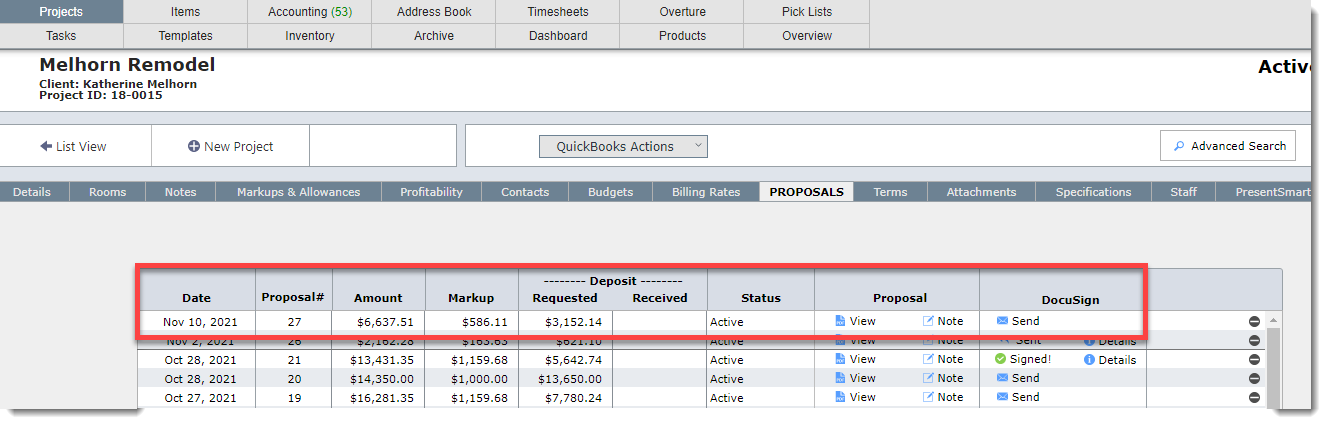
| Step 2 | Click the Send button |
Click the Send button on the row of the proposal you want to send via DocuSign.
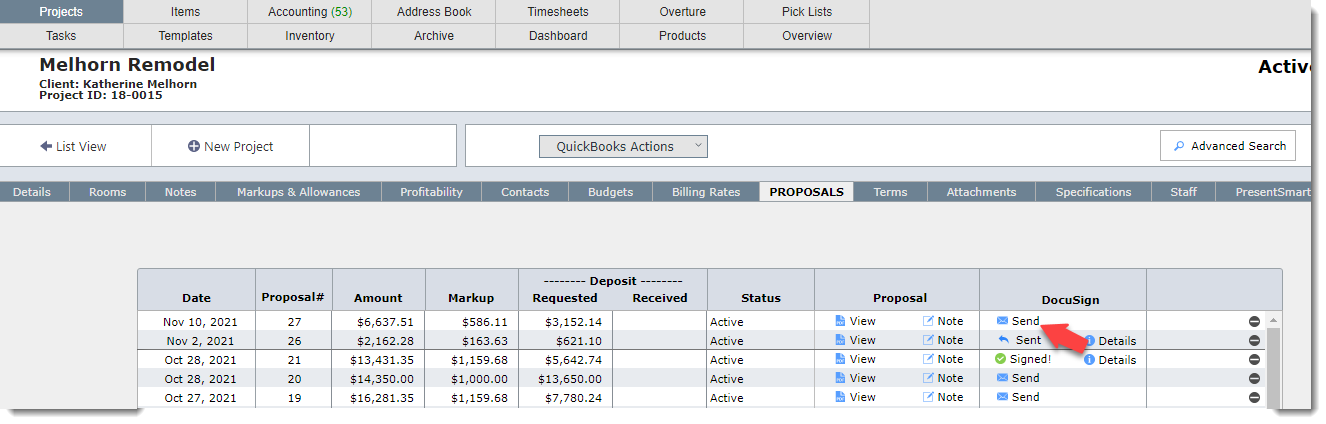
A screen will appear. Fill in the information as appropriate.
Anyone that is cc'ed will receive a copy of the proposal and will be notified when it is signed.
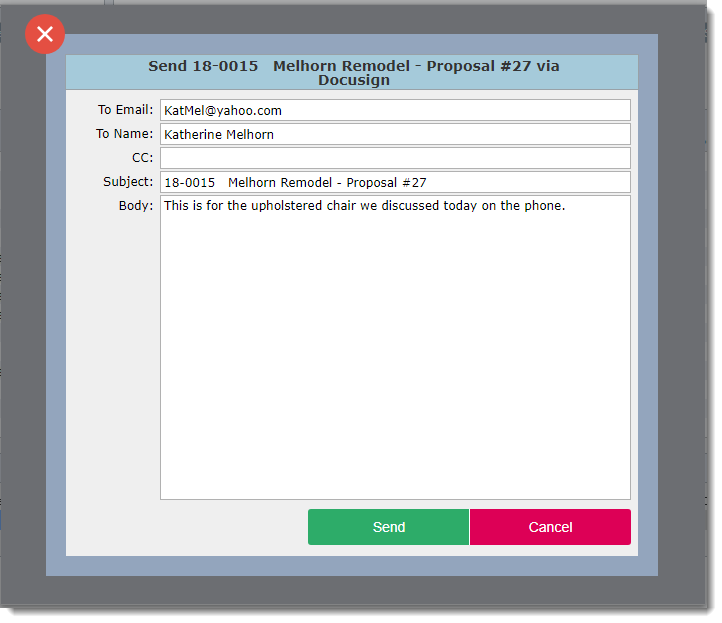
After clicking the Send button you should see a confirmation screen.
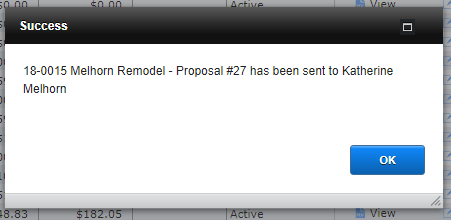
IMPORTANT: If your firm has a DocuSign account for each sender, the first time you send a document via DocuSign you will be required to "authorize" DesignSmart to send proposals through your DocuSign account.
What happens next?
The proposal portal will be updated to indicate that the proposal has been sent.
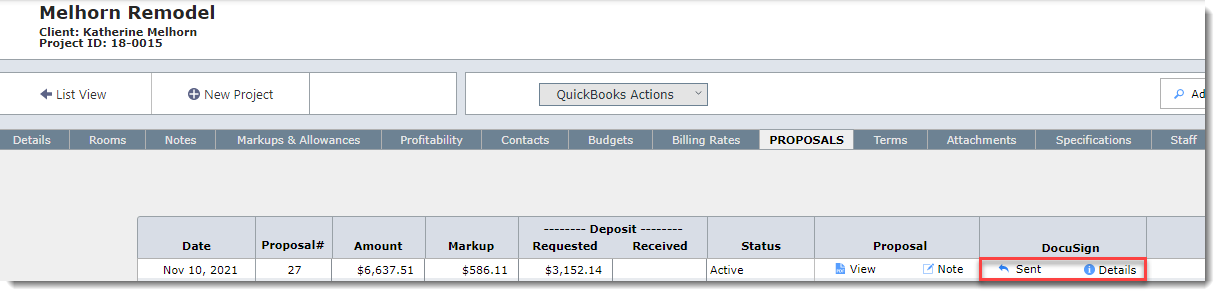
To understand what your client will see click on What Your Client Will See.
To understand what will happen after the proposal is approved click on After the Proposal is Signed.