Automatically Connecting DesignSmart to QuickBooks
The easiest way to use QuickBooks and DesignSmart is to:
1. Log into QuickBooks first
2. Then log into DesignSmart
When DesignSmart is connected to QuickBooks the two opposing arrows in the top right of every screen will turn green as shown below.
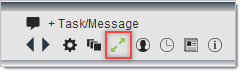
Manually disconnecting DesignSmart from QuickBooks
There could be times when you need to disconnect the two programs. For example, you might need to close QuickBooks, but continue working in DesignSmart.
|
When DesignSmart is not connected to QuickBooks the two arrow will be yellow as shown below:
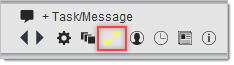
Staff that don’t have the QuickBooks Connector will only see gray or black arrows.
Manually connecting DesignSmart to QuickBooks
If you start DesignSmart before you start QuickBooks, then you will need to manually connect the two programs.
To manually connect DesignSmart to QuickBooks, simply click on the yellow arrows. This will only work if you have the QuickBooks Connector installed on your PC.
|