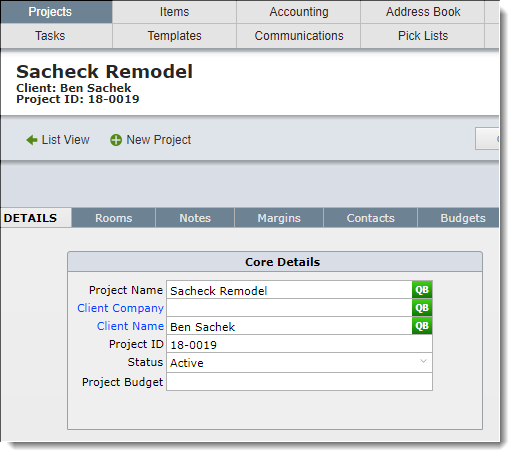As of November 2019, QuickBooks Online does not provide DesignSmart the ability to "push" projects in DesignSmart to QBO. This is somewhat odd, since it allows DesignSmart to push vendors, clients and sub-clients. Sub-clients are very similar to projects. We expect that QBO will be upgraded in the not too distant future, but until that functionality is available, DesignSmart users will need to following the process outlined below.
Note: Before you can do the steps below you must enter the client and the project in QBO as you normally would.
|
| Step 1 in QBO | Set up the client in QBO. For more information click here. |
| Step 2 in QBO | Create a project for this client. For more information click here. |
| Step 3 in DesignSmart | Create a new Project and give it the same project name that you gave it in QBO |
| Step 4 in DesignSmart | Link the QBO project with the equivalent project in DesignSmart. If the client for this project is not already in DesignSmart, the client will be added to DesignSmart automatically! |
Steps 3 and 4 are explained in more detail below.
| Assumptions | Prior to starting Step 1 below we will assume that in QBO a client named Ben Sacheck has been added to QBO and that a project named Sachek Remodel has also been created in QBO and it has been linked to Ben Sacheck. |
| Step 1 | In DesignSmart, from the Projects List View click the New Project button |
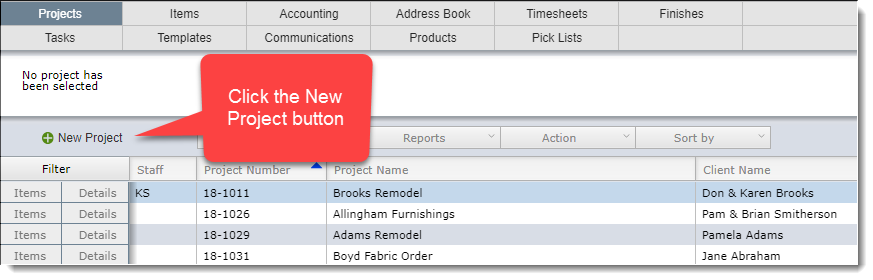
| Step 1.1 | In the Project Name field enter Sacheck Remodel |
| Then under the QuickBooks Action menu select Link to QuickBooks Project |
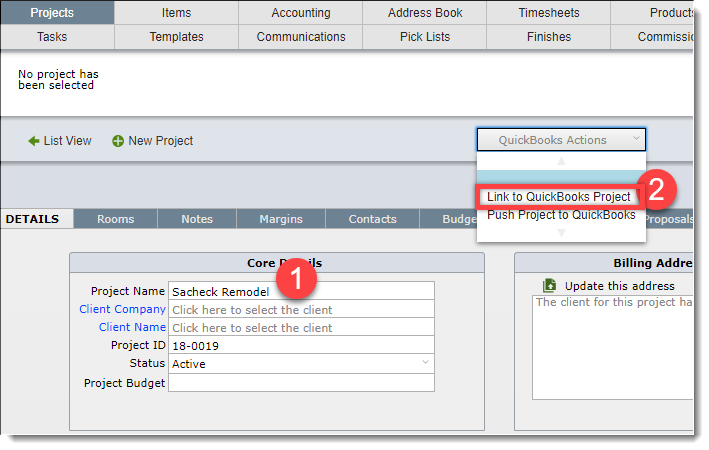
| Step 2 | In the Project Name field enter Sacheck Remodel |
| Then under the QuickBooks Action menu select Link to QuickBooks Project |
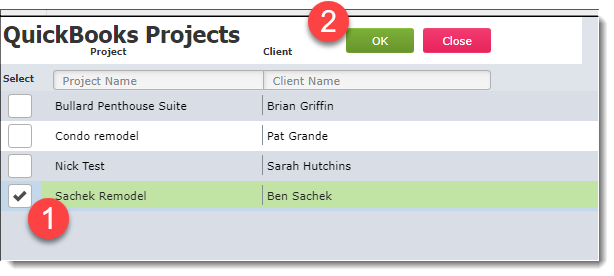
Result
The Sacheck Remodel project in DesignSmart is now linked to the Sacheck Remodel project in QBO
The client Ben Sacheck was added to DesignSmart automatically since he wasn't in DesignSmart previously.