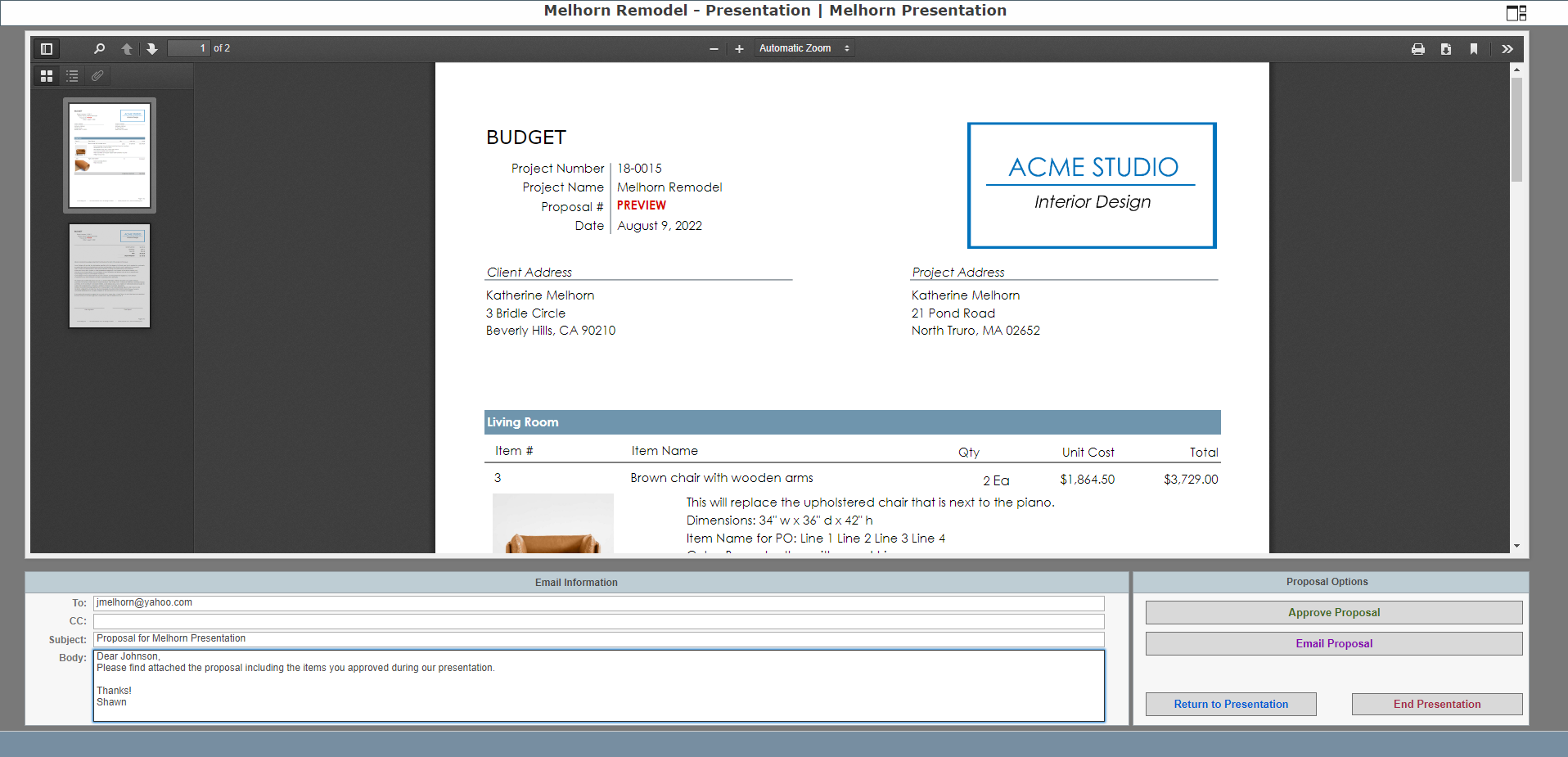[Note: Overture 2.0 is currently in a beta release. This means most of the features should be working, but additional tweaks are expected before it is officially released. Please email any issues you encounter with Overture to Support@TheSmartDesigner.com]
Starting the presentation
To being the presentation you will need to be in Overture. Click the menu icon then select Interactive Presentation.
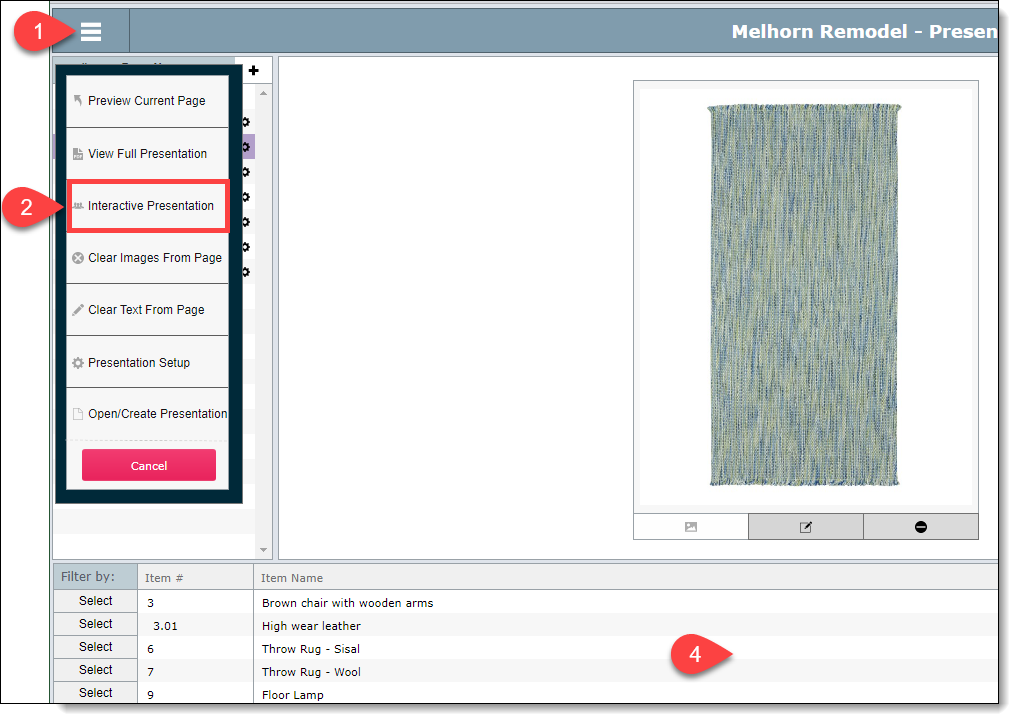
Generating the presentation
Depending on the number of pages in your presentation, it could take up to a few minutes to generate your presentation. (Overture is creating a PDF for each page of the presentation so be patient. You'll see a progress bar so you have an idea how long it will take.) Once the presentation is ready you'll see a screen like the one below.
Click the Begin Presentation button.
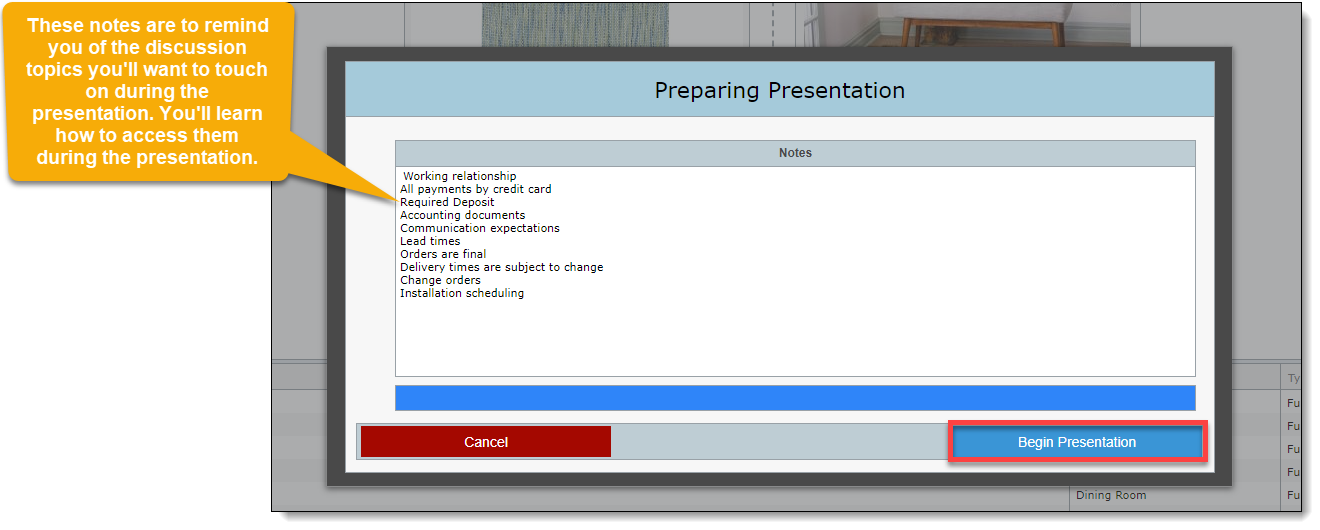
Cover Page
If your presentation includes a cover page, then it will be the first page that you see in the presentation. Click the right arrow to move to the next page.
Note: your firm might use a different PDF viewer than the one shown below. The one below is the one we recommend and you can get it for free here.
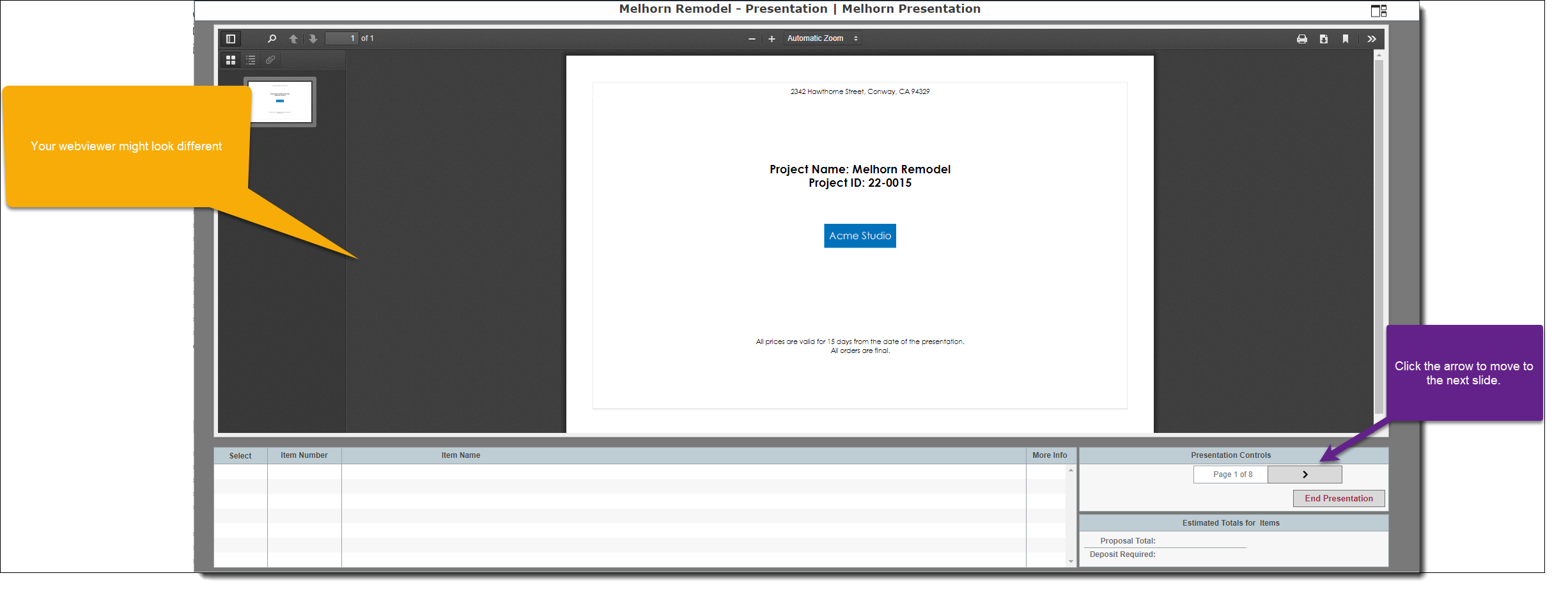
Selection Page
The page below is a typical selection page where you can click on the checkmarks for the items the client approves. Also you can click on the More Info button to view the attributes.
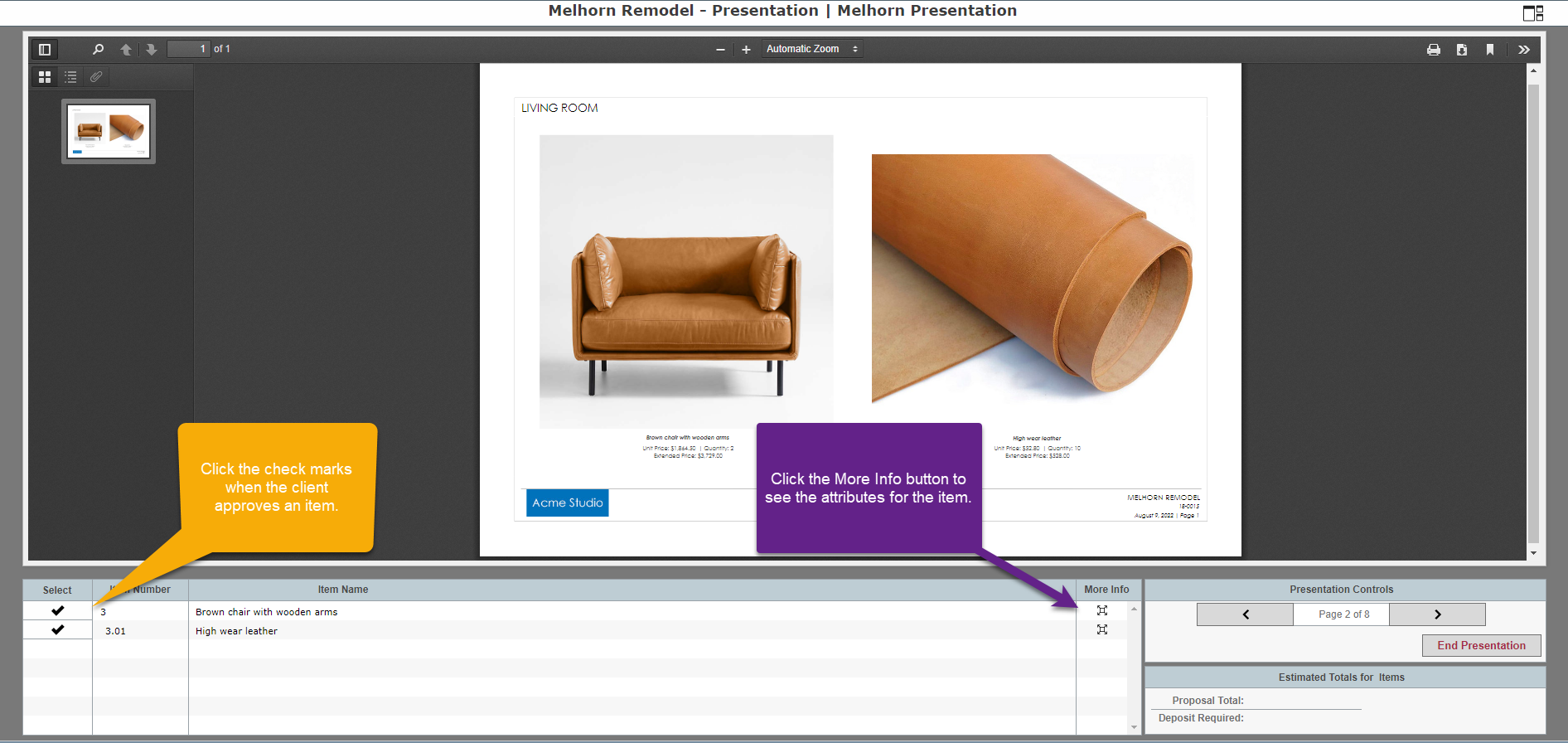
Approved Items
The page below is a typical selection page where two items have been marked as approved.
The Proposal Total will show the total of all approved items including subcharges and sales tax.
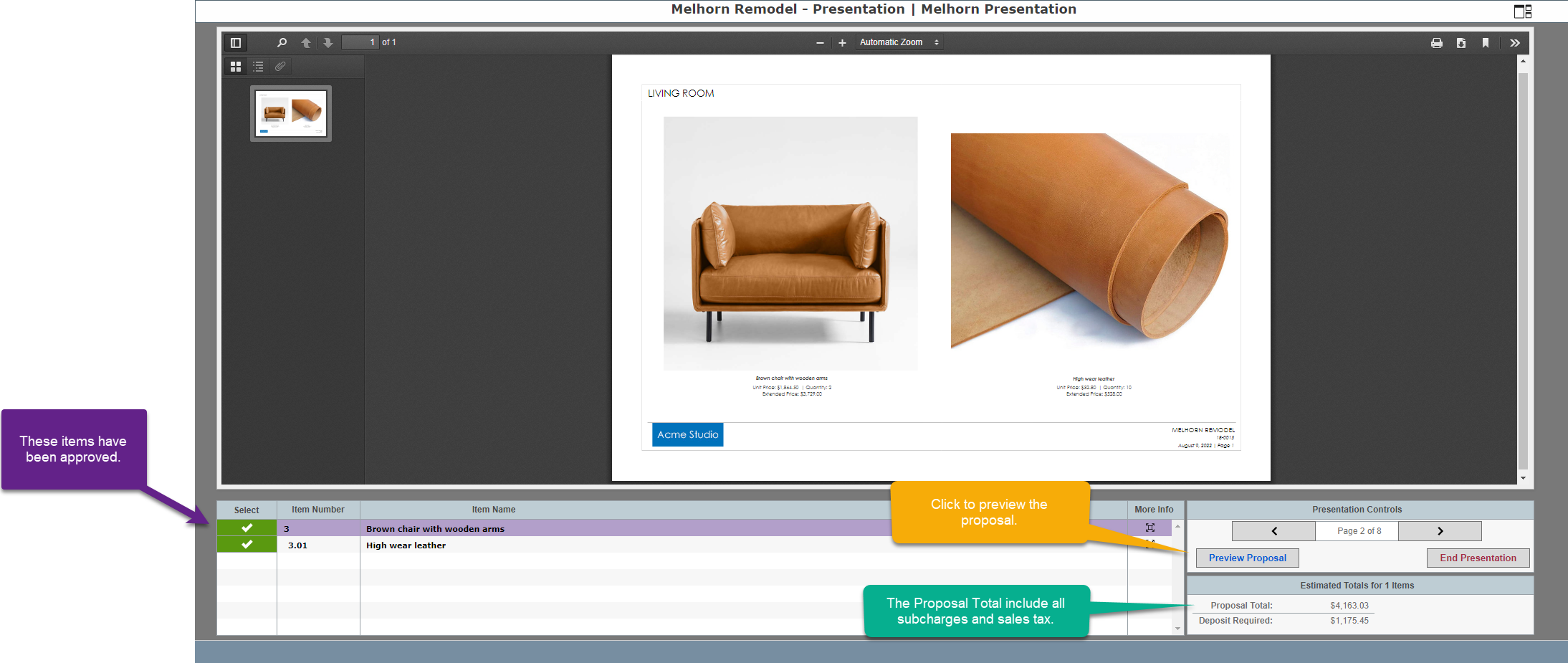
Index View
Click on the icon on the top right to view the index of all of the pages of the presentation. You'll also see your presentation "notes" or discussion topics.
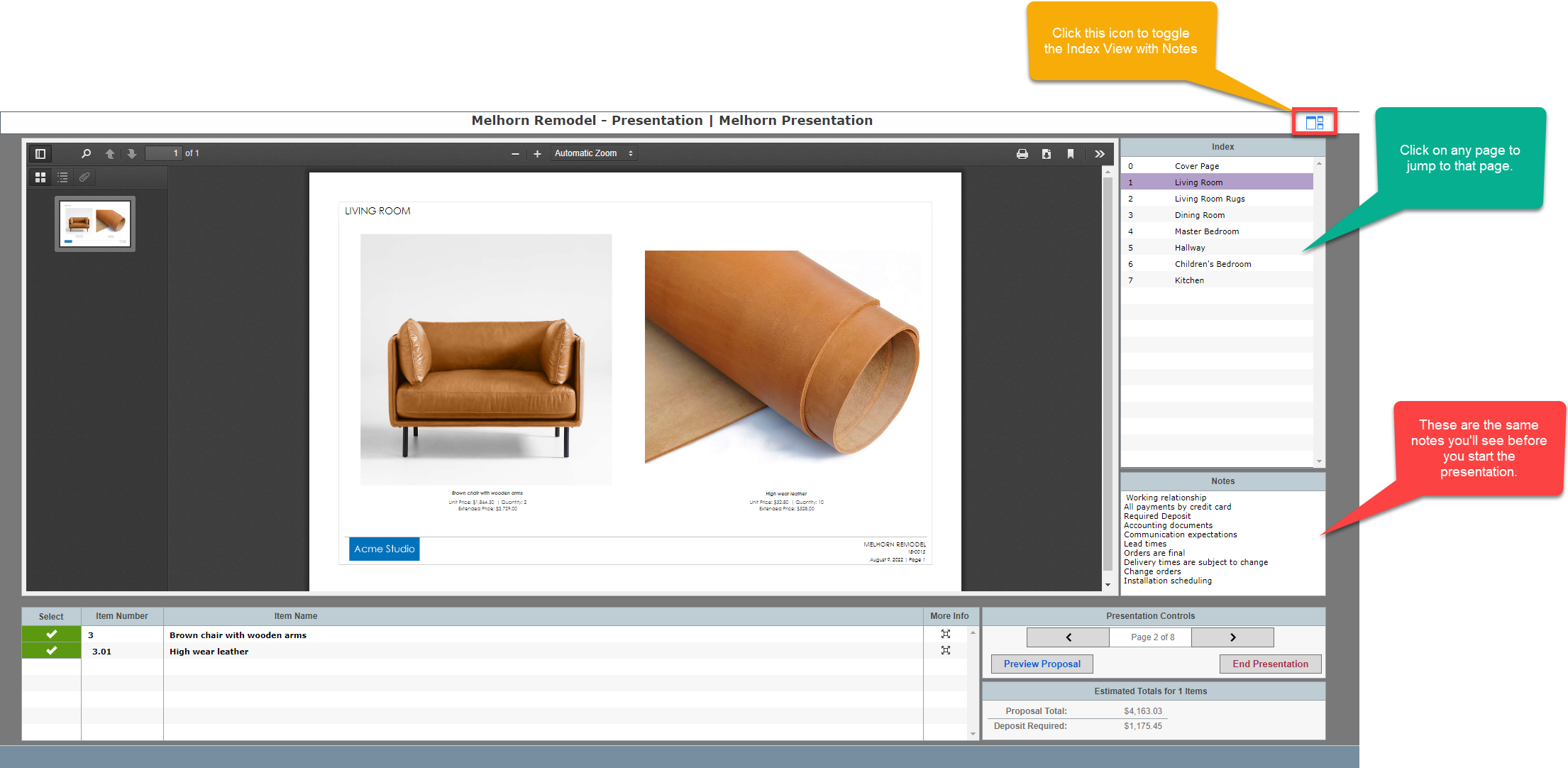
Proposal Preview
Click on the Preview Proposal button to view the proposal of the items the client has approved.