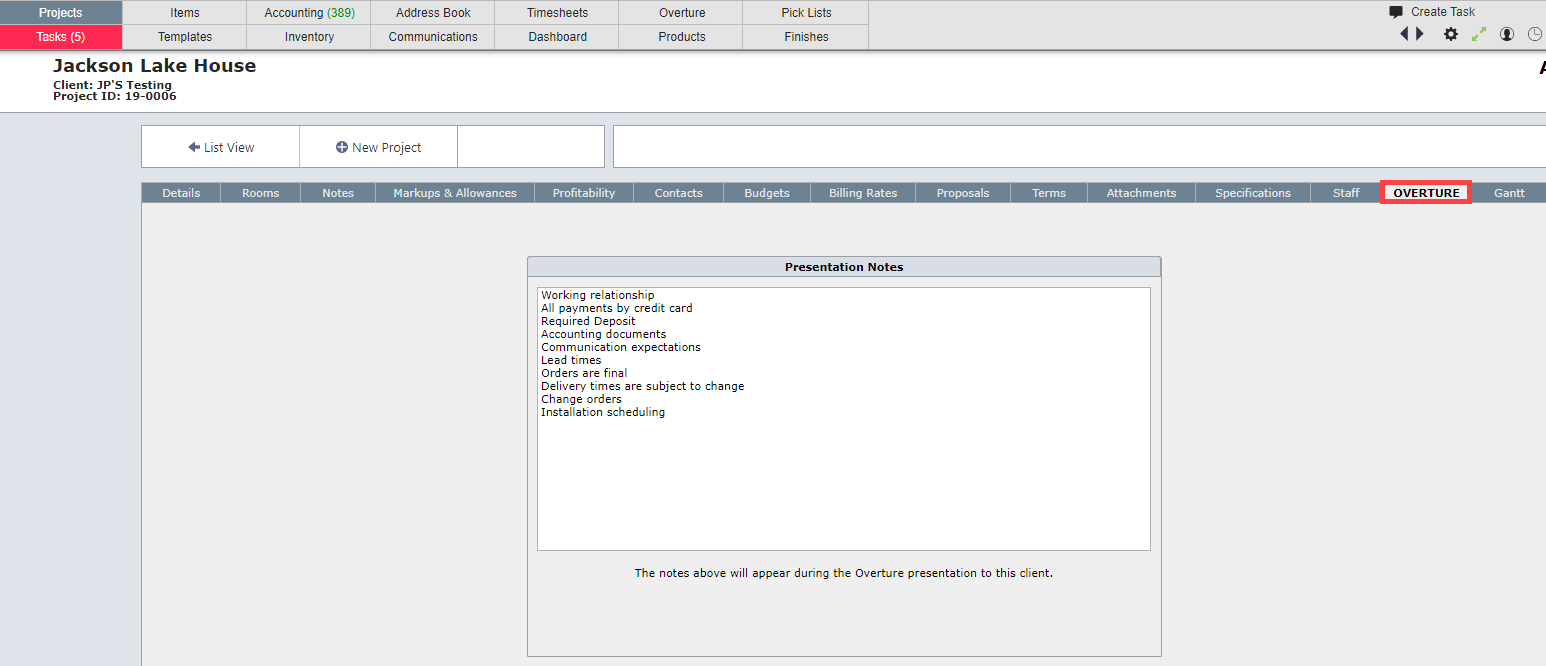[Note: Overture 2.0 is currently in a beta release. This means most of the features should be working, but additional tweaks are expected before it is officially released. Please email any issues you encounter with Overture to Support@TheSmartDesigner.com]
Preparing for the presentation
In order to have a successful presentation you will want to run down this check list to make sure everything is setup and ready to present.
#1 - Create the presentation in Overture and ensure that all of the information show is correct
From within Overture, preview the presentation by clicking View Full Presentation
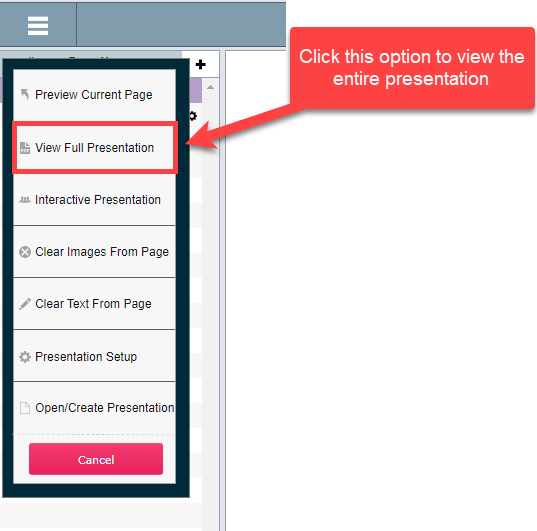
1.Are all of the prices correct?
2.Is all of the text below the images as you want to appear?
3.Are the images large and clear?
4.Do all of the pages appear in the order you want them to appear?
#2 - Verify that any notes that you want to discuss with the client are setup in the Projects Detail View
Go to the project detail view for the project and click on the Overture tab. Here you will see the presentation notes that were setup initially in System Preferences. Modify these notes as appropriate for this project.
Note: These notes can appear during the Overture presentation in order to remind of the key points you will want to discuss with your client.
#3 - Confirm that the proposal that the client will see during or at the end of the Overture presentation is formatted correctly.
When you preview a normal proposal in DesignSmart, there is a panel to the left of the proposal that allows you to indicate various options for the proposal. Since you will not want your client to see these options, it will be necessary to set these options before your start the presentation. For more information about this please click here.