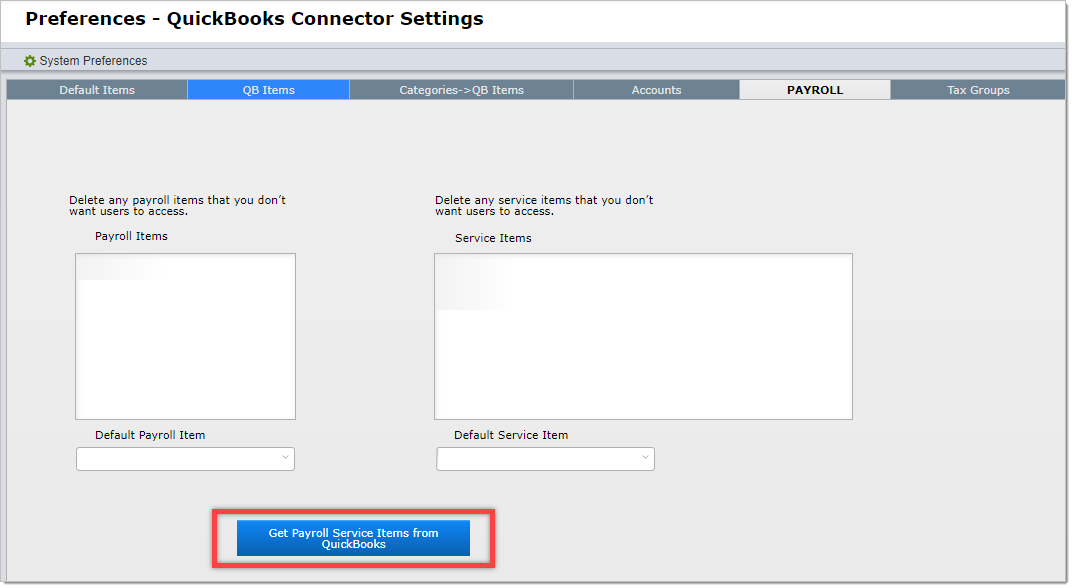[ Only the staff designated as System Administrators need to read this section. ]
The method you will use for setting up services in DesignSmart will depend on whether or not your firm uses the QuickBooks Connector with QuickBooks.
Our Firm Uses QuickBooks
| Step 1 | You will need to create "Service" items in QuickBooks. It is beyond the scope of this User Guide to explain how this is done, but we recommend that your firm's accountant be responsible for setting these up. |
| Step 2 | Click on the Gear icon in the top right corner of most layouts |
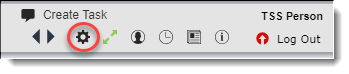
| Step 3 | If you are set up as a System Administrator, then you will be taken to System Preferences where you can click on the QuickBooks Connect Settings option in the Action Bar. If you do not see System Preferences, then you need to speak with your System Administrator. |
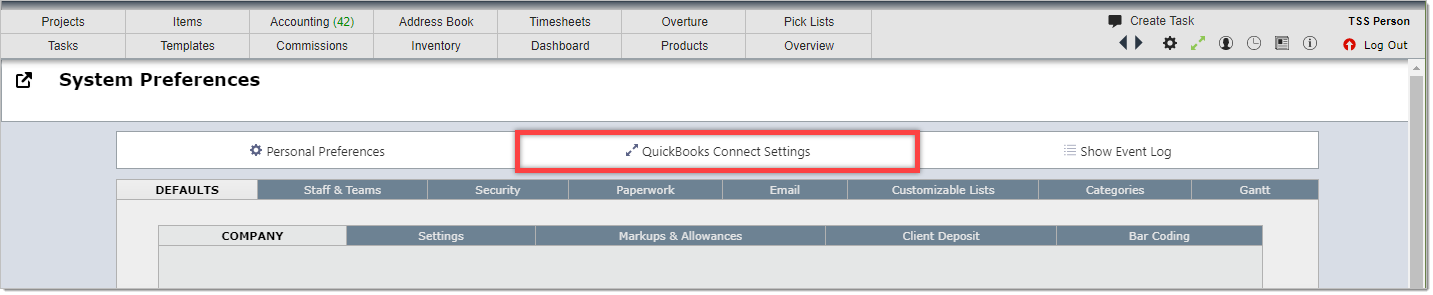
| Step 4 | Click on the Payroll tab. |
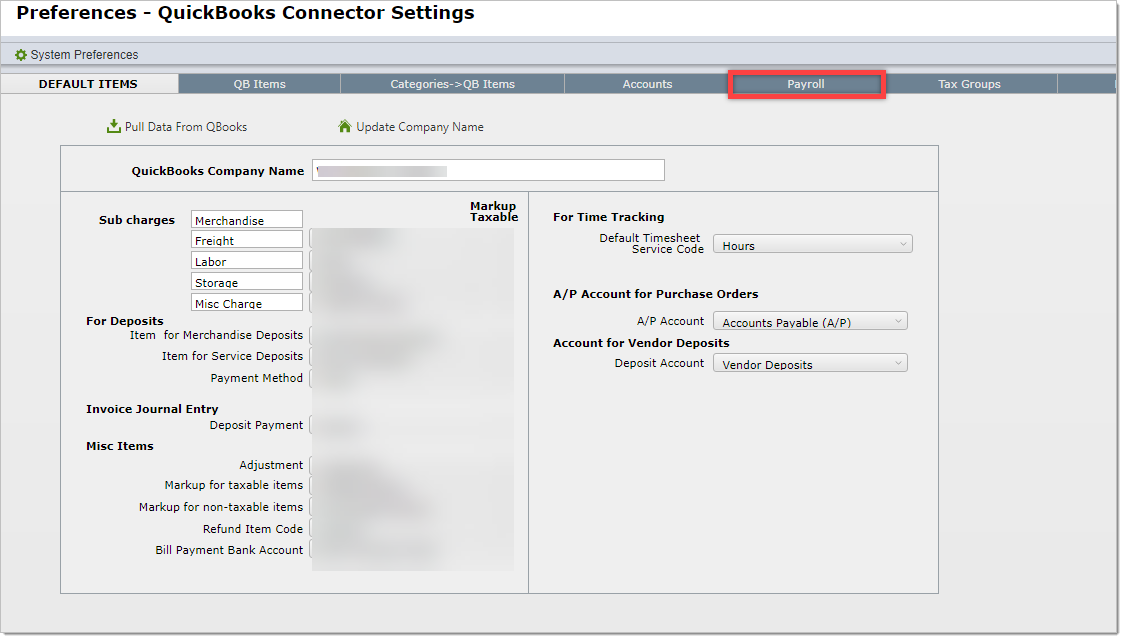
| Step 5 | Click on the Get Payroll Service Items From QuickBooks button. |
| If your QuickBooks file has more service items than you need to use in DesignSmart, you can remove them from the Service Items block. |
| Step 6 | Set what you want to have as the default service item in the pull down. |
| The Payroll Items field will only come into play if your firm uses the QuickBooks Payroll module. |
Our Firm Does Not Use QuickBooks
| Step 1 | Click on the Gear icon in the top right corner of most layouts |
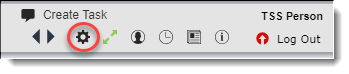
| Step 2 | If you are set up as a System Administrator, then you will be taken to System Preferences where you can click on the QuickBooks Connect Settings option in the Action Bar. If you do not see System Preferences, then you need to speak with your System Administrator. |
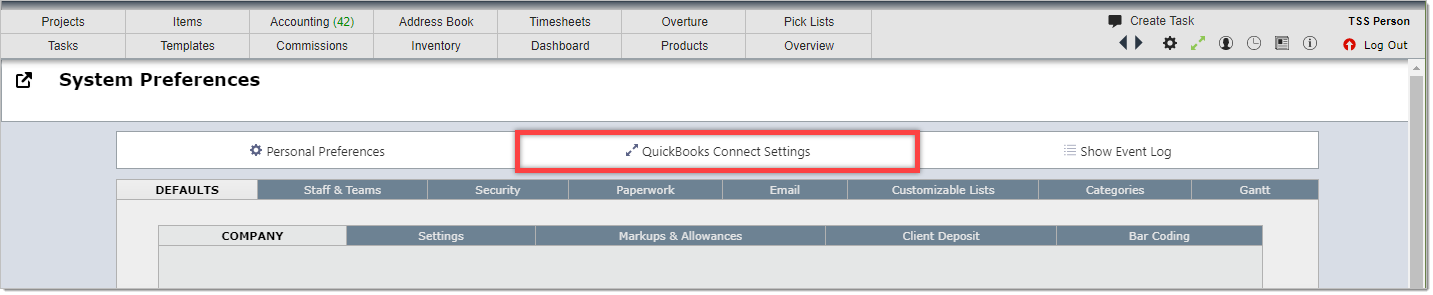
| Step 3 | Click on the Payroll tab. |
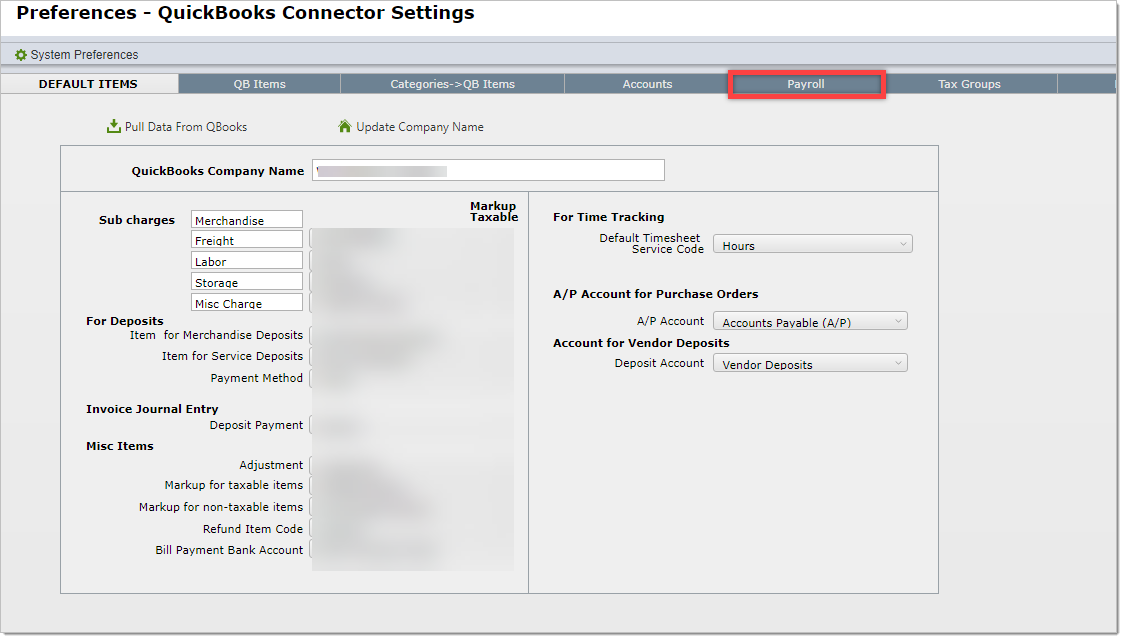
| Step 4 | Enter the service items you want staff to select from in the Service Items field highlighted below. |
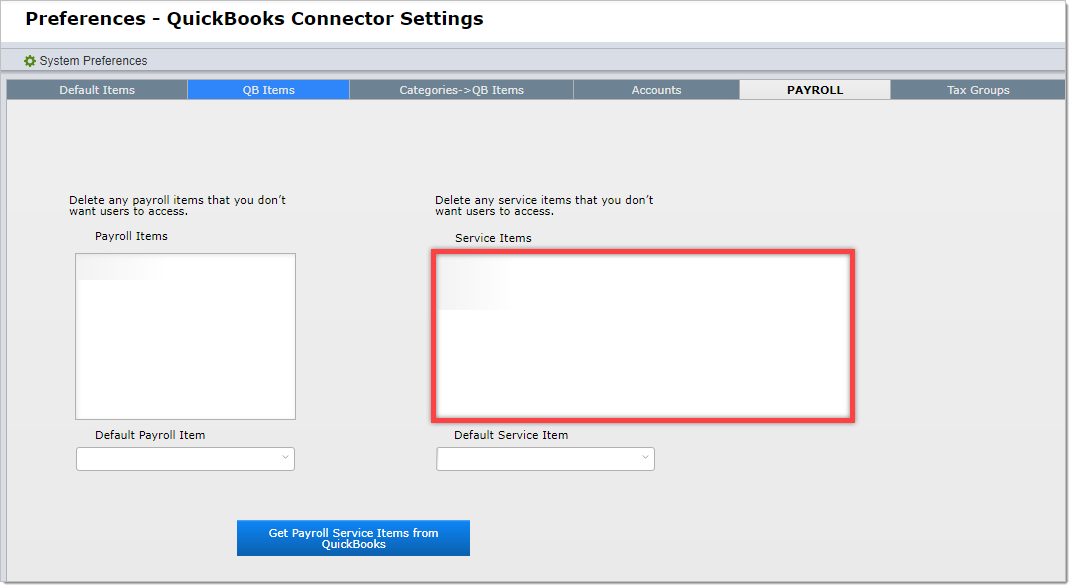
| Step 5 | Set what you want to have as the default service item in the pull down. |