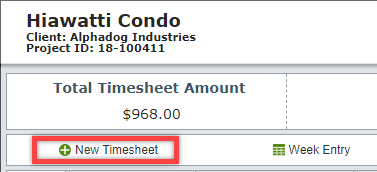Add Single Timesheet - Option 1
To make a single timesheet entry, click the small clock icon in the upper-right corner.
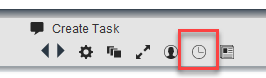
This will cause the timesheet entry window to appear.
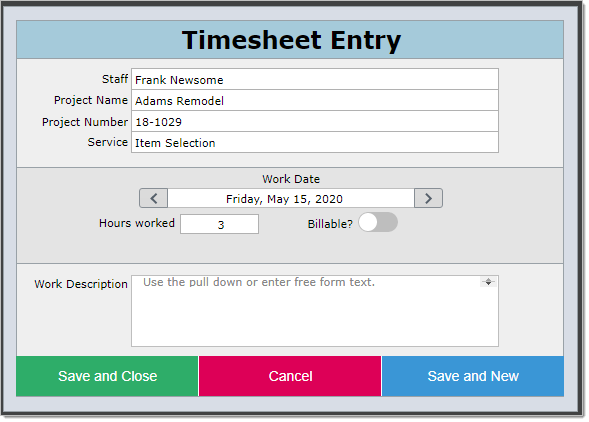
The person's name who is logged into DesignSmart will appear in the Staff field, but it can be changed.
The Project Name and Project Number will be automatically filled in with the active project name and number.
You can change the project name and the number will update. Alternatively, you an enter the project number and the project name will appear.
Select the appropriate service. (These are set up by your System Administrator in the System Preferences area).
Next, choose a Work Date, and enter the Hours Worked. If the timesheet entry is billable, click the Yes option for Billable.
If the work is billable, then the service billing rate for that staff person or for that specific project will appear. The billing rate can be modified as required.
If you are not going to charge the client for this work, but want them to see that you did this work, then click the Gratis switch.
A work description is required. These descriptions can be predefined in the Systems Preferences area.
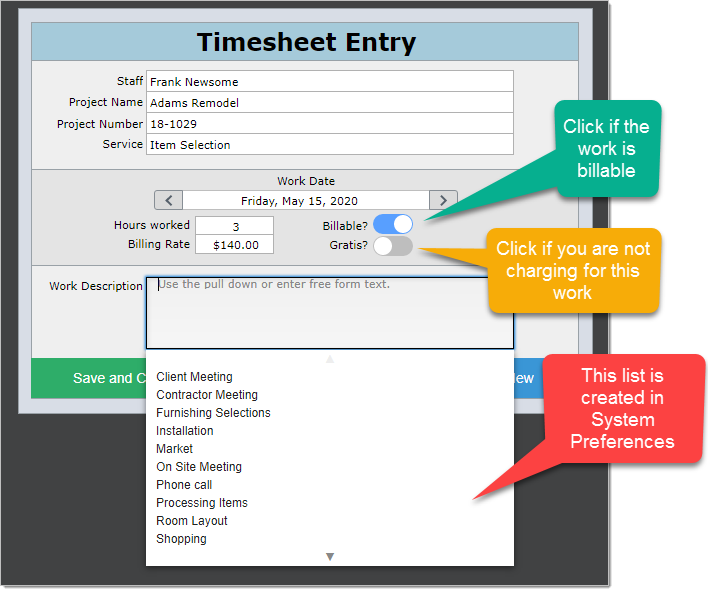
To commit your changes and make another timesheet entry, click the Save and New button. To save this entry and close the timesheet drop-down, click Save and Close.
|
Add Single Timesheet - Option 1
Another way to create a single time sheet is from the Timesheets layout. Click on the New Timesheet button shown below.