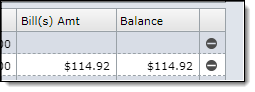Accessing the Purchase Order List View
To view all of the POs for a particular project or for all projects, click on Accounting on the main menu bar, then on Purchase Orders.
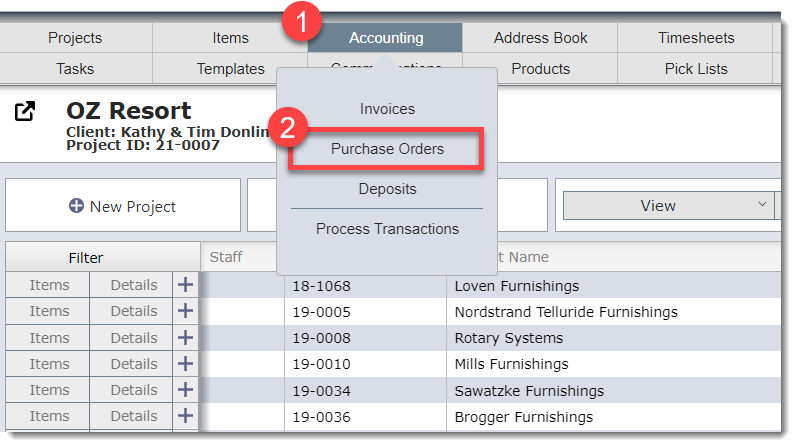
Purchase Order List View
The image below shows the Purchase Order List View.
When you enter the layout, it will only show the POs for the active project. In the screen below Oz Resort is the active project.
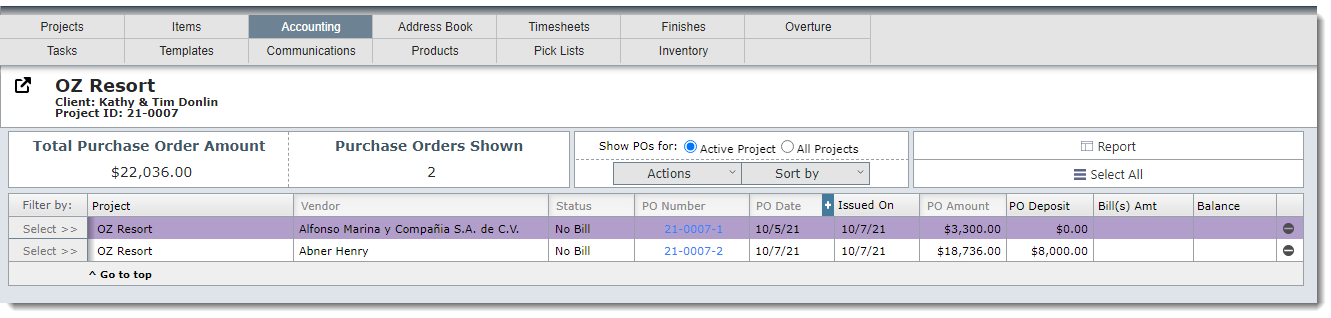
PO Detail View
Click on the blue hyperlink PO number to view the PO detail layout.
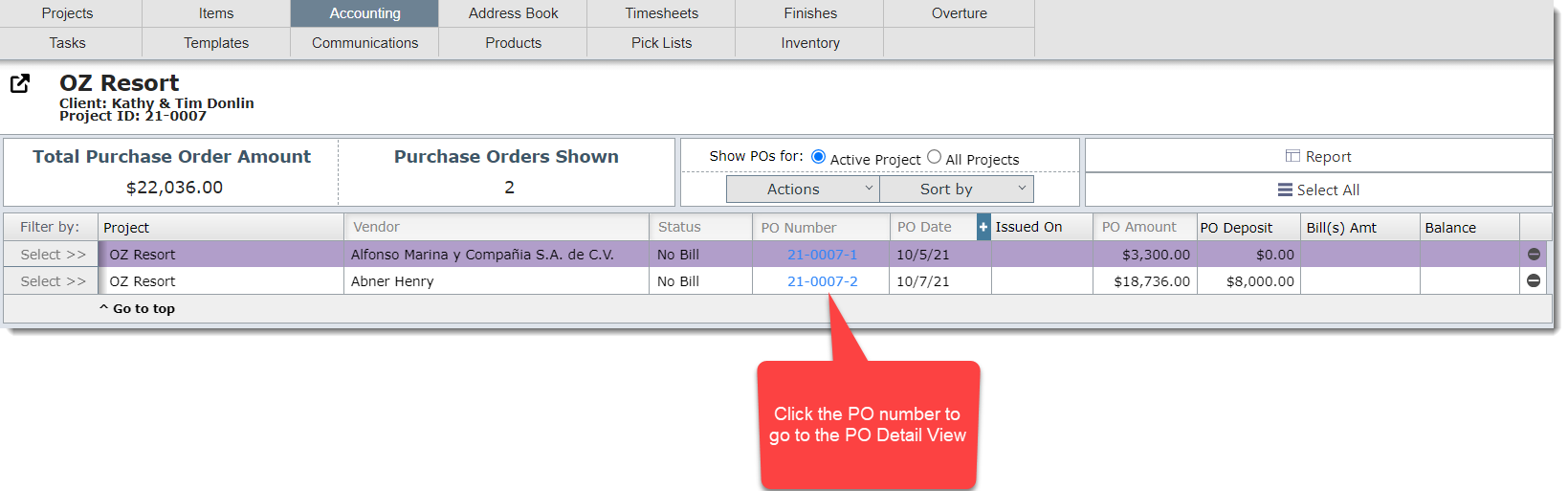
Filter Options
By default this view will only list the purchase orders for the Active Project. You can view the POs for all projects by clicking on "Show POs for All Projects"
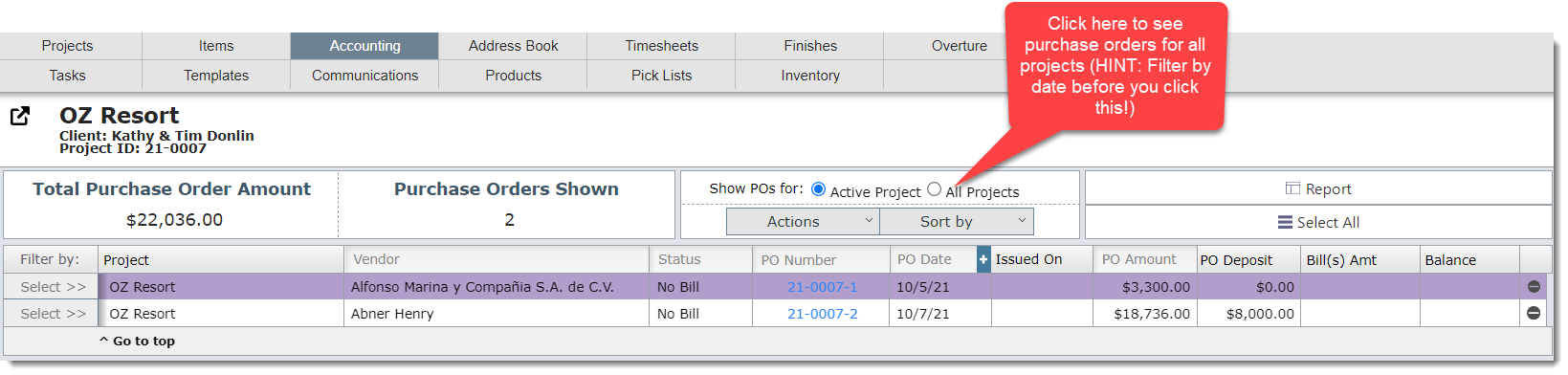
You can filter by Vendor, Status, PO Number, PO Date and PO Amount in the filter bar shown below:
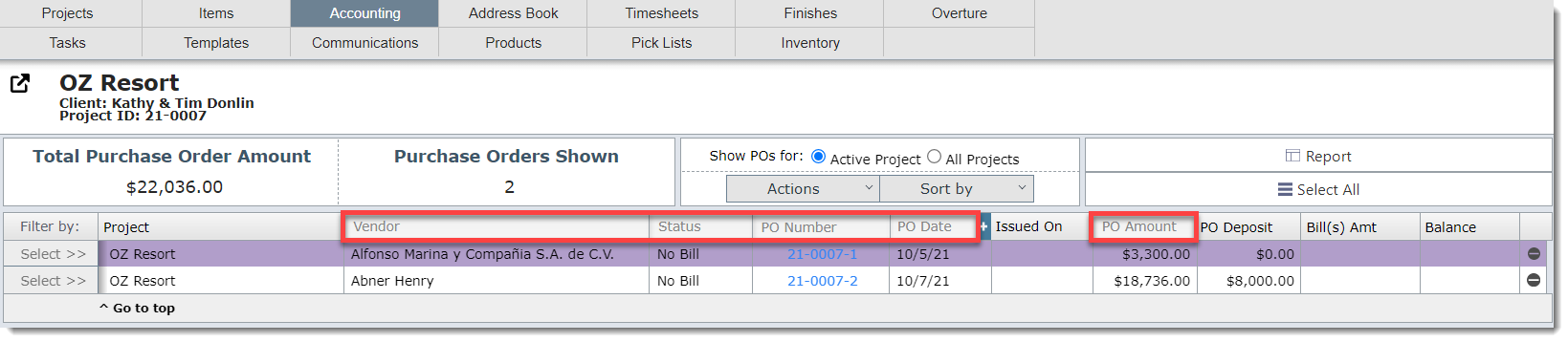
When filtering by PO Date you will have the option to select a date range:
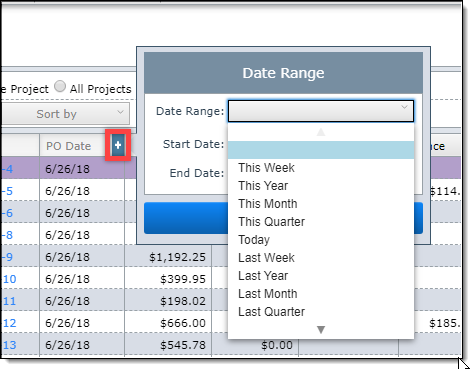
When filter by PO Amount you can enter ">", "<" and "=" to find POs that meet that criteria.
For example, if you enter "> 10,000" it will only show POs that have a PO amount greater than $10,000.
Issued On
The Issued On field will show the date the purchase order was sent from DesignSmart. To view this field on the Purchase Order Detail view click here.
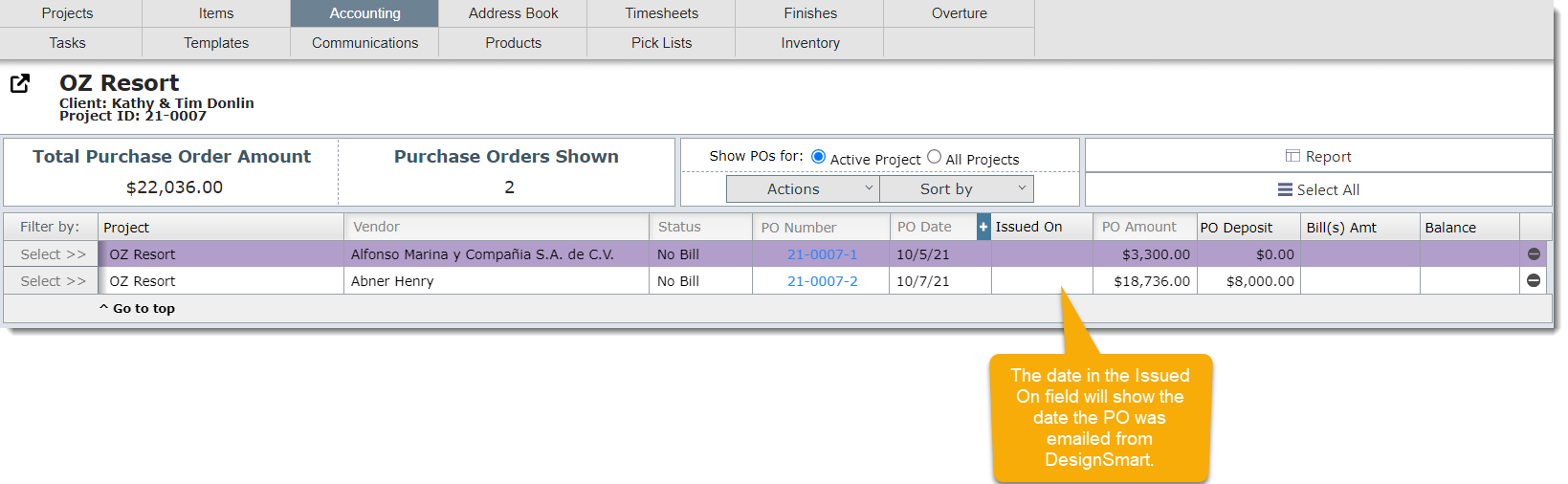
|
PO Acknowledgments
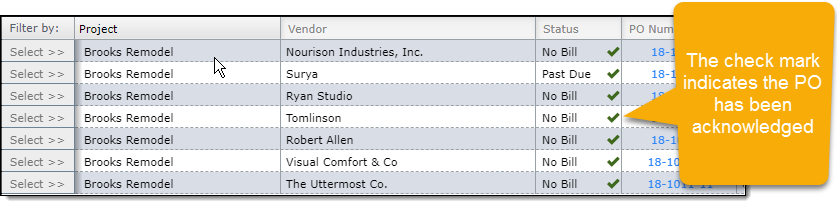
To learn how to acknowledge POs click here.
Vendor Bills
| If your version of DesignSmart is setup to work with QuickBooks, then it possible to pull down vendor bills and vendor balances from QuickBooks and display those amounts in this view. |