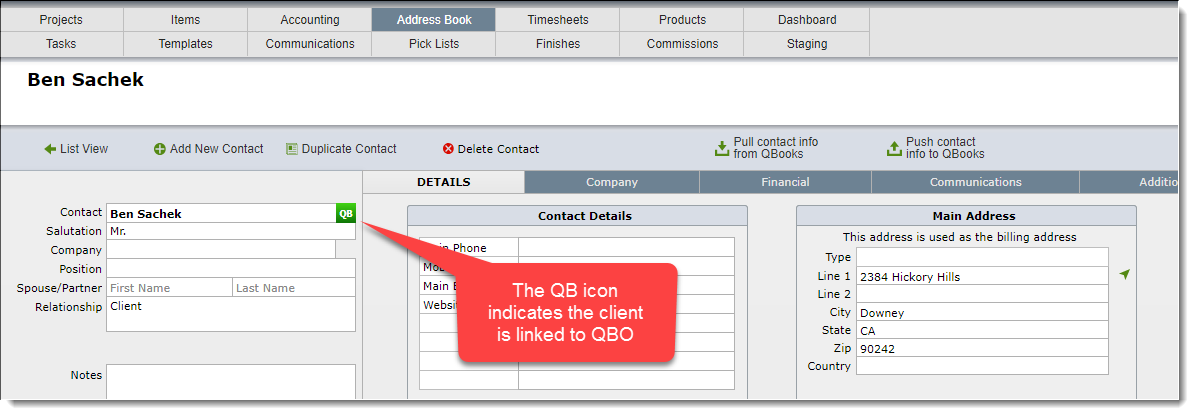Once you go live with DesignSmart, we recommend that all new clients be entered into QBO along with their project. When you link the project in QBO to the equivalent project in DesignSmart, the client for the project in QBO will be automatically added to DesignSmart if they are not already in DesignSmart.
But things happen and sometimes it will be necessary to link a client in QBO to the equivalent client in DesignSmart. When this happens it will be necessary to "link" the client in QBO to the client in DesignSmart. Here is how you do it.
| Step 1 | Go to the Address Book Detail view for the client you want to link to QBO. |
| Be sure the work Client appears in the Relationship field |
| Click on the Link to QBooks client or vendor |
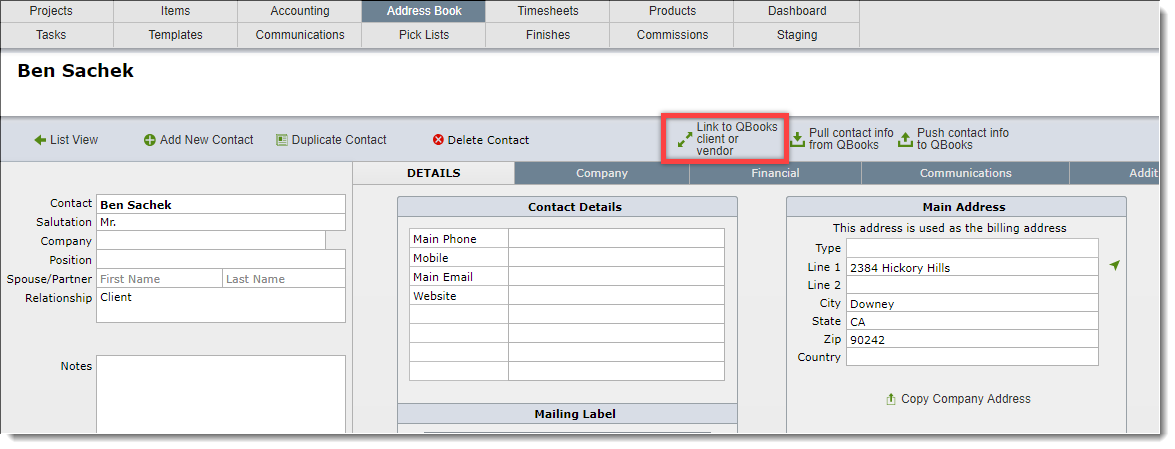
| Step 2 | When prompted for the exact name, it is usally best to leave this blank and click the OK button |
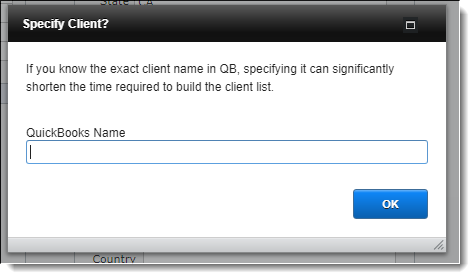
| Step 3 | Click on the box to the left of the client you wish to link. |
| Click on the Link selected contact |
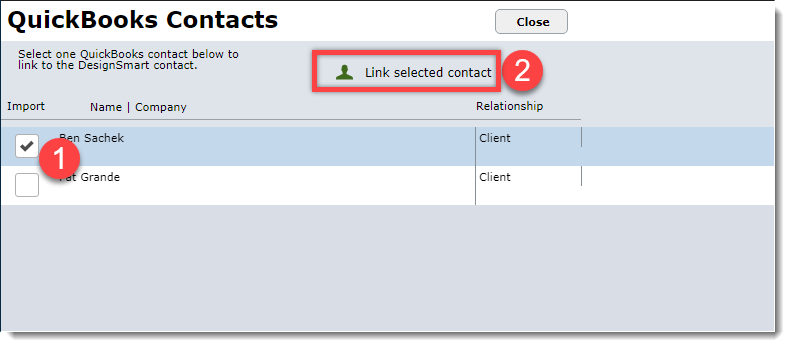
Result