What Causes an Item to be Locked?
When "Revision Tracking" is turned on in System Preferences, items will be "locked" whenever one of these three conditions happen:
1.The item has been ordered and has an assigned Purchase Order Number
2.The item has been invoiced and has an assigned Invoice Number
3.The item has been "issued" and its Issue Status is set to "Issued" or "Reissued". This is a process normally only used by firms that work in commercial or hospitality projects.
The screen shots below indicates that the item has been locked when a lock icon appears on the Item List View
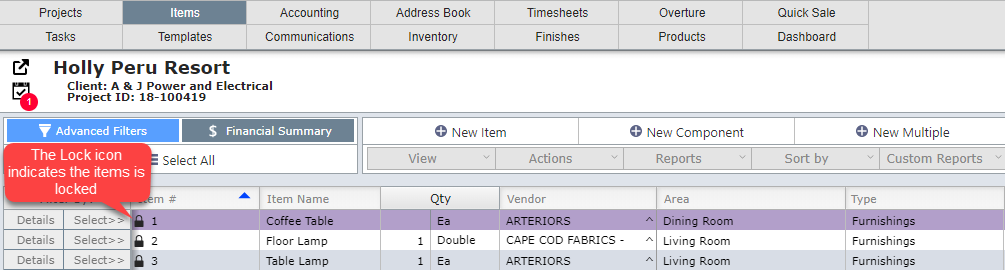
Or on the Item Detail View.

What Happens with an Item is Locked?
When an item is locked no user (including Admins) can change the following data without "unlocking" the item.
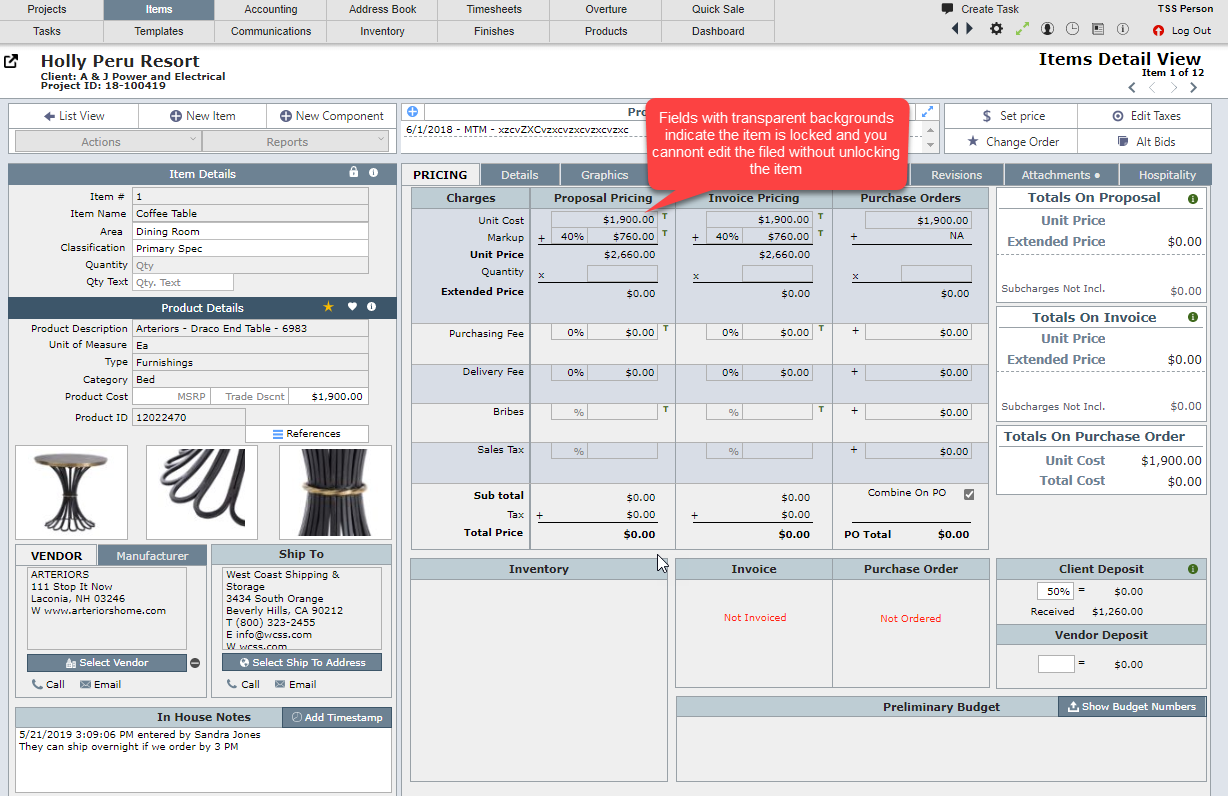
|
|

How to Unlock Items
To unlock an item so you can make changes to the locked fields, simply click on the locked icon so it changes to an unlocked icon.
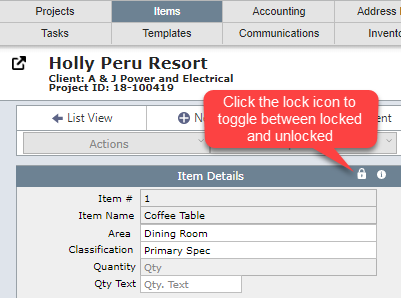
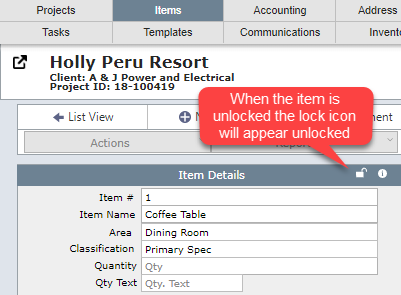
|
|
Turning Revision Tracking On or Off
Your System Administrator will need to go to System Preferences to turn on or off Revision Tracking. Click here for more information.