|
To create a report based on items, go to the Items List View and click on the Reports pull down. Each client can have different reports so your reports pull down might look different than that shown in the example.
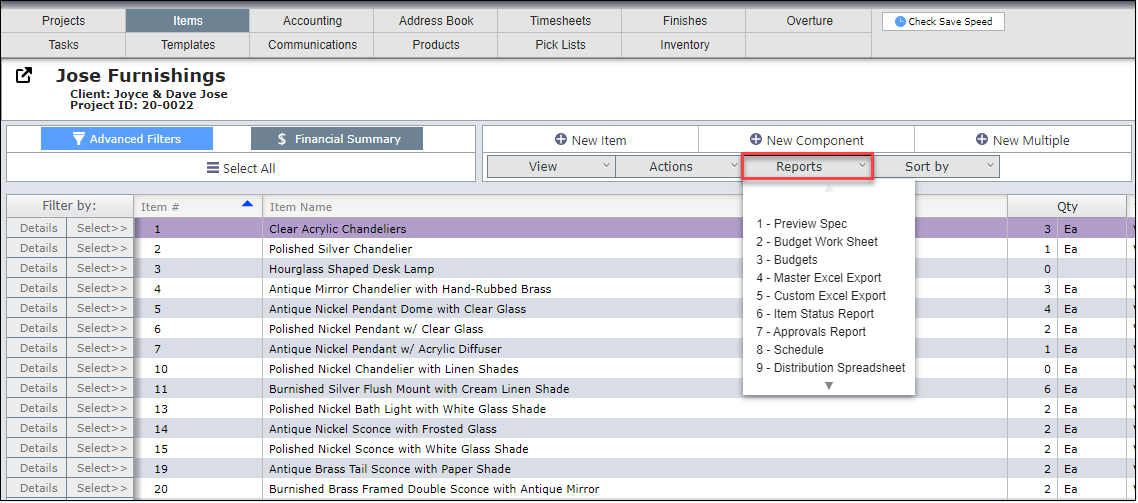
Creating reports in DesignSmart is easy once you understand a couple of simple rules.
Rule 1
Rule 1 - If one or more items are selected, then only the selected items will appear on the report.
In the image below, only items 5, 6 & 7 will appear on the report because they are the only items selected.
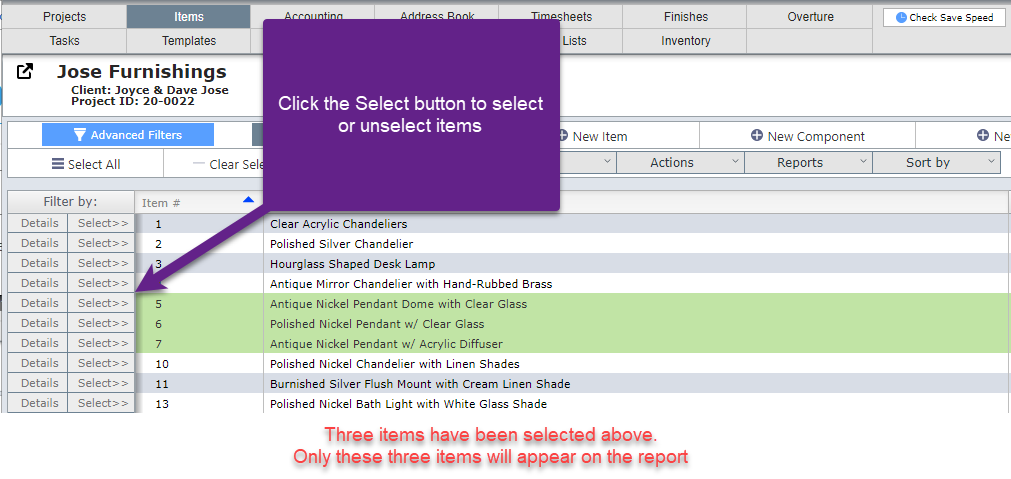
To select items: Click on the "Select" button to the left of the item to select individual items or click the "Select All" button
To deselect items: Click on the "Select" button to the left of the item (it works like a toggle) or click the "Clear Selected" button to deselect all items.
Why select items? If there are just a few items you want to appear on a report, using the "Select" button is the fastest way to include only those items on a report.
Rule 2
Rule 2 - If no items are selected, then all the items displayed will appear on the report.
In the image below all of the items shown will appear on the report because no items have been selected.
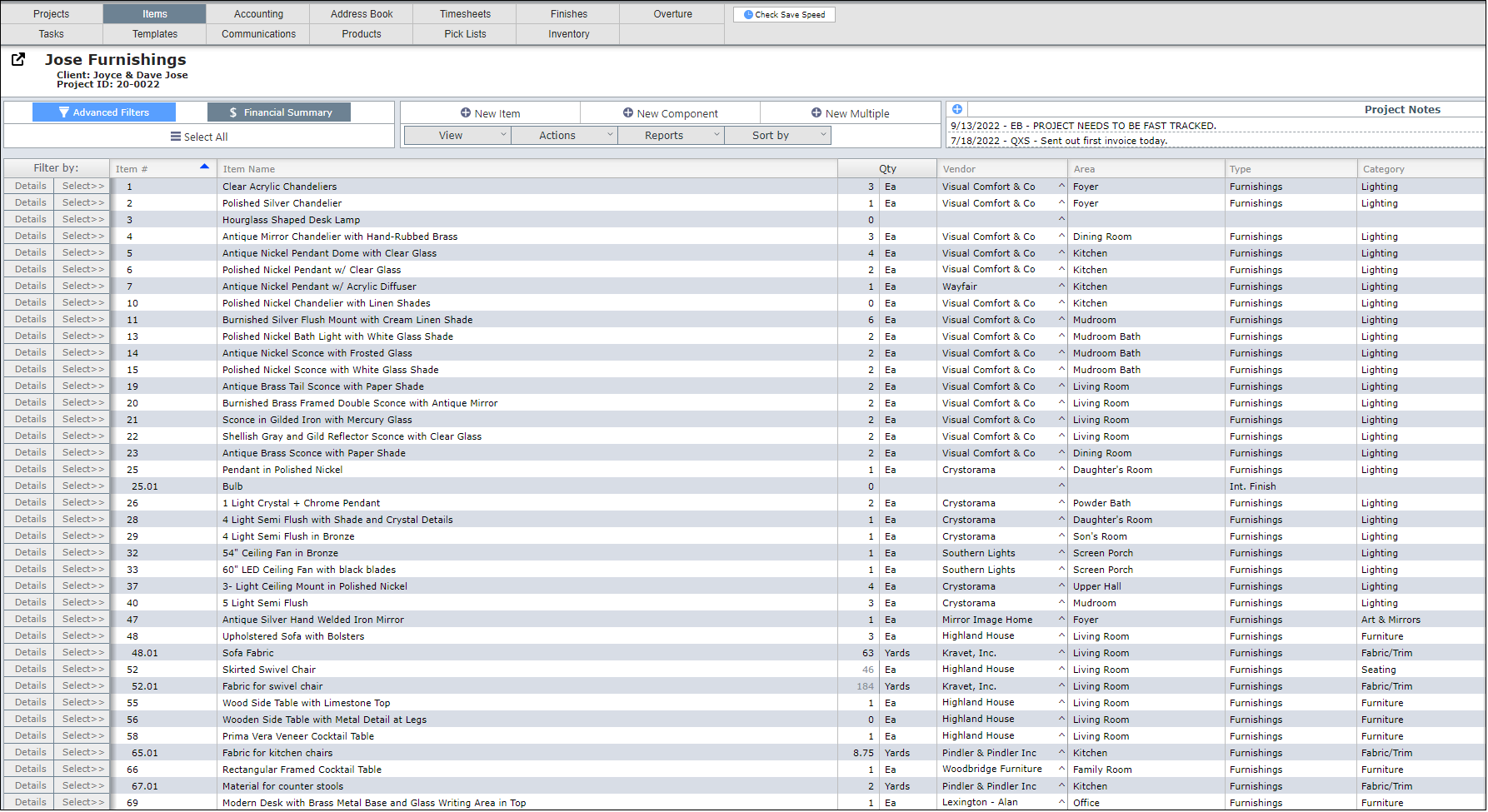
In the screenshot below, three items will appear on the report because the user has used the filter bar to filter down just to items in the Foyer with the category of Lighting.

In the screenshot below, even though the items are still filtered to Lighting and Foyer, only Item #180 will appear on the report because it is the only item selected.
