On the Inventory Detail View, you can find all information linked to that item and its process in Inventory.
Inventory Quantities Explained
At the top right you can find you can find the item count for each item in your inventory.
| Available | The quantity of items on hand minus the quantity allocated. |
| On hand | The quantity that you physically have in your facilities. |
| Allocated | Indicates how many items that are already allocated (committed) to a specific project. |
| On order | The total quantity on order for all projects. |
| Back Ordered | The quantity that didn’t ship with the initial shipment. |
| To be stocked | Items that have been received and are ready to be stocked. |
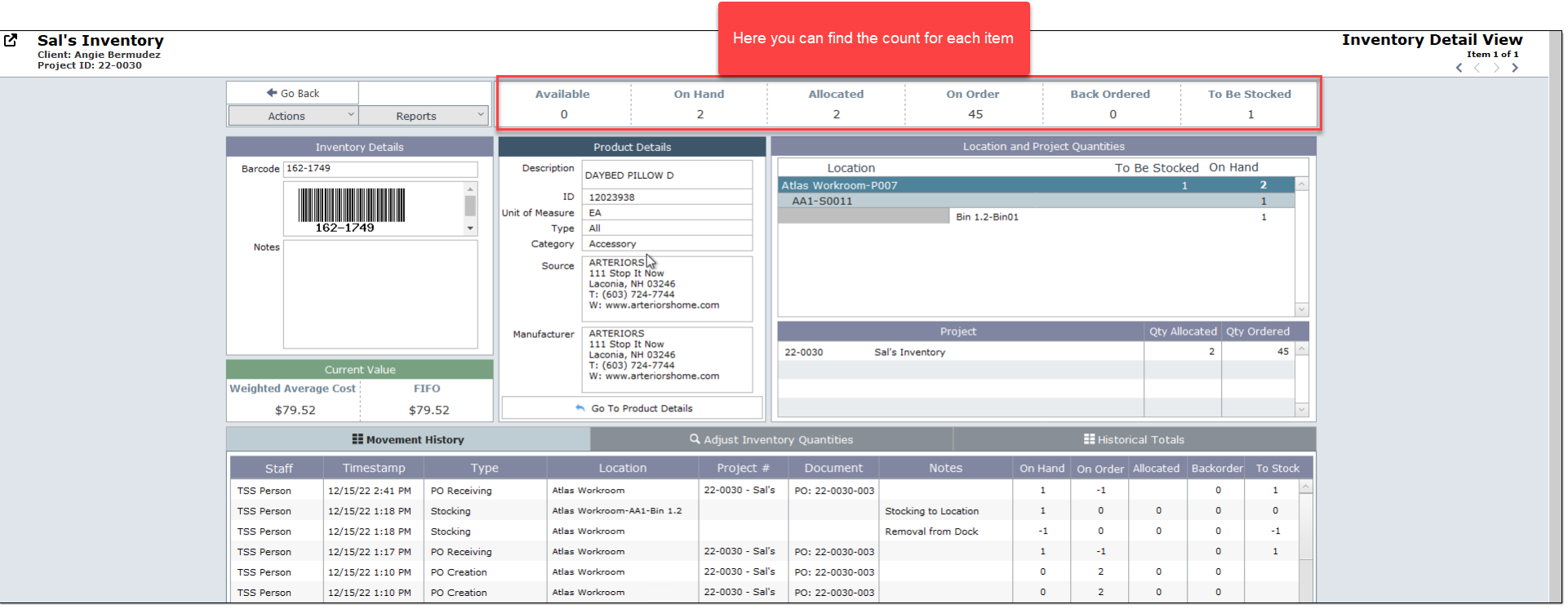
Inventory Details
In this section you can find the item's bar code and any notes added to the item.
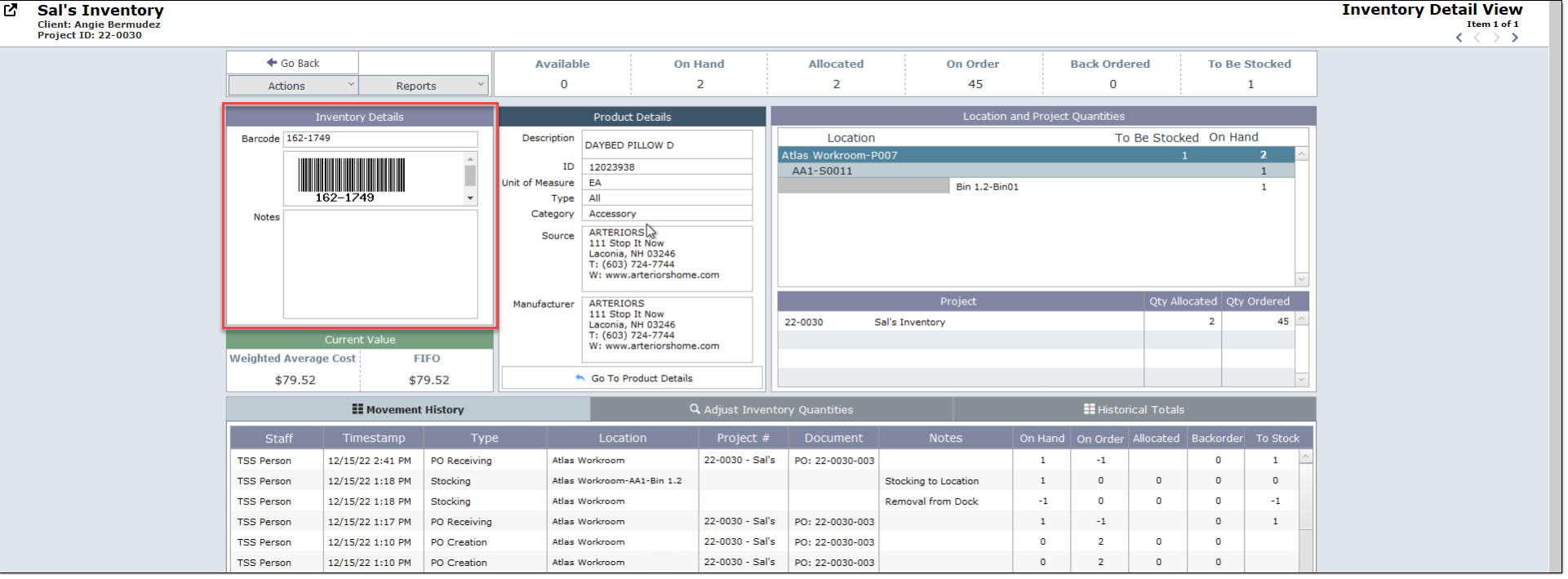
Current Value
This section gives us the weighted average cost of the item, or in other words the division of the cost of goods that are currently available for sale by how many of them are in the inventory.
We can also find the FIFO (First In, First Out). This is the cost of the first batch of items purchased, in the case where you may have bought multiple orders of the same item at different costs.
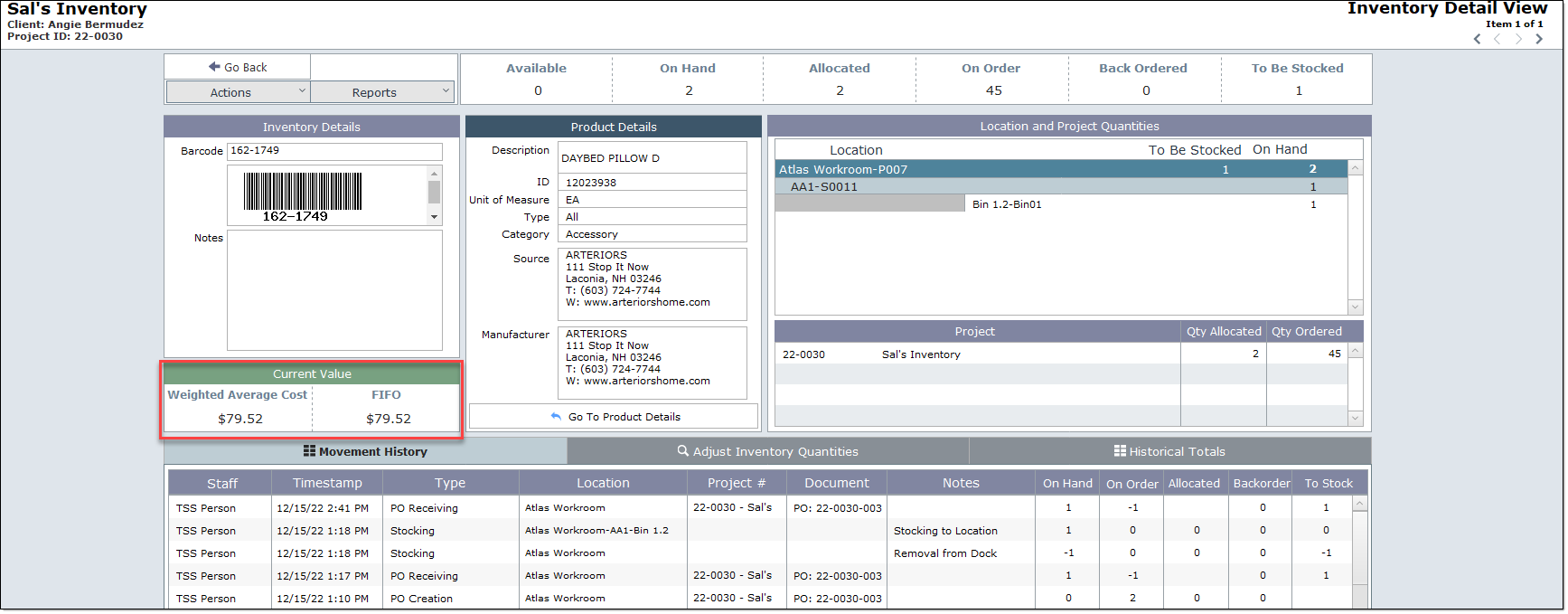
Product Details
These product details are the same found on the items detail view. Any and all changes made on the items detail view will reflect in this area.
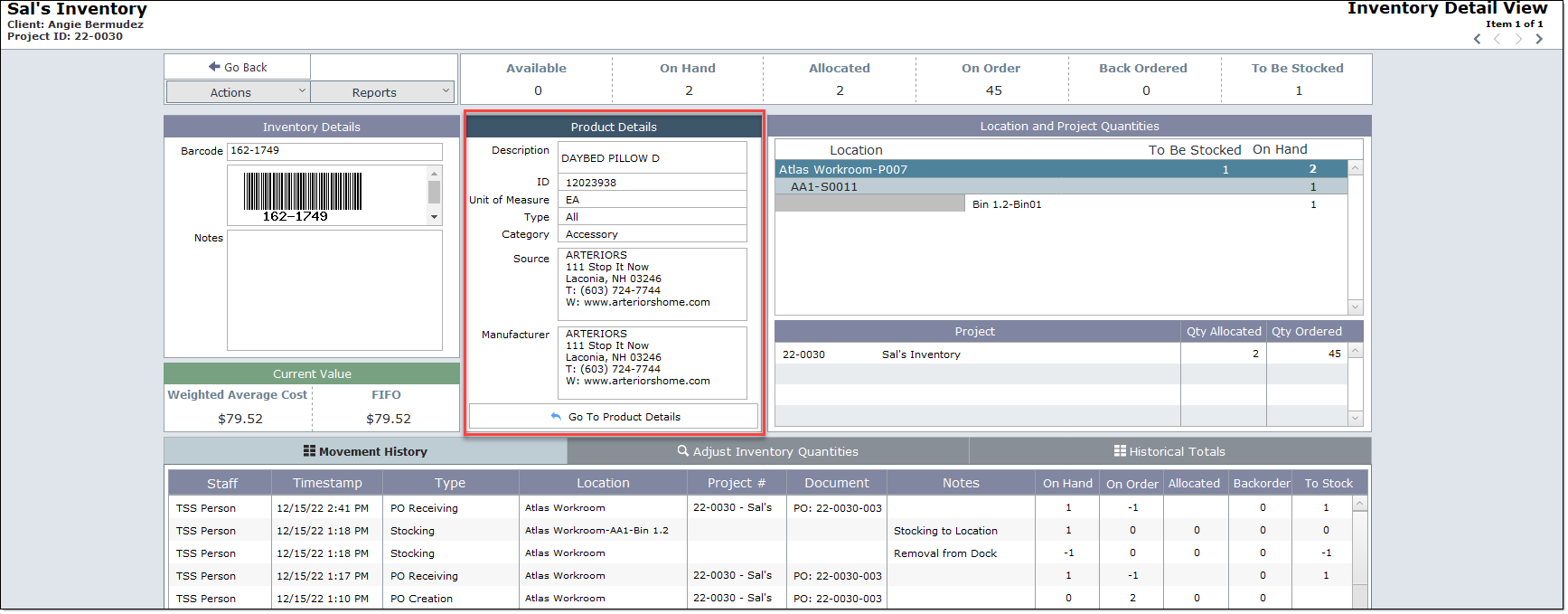
Location and Project Quantities
As its name explains, this section shows the secondary and tertiary location the item is currently situated in in the warehouse and the quantity of items.
You can also find the quantity allocated and ordered per project. This would be useful for cases where a product is used in multiple projects.
In this area, you can find the on hand count which matches the over head count.
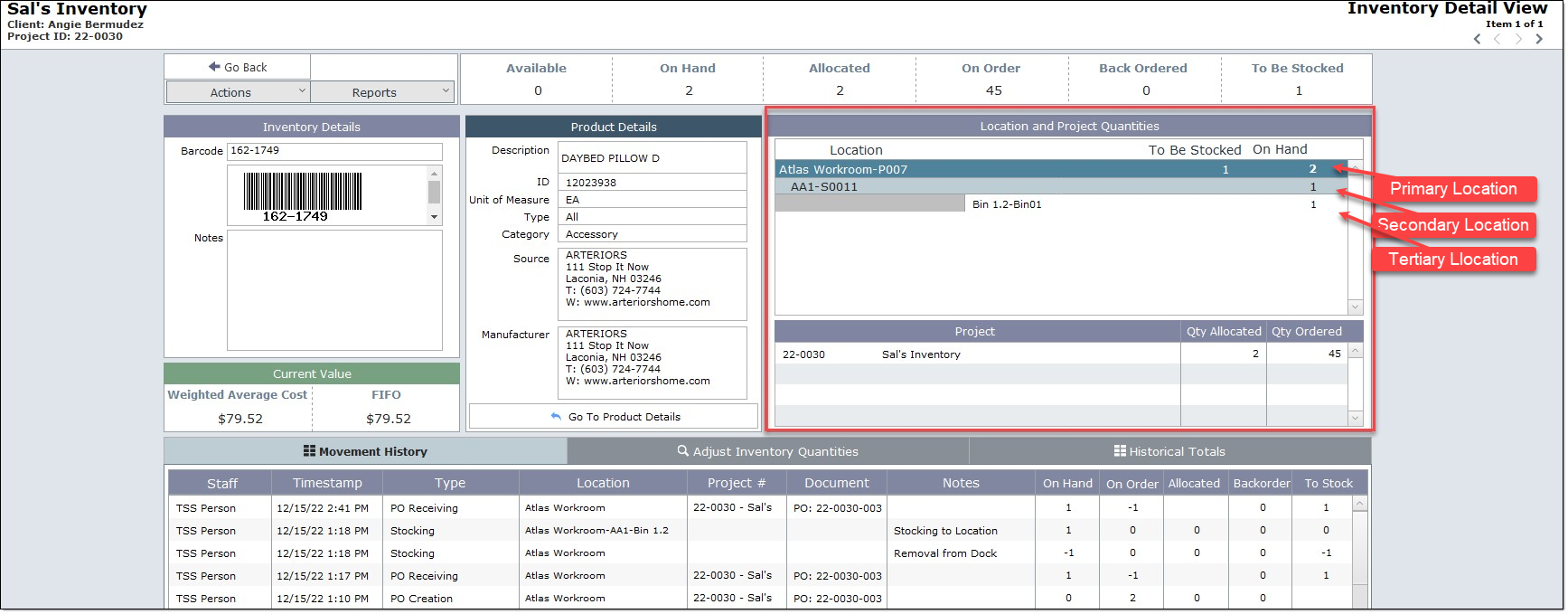
Movement History
In this section you will be able to track each of the item's movement via journal logs.
You will be able to see the staff member who registered the movement, the time and date this was completed, the location and project belonging to the item and finally any notes left by that staff member .
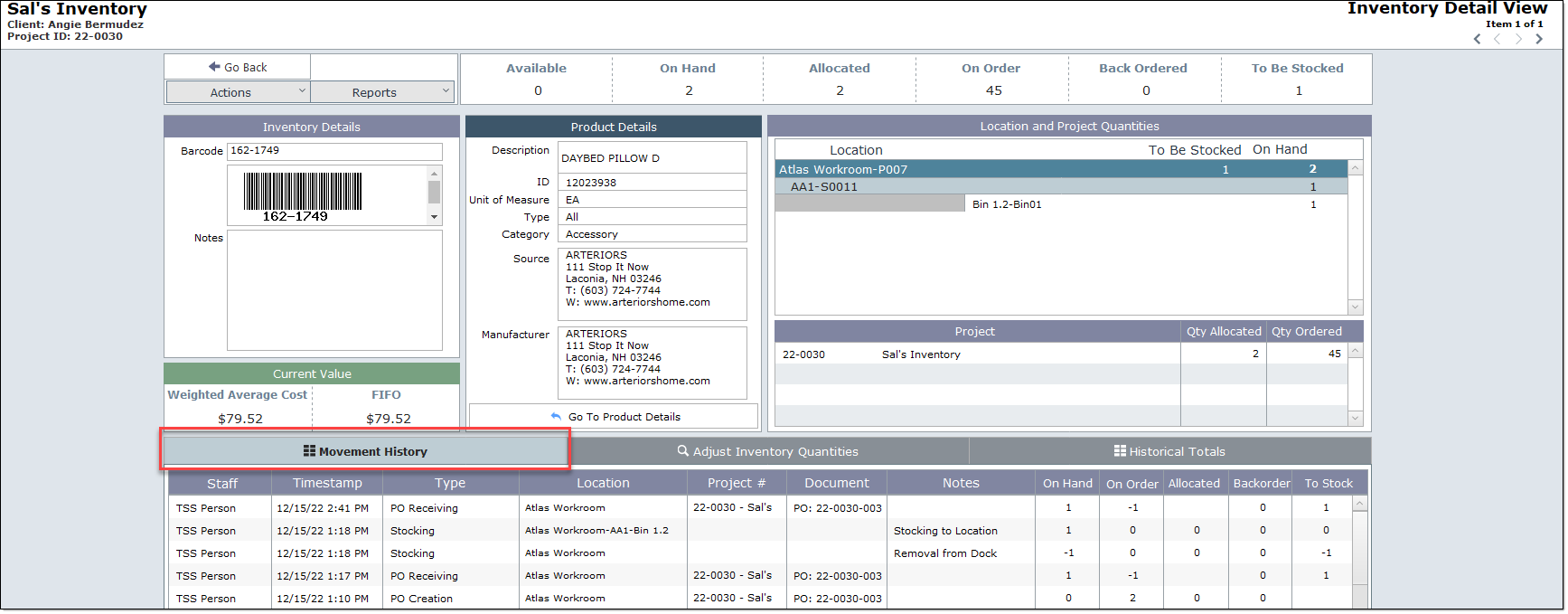
Adjust Inventory Quantities
Please see this section for more information about adjusting Inventory quantities.