New Purchase Order Tracking Features - July 2022
In prior years it was sufficient to know when something was going to ship in order to have a high level of confidence it would ship on time and arrive on time. In today's world many designer firms must call manufactures several times during fabrication to confirm an order will be built and shipped as scheduled. Then it is often necessary to call the shipper to confirm that the shipment will ship and arrive as scheduled. In short, to stay on stop of your projects, you have to make more calls, send more emails and work harder to stay on top of your projects. While DesignSmart can't make the calls for you, using the built in order tracking tools will help ensure that you are providing your clients with the highest level of service possible.
If you have been using DesignSmart and just want to learn about the new PO Tracking feature click here.
If you are just starting to use DesignSmart, please continue reading.
Step 1 - It starts with the order acknowledgment
Most design firms have at some point expected delivery of an item, only to find out that the vendor never received their purchase order. So the first step to ensure that the purchase orders you send to vendors is acknowledged.
DesignSmart offers 2 ways to track of orders have been acknowledged.
1.Unacknowledged PO Tracking Report - This report lists all POs that have not been acknowledged for all projects. Read the Unacknowledged POs Report section for more information
2.The "Not Acknowledged" column on the Active Project Status layout show an icon for each project that has one or more unacknowledged POs. Go here for more information.
|
Step 2 - Enter the vendors acknowledgment and then the appropriate "follow up" dates
When the vendor does send back an acknowledgment, it is important to record this in DesignSmart. Doing this will mark the PO as acknowledged and usually the vendor will provide estimated ship dates. Entering the estimated ship date and your best guess of an estimated arrival dates will play crucial roles in the order tracking process.
Optionally, you can enter a follow up date so that you'll be reminded on that date to contact the vendor or shipper or warehouse as to the status of that order or delivery. For more information about PO Tracking click here.
Step 3 - Monitor projects using the Active Project Statuses Dashboard
The most efficient way to ensure that your firm is managing all of your projects as efficiently as possible is with the Active Project Statuses Dashboard shown below. You can view it by going to Projects > View >Active Project Statuses.
The icons that appear on this dashboard signify that some type of action is required. With regard to Order Tracking, the four columns on the right are relevant:
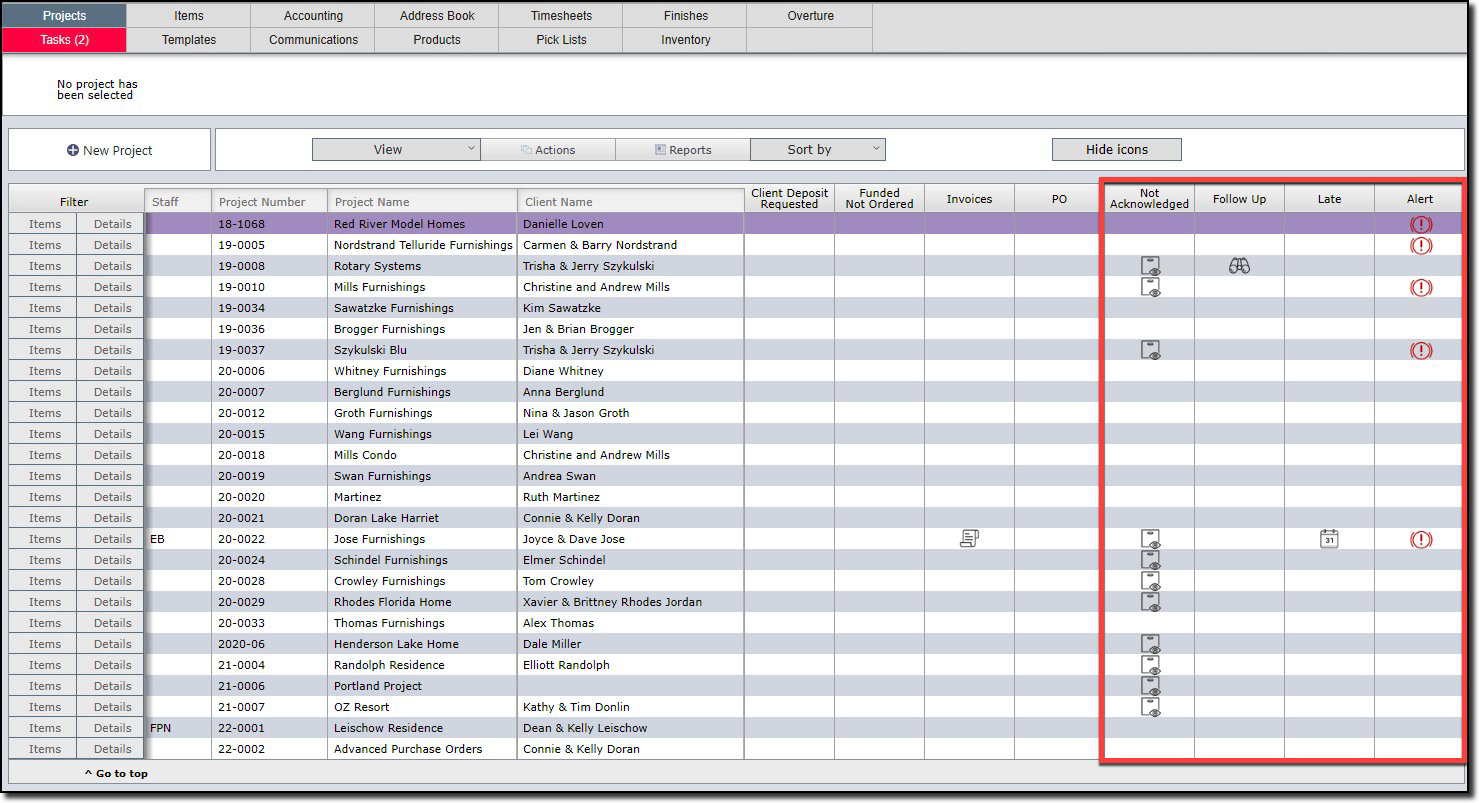
Column Heading |
Icon |
Icon Significance |
Required Action |
Not Acknowledged |
Clipboard |
One or more purchase orders in the project (the row with the icon) have not been acknowledged. |
Click on the clipboard to see the relevant purchase orders, then contact the vendors to confirm that they have received your PO. If not, you can resend the PO. |
Follow UP |
Binoculars |
One or more purchase orders in the project (the row with the icon) have been marked for follow up, but have not been followed up by the required date. |
Click on the binoculars to see a list of the purchase orders that have been marked for follow up. Contact the vendors or shippers and update the PO status as appropriate. |
Late |
Calendar |
One or more purchase orders in the project (the row with the icon) have scheduled ship dates that are later than your requested ship date as shown on the PO you sent the vendor. |
Click on the calendar icon to view the respective POs. You will either need to extend your accepted scheduled ship date to match the vendor's date, or you will need to cancel the PO. |
Alert |
Exclamation |
One or more purchase orders in the project (the row with the icon) have items that should have arrived by now but they have not been recorded as having arrived. |
Click on the exclamation icon to view the respective POs. You will need to contact the receiver to confirm that the items have arrived and update the PO with the appropriate dates. Or you will need to change the estimate arrival date in order for the alert icon to not appear. |
|