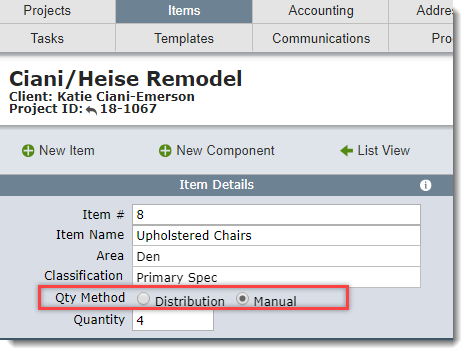Primary Spec Item Estimated Quantities
When you enter a quantity on the Items List View or on the Item Detail View as shown, DesignSmart assumes that is the quantity that you will base your proposal on, the quantity you will invoice and the quantity you will need to order. So when you enter a quantity in one of the red box fields, DesignSmart will automatically copy that quantity to the other fields marked with green boxes.
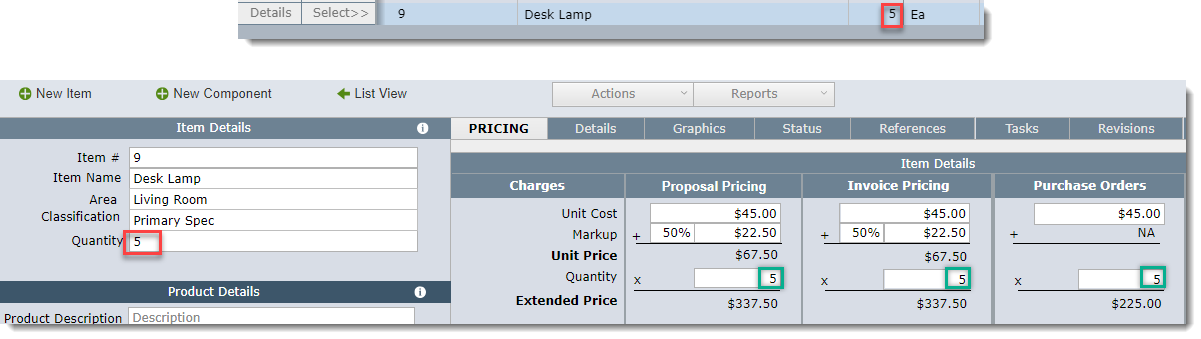
If you need to change the Invoice Pricing quantity or the Purchase Order quantity you can do so, but the quantity in the Proposal Pricing column will remain the same unless it is manually updated.
Component Spec Item Estimated Quantities
Dealing with estimated quantities for component spec items is similar to primary items but often there is another step involved.
For example, in the image below the designer entered that each chair will need 2.4 yards of fabric. Since there are 4 chairs DesignSmart determines that the Calculated Quantity for this fabric is 9. 6 ( or 4 x 2.6)
However, the designer knows that she will need to order 10 yards of fabric so in the Estimate Quantity field she replaces 9.6 with 10.
This causes the proposal, invoicing and purchase order quantities to be changed to 10 automatically.
And why is the Estimated Quantity below highlighted in red? There is nothing wrong, no action is required to be taken, but because the Estimated Quantity is not the same as the Calculated Quantity, DesignSmart wants to call this to you attention.

Does your screen look different than the images above?
If your screen looks like the image below, then your firm is using the SmartHospitality module. For more information click on the SmartHospitality section.