Classifying Vendors In QuickBooks
If your QuickBooks File contains many vendors that you don't need in DesignSmart, the follow these steps prior to importing them into DesignSmart
Step 1 Set up a Vendor Type in QuickBooks
Go to Lists > Customer & Vendor Profile Lists > Vendor Types
You can create a new Vendor Type called "DesignSmart" or just note one of the types that is already on the list.
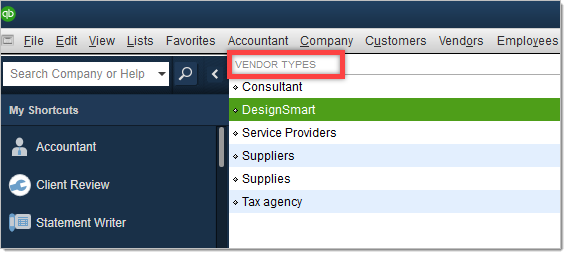
Step 2 In QuickBooks, go to your Vendors select the Excel option "Paste from Excel"
You should see a screen like below. Use the Customize Columns to bring "Vendor Type" to the far left.
For each vendor that you need to bring to DesignSmart, select the appropriate Vendor Type. In the example below DesignSmart is being used, but you could use an existing vendor type.,
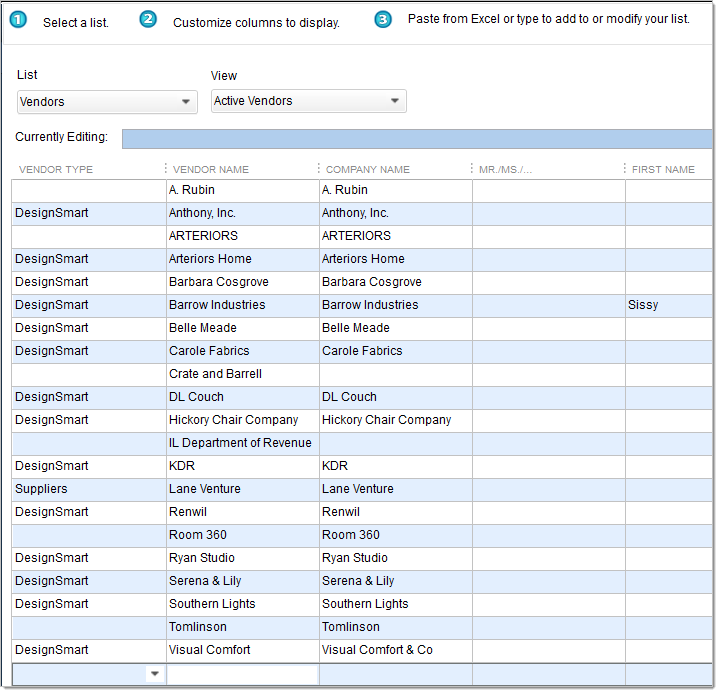
Step 3 Be sure to save your work.