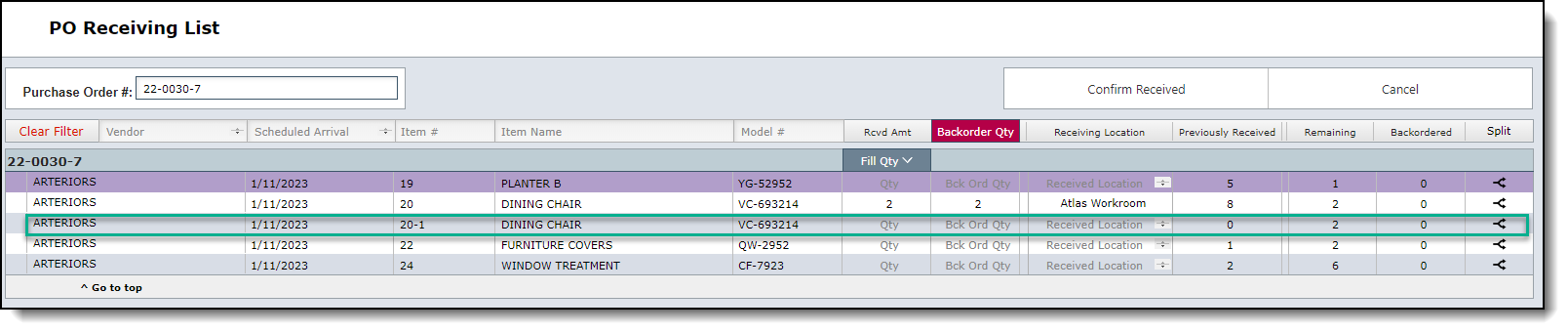Back Orders
Back orders occur when a customer places an order for a product that is temporarily out of stock or unavailable, and the order cannot be fulfilled immediately. Another scenario where you might need to create a back order item could be in the case where of an order of 5 items, only some of these items get shipped. You can set those that are yet to be shipped as Back Ordered in DesignSmart.
How to create a Back Order
While receiving an order you will have the opportunity to enter the quantity of items that have been back ordered. You can do this by going to the Inventory List View>Actions>PO Receiving.
1. Enter your PO number to filter down to that PO.
2. Enter the quantity you received then the quantity that you have back ordered.

4. Click on "Confirm Received" to complete your receiving and to create the back order.
5. On the following page you will be prompted to "Save" your quantities entered.

Splitting POs after creating a Back Order
Once you've created a back order due to various reasons, you may want to split the order up which will allow all items back ordered to become a new line item on the PO. The advantage of splitting a PO line into multiple lines is that you can use the new lines to track shipping dates and tracking information for the items that have yet to ship.
You can do this by clicking the Split option found on the far right of the PO Receiving List view.

Enter all the information necessary for this new line item.
1. Item Number- This could be any number not already taken by another item in the project. Adding the same number as the item its deriving from will create a decimal number.
2. Quantity- Enter the quantity of items connected to the new line item.
3. Sch. Ship Date: Enter the ship date should you have it at hand. (optional)
4. Carrier: Enter the establishment in charge of shipping the item.
5. Tracking number: This option is also optional and will only be fille din should you have a tracking number.
6. Item Status: This is a drop down that will allow you to select the status of the item.
7. Notes: Add any notes to the new line item.
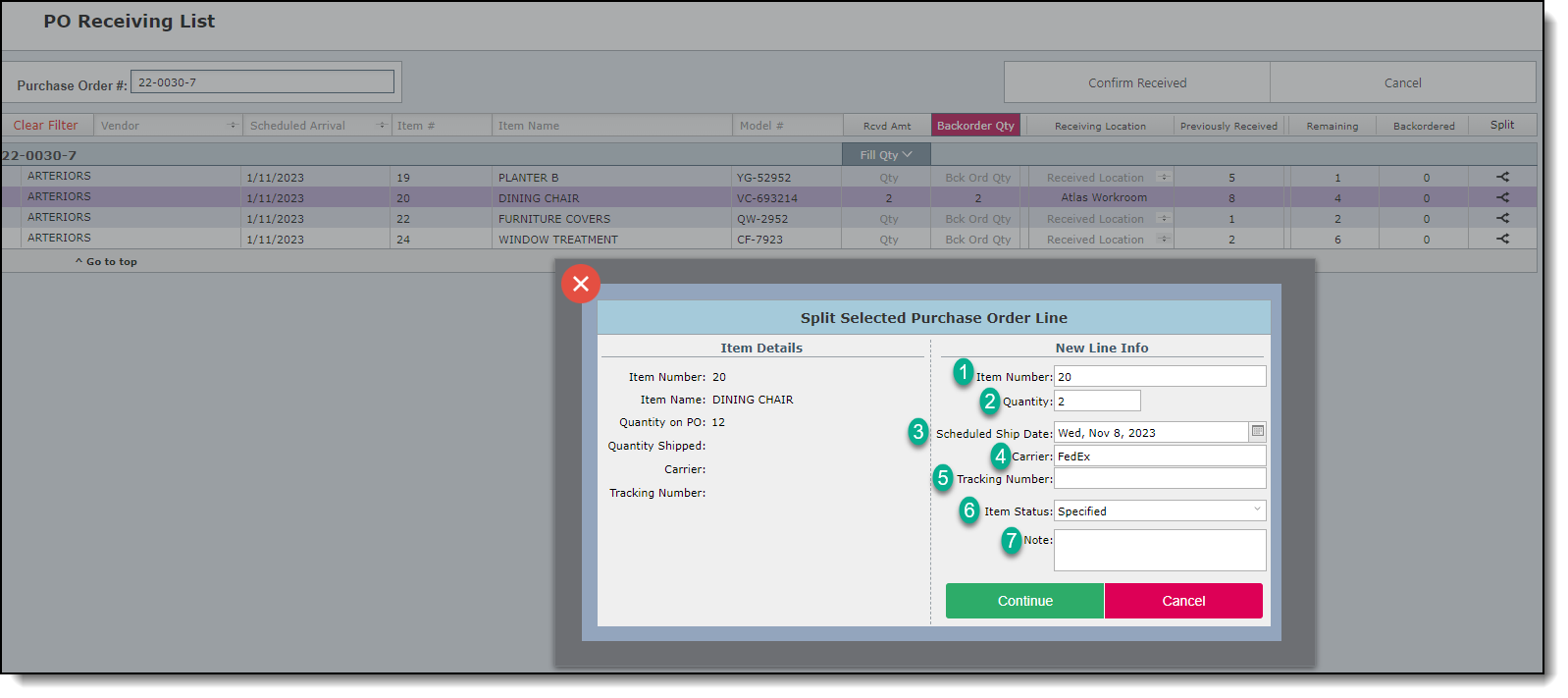
After clicking Continue you will see the new line item added to your Receiving list.