Receiving on a Mobile Device
You will be able to receive your items which have arrived at the dock directly from the Mobile Unit.
Step 1: Select the warehouse in which you are located if you haven't done so already.
Step 2: Click on the "Receiving" button.
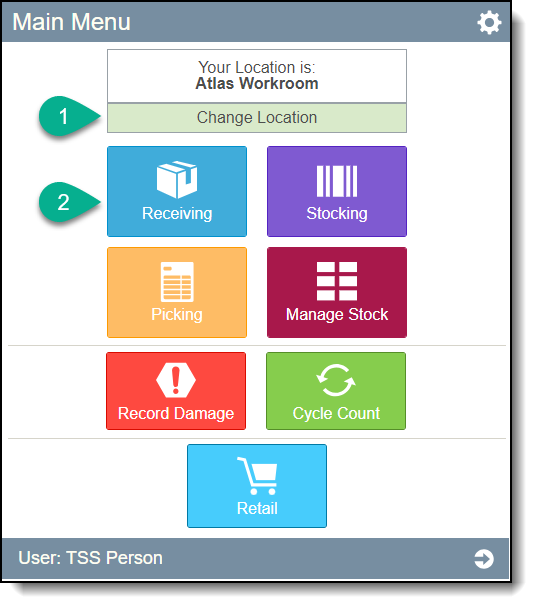
Step 3: Locate the PO that contains the items you are receiving. Enter the PO number, Vendor name or scheduled deliver date in the search bar to look for the P.O.
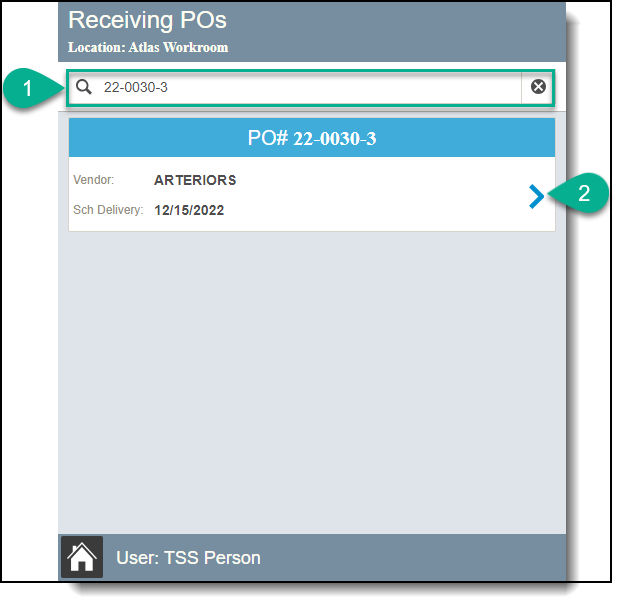
Step 4: Enter the number of items being received:
| Option 1 - | If the quantity you are receiving is equal to the "Remaining" quantity, then click on the Receiving Amount button. This will copy the Remaining Quantity into the Receiving Amount. |
| Option 2 - | If the quantity you are receiving is different from the "Receiving Amount" then press the + to increment the quantity by 1 or you can enter the amount manually. |
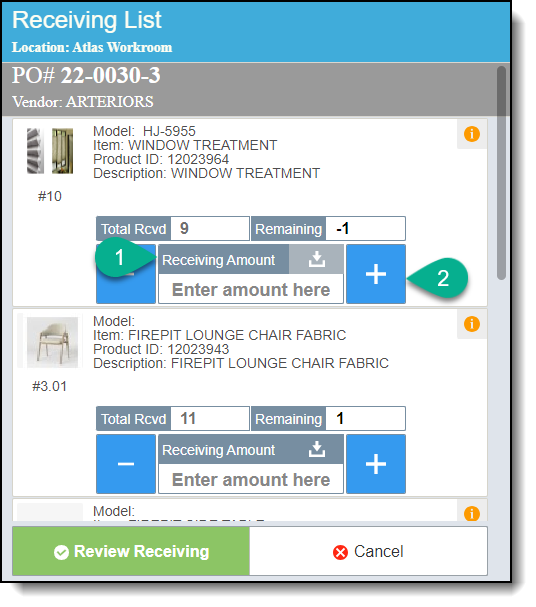
Step 5: Check that you have entered the correct amounts for all of the items you are receiving. When finished click on the Review Receiving button.
Step 6: Confirm the information on the screen. Click Save to have the labels printed and the quantity of items received. If you need to cancel this receive process then click the Cancel.

Step 7: The quantity of labels previously inserted will be printed for this item and you will receive a confirmation message and your total received will increase. You can then choose to:
Option 1: Click on Stock Items to continue to the stocking screen.
Option 2: Click on Main Menu to go back to the main screen.
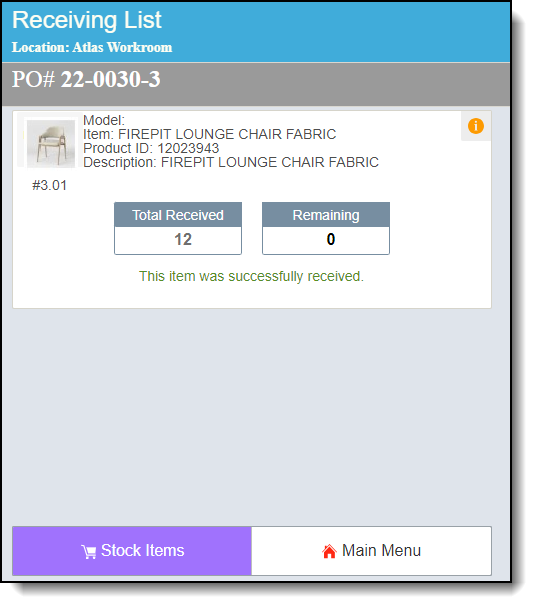
You can read more about how to stock items here.
NEED TO SHOW HOW TO PRINT STOCK AND PASSTHROUGH BARCODES - This was added to the process.