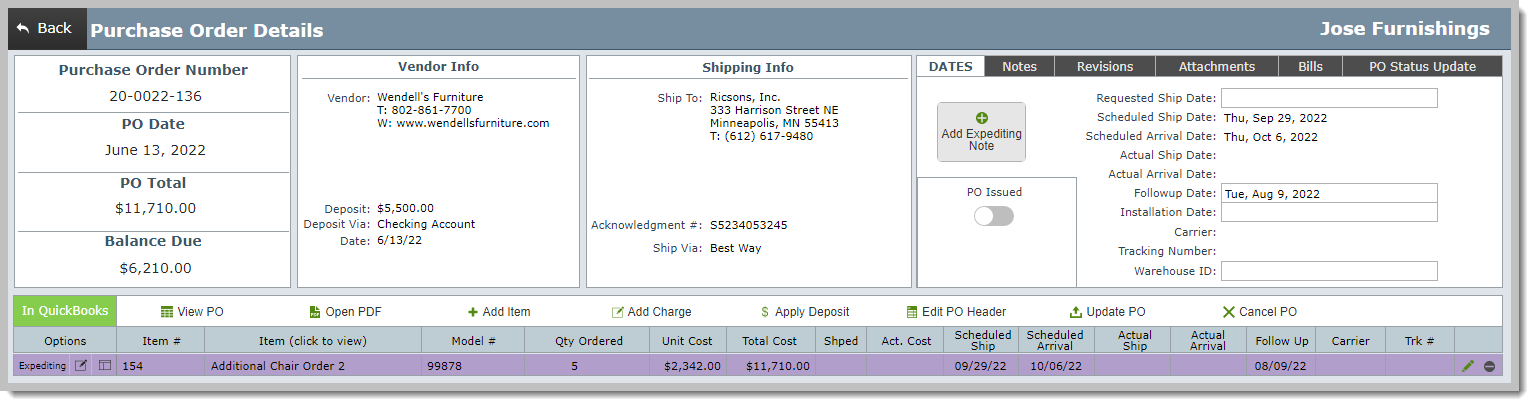Adding PO Ship Dates
While it is not required to enter ship dates into DesignSmart, doing so provides the following benefits:
1.The Unacknowledged PO Report will be up-to-date and accurate.
2.If vendor acknowledgment includes a ship date later than your requested date, you will see a message noting the conflict. You can then cancel the order and purchase it elsewhere, or change your date to be the same as the vendor's.
3.You can easily track if items have arrived by the expected date.
To take full advantage of the PO Tracking List View it is important to fill in the "Follow-up" date mentioned below.
Below is the process for entering ship dates:
Step 1. Click on the PO number to view the PO
Step 2. Click on the Add Expediting Note button
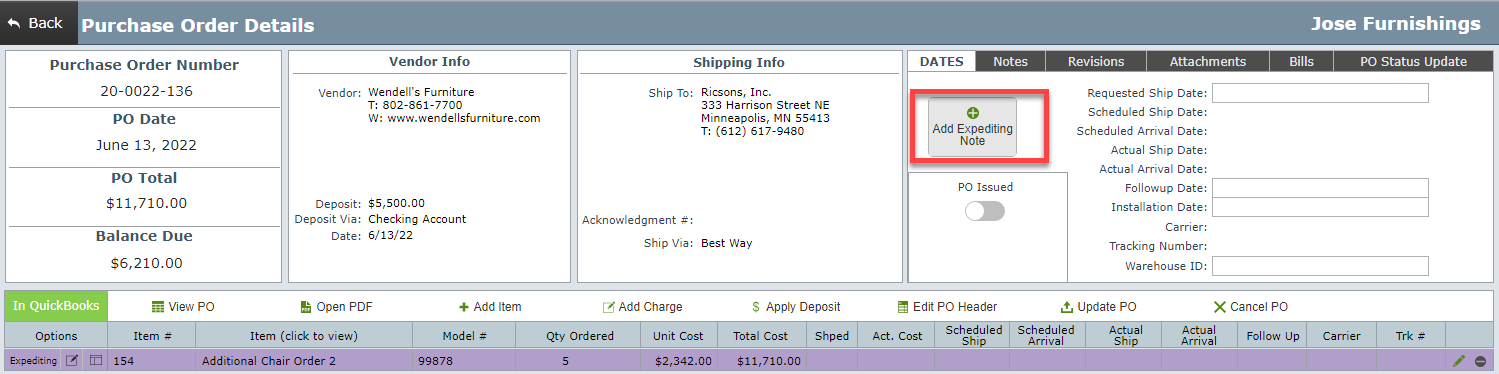
Step 3. Enter the appropriate information in the pop over window shown below:
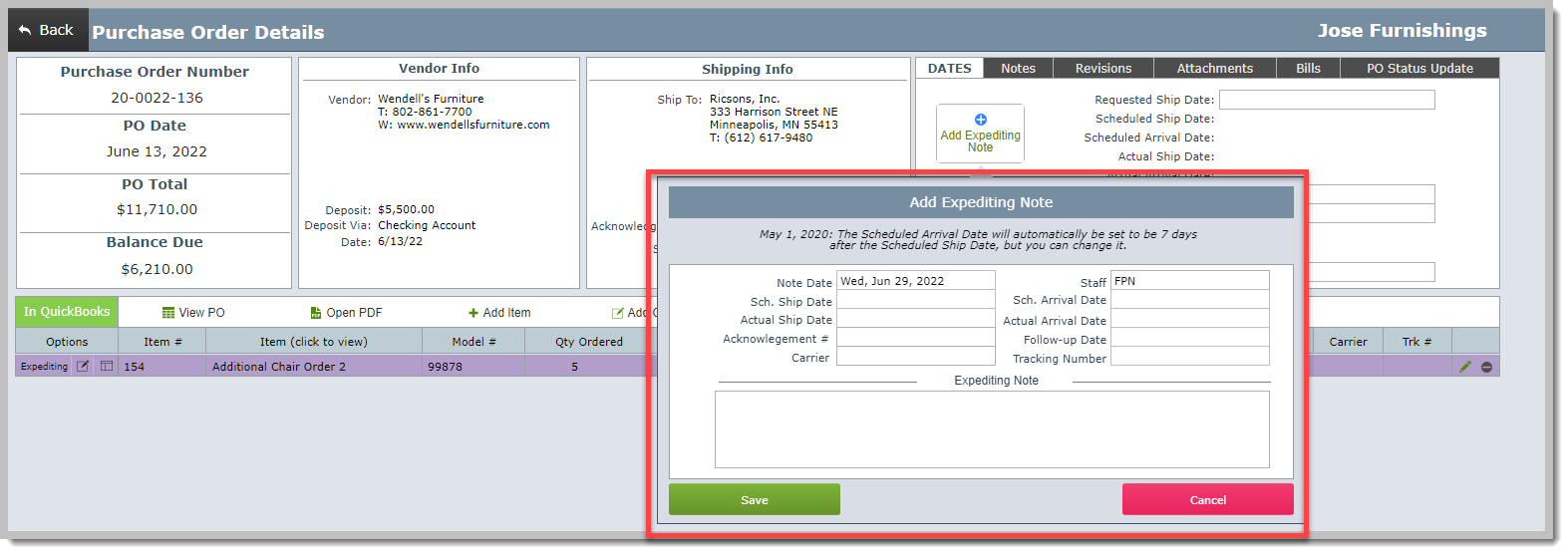
| Note Date | This is filled in automatically and generally you will leave this alone. |
| Staff | This is filled in automatically and generally you will leave this alone. |
| Sch Ship Date | Enter the Scheduled Ship date provided by the vendor |
| Sch Arrival Date | Enter your best estimate of when the item will arrive |
| Actual Ship Date | This date is optional |
| Actual Arrival Date | Enter this date when the items have arrived |
| Acknowledgment # | Enter the vendor's acknowledgment number (optional) |
| Follow-up Date | Enter the date you want to follow up on this PO (optional) |
| Installation Date | This date is optional |
| Carrier | Select from the pull down list the shipper or carrier |
| Tracking Number | If the carrier provides a tracking number, enter it here |
Notes about this entry layout:
1.When you add any ship dates or the acknowledgment number the PO will no longer appear on the Unacknowledged POs Report.
2.You will use this layout initially to enter the scheduled ship date.
3.You will use this layout again when the item arrives to enter the actual arrival date.
4.The dates and information you enter in this layout will be copied to all items listed on the PO.
Below is a typical expediting note filled in when the acknowledgment arrives and is entered.
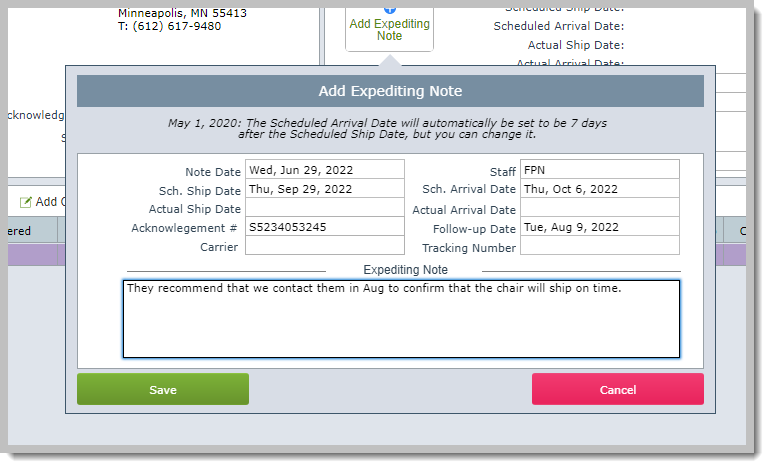
As you can see below the dates are copied to all of the line items on the purchase order.