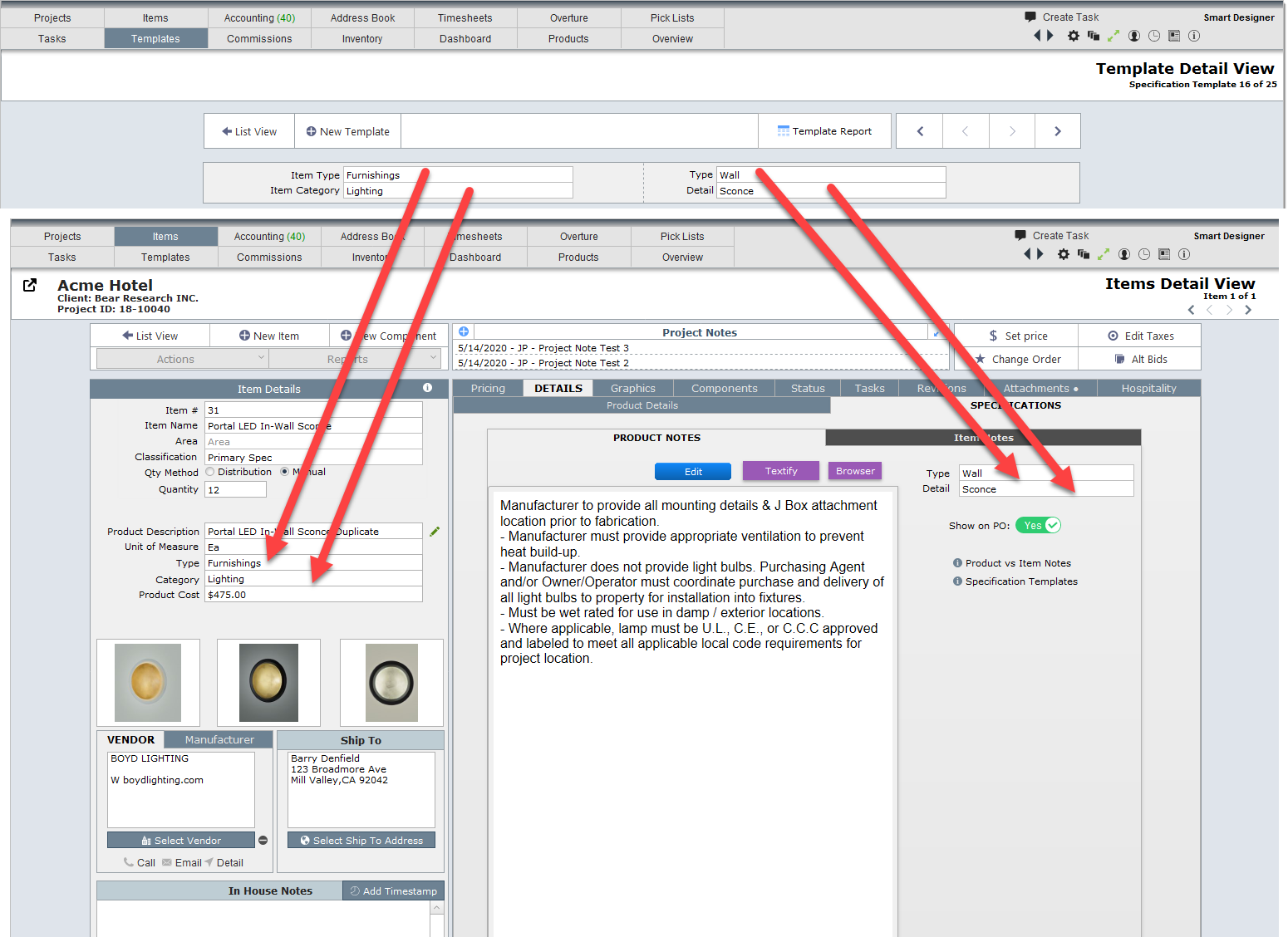Click on the Specification Templates radio button to view them
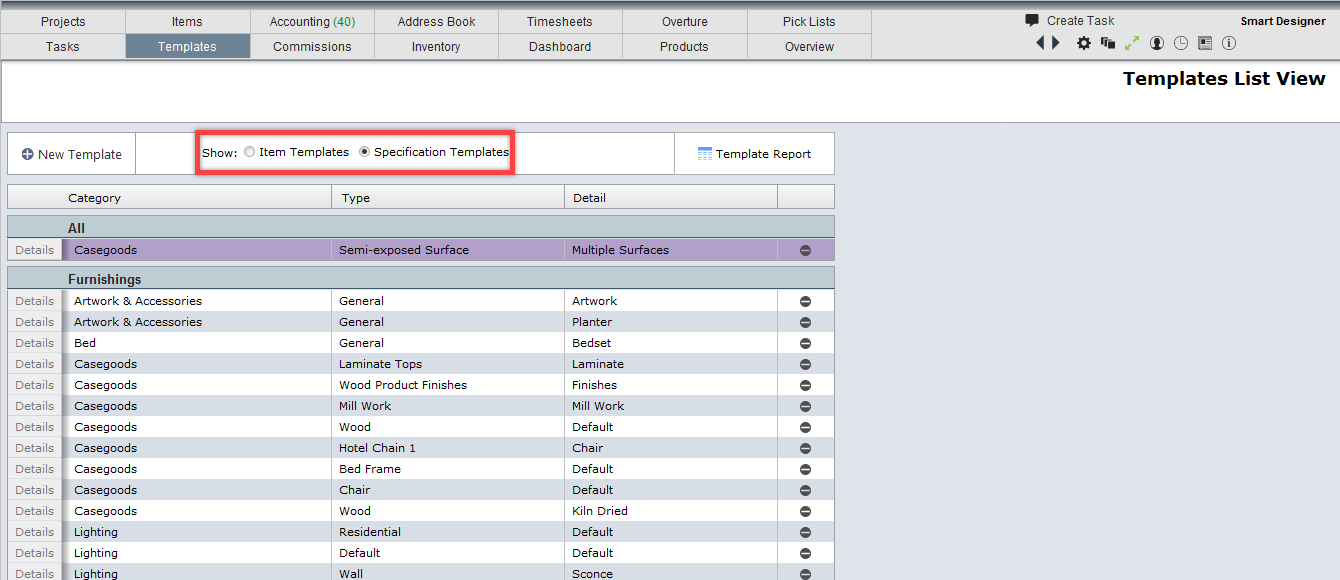
Adding Specification Templates
| Step 1 | Click New Template then Specification Template |
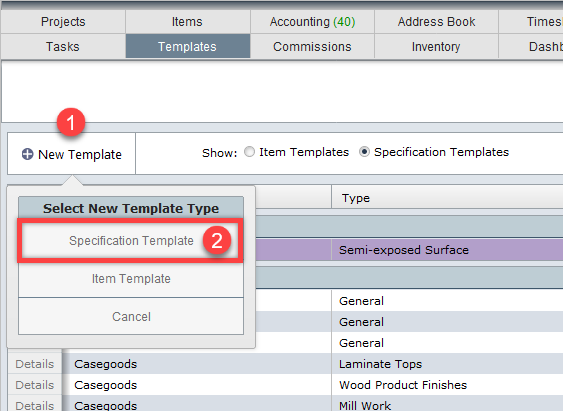
| Step 2 | In the screen shown below fill in the following information: |
| Item Type - This will be the Category Types you used when you set up the Categories |
| Item Category - Select the appropriate category for this template |
| Fill in Type and Detail |
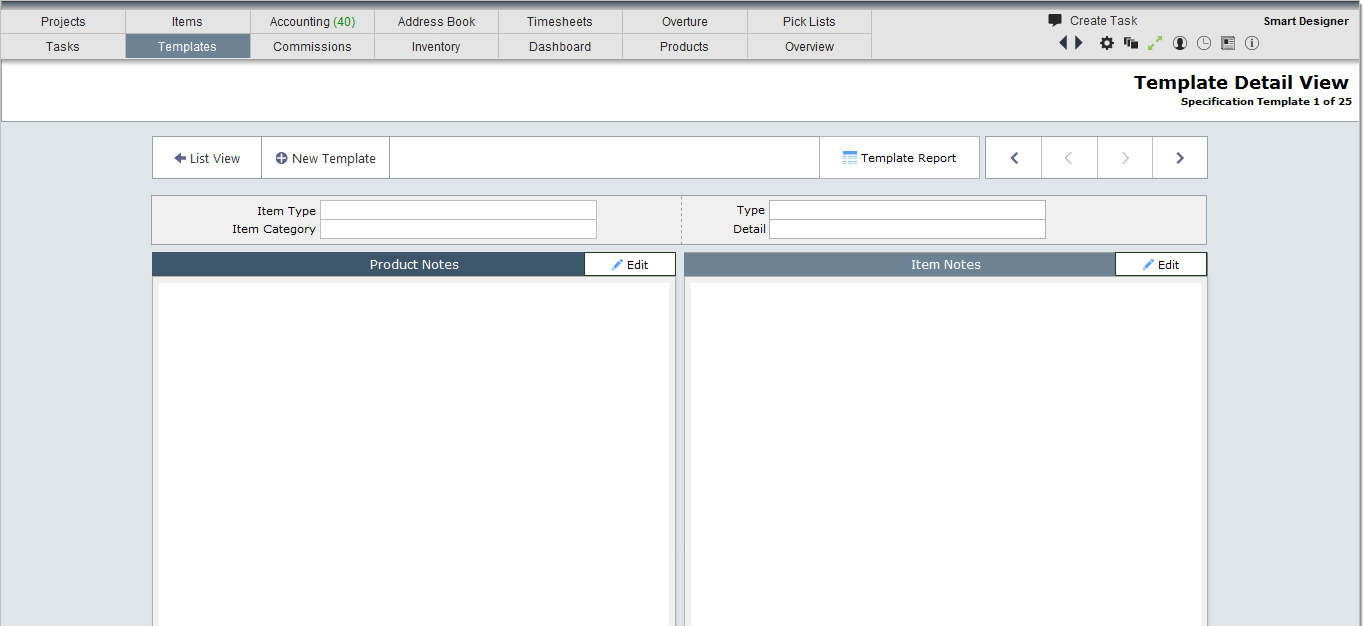
Important Note about Type and Detail
There is a lot of flexibility with what you enter in the Type and Details fields. Most firms will do something like the following:
Item Type = FF&E Item Category = Casegoods Type = Wooden Detail = Default
Item Type = FF&E Item Category = Casegoods Type = Wooden Detail = Crafted
Item Type = FF&E Item Category = Casegoods Type = Metal Detail = Default
Other firms that work with hotel chains can use Type to specify the hotel and Detail the category
Item Type = FF&E Item Category = Casegoods Type = Hampton Detail = Casegoods Wooden
Item Type = FF&E Item Category = Casegoods Type = Hampton Detail = Casegoods Metal
Item Type = FF&E Item Category = Lighting Type = Hampton Detail = Lighting
Below is a screenshot of a sample specification template.
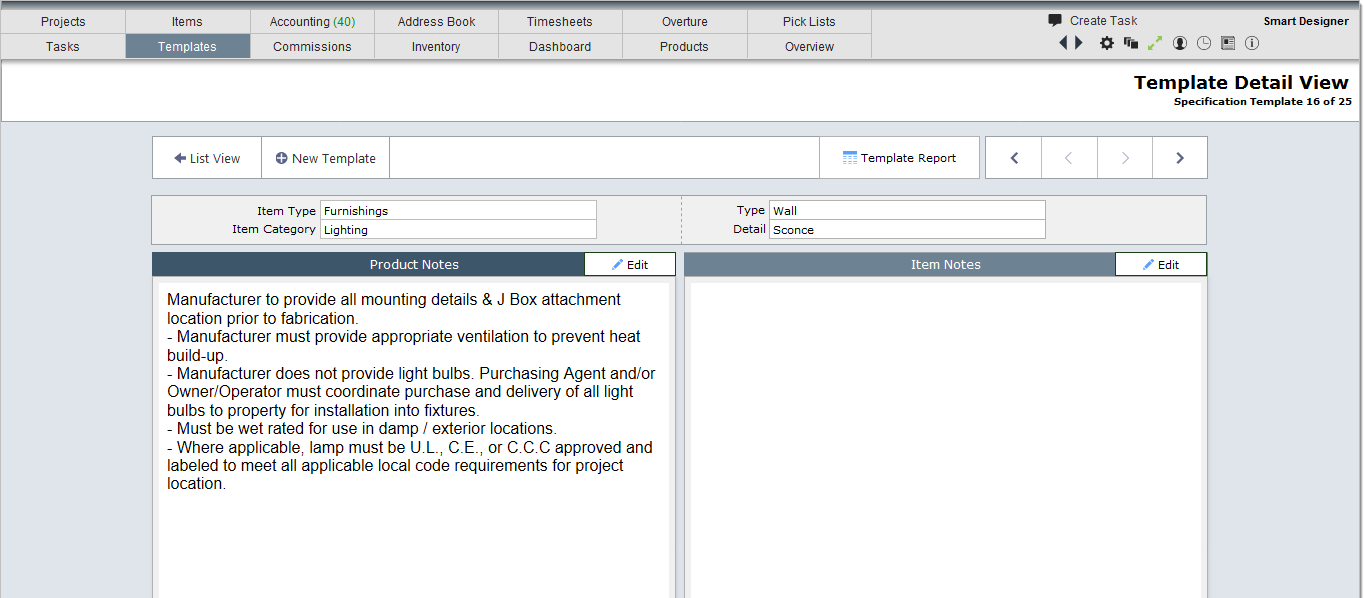
How Specification Templates are used:
| Step 1 | In the Item Detail view set the Type and Category as you normally would in the Products box. |
| Step 2 | Click on the Details tab then the Specifications sub tab. |
| Step 3 | It the Type field to the right of the large Specifications field select the desired Type. In the example below, General was selected. |
| Step 4 | In the Detail field below the Type field, select the desired Detail. In the example below, Wall Sconce was selected. |
| Step 5 | Once all four selection criteria have been selected, DesignSmart will copy the corresponding Specification Template to the large Specification field as shown. |