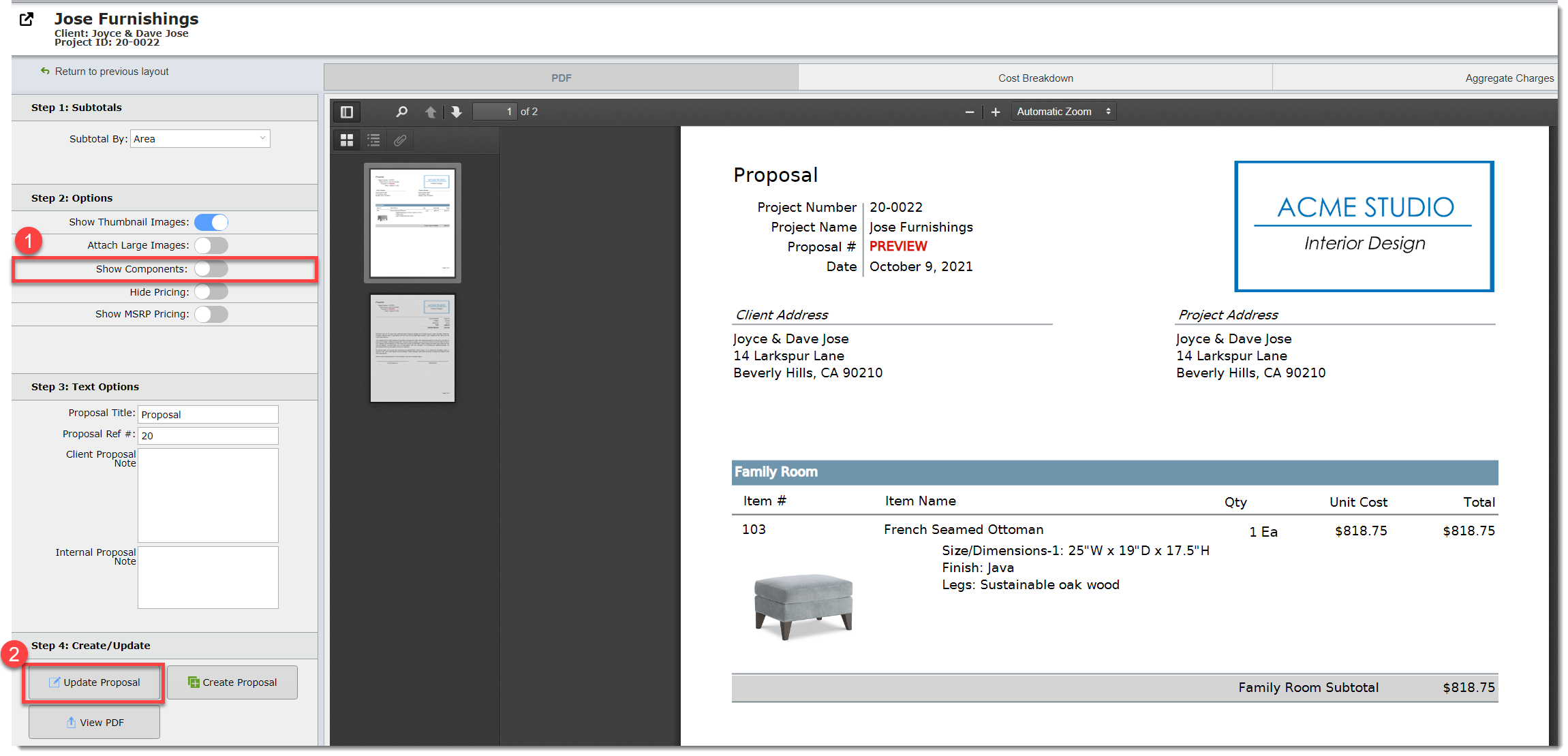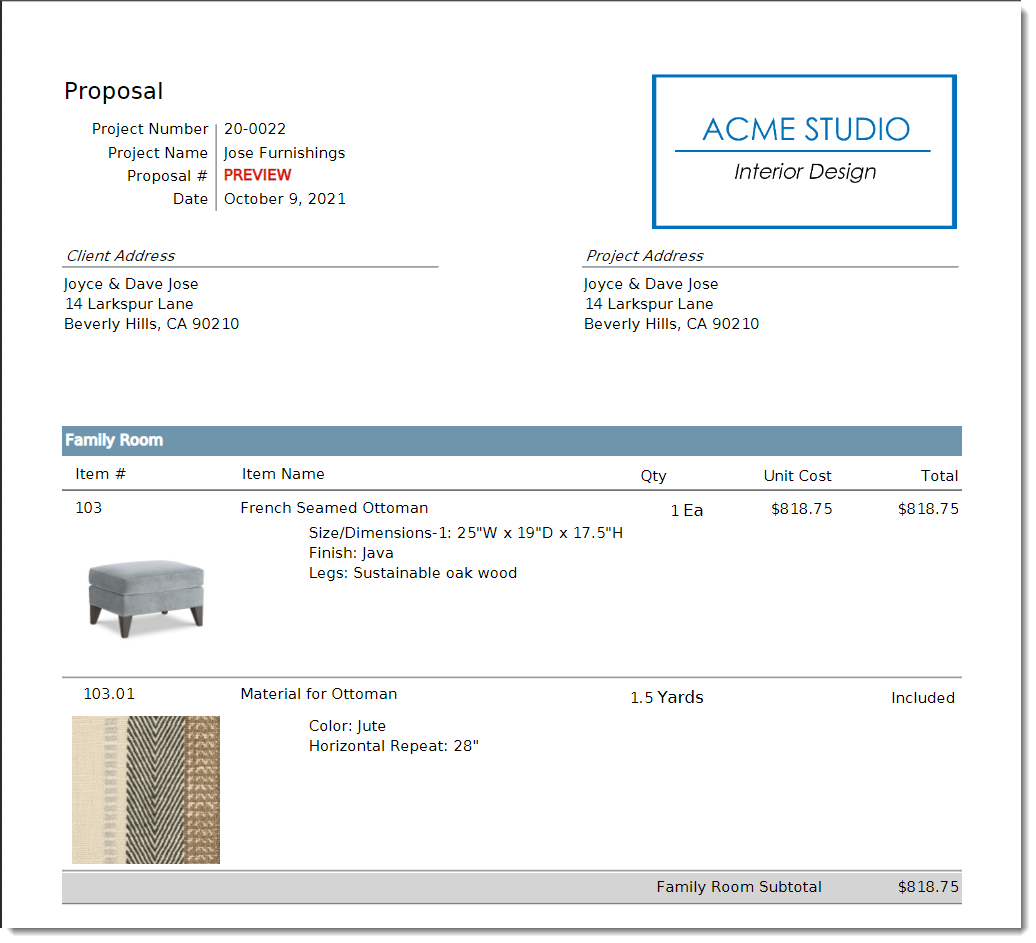Options For Showing Component Information
When creating proposals you have the following options as to how much or how little information about components you want displayed.
1.You can show all information about components
2.You can completely hide all component information but include their pricing in their primary item
3.You can show all component information except their pricing. Their pricing would be included in their primary's price
Show All Component Information
Many firms like to show the cost of a primary item, like an ottoman, along with the pricing and the details for the component items. In this case, on the Item Detail View the Include Components switch will remain off as shown below.
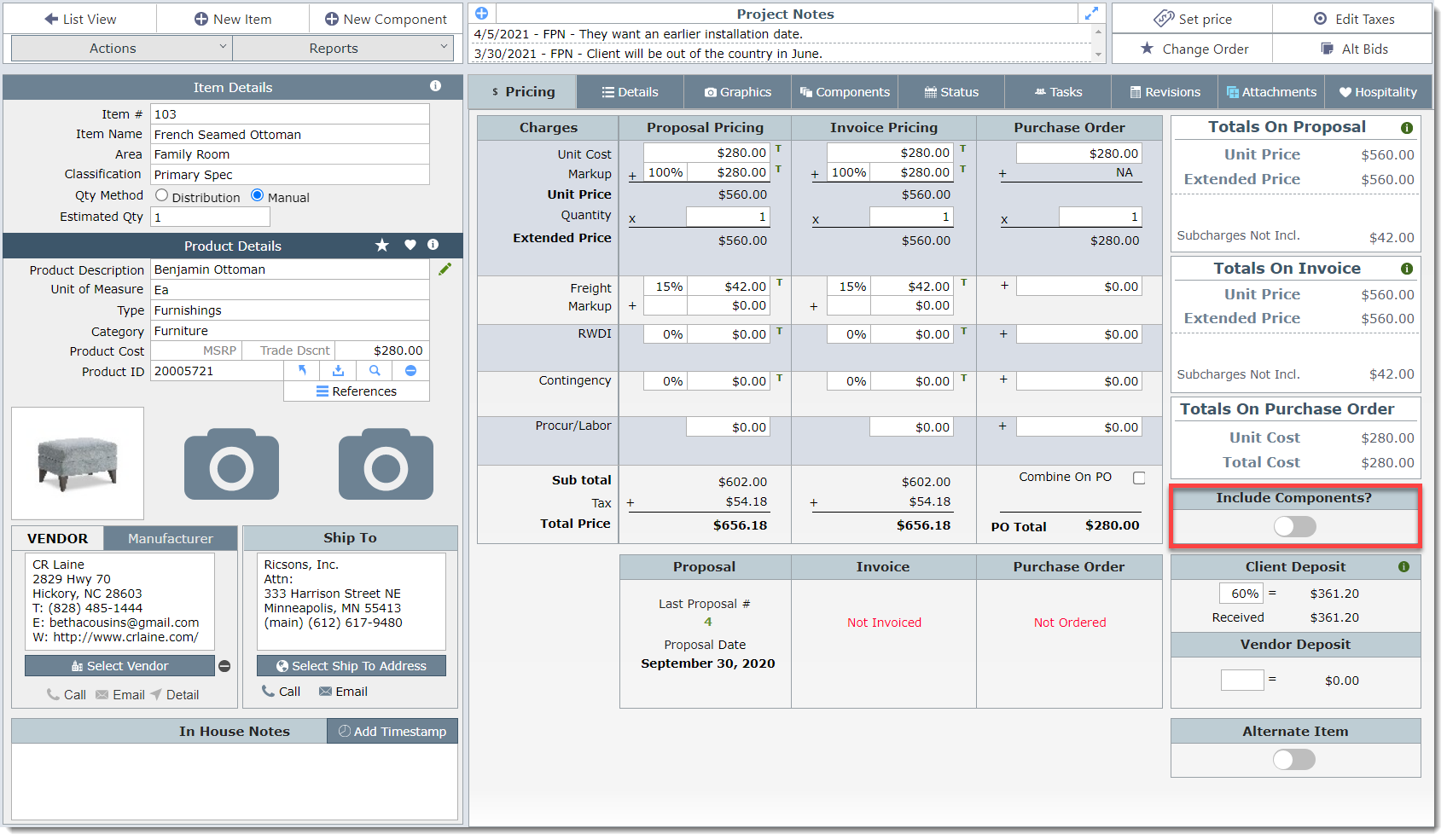
This results in the component(s) for this ottoman to appear as individual lines on the proposal along with their pricing.
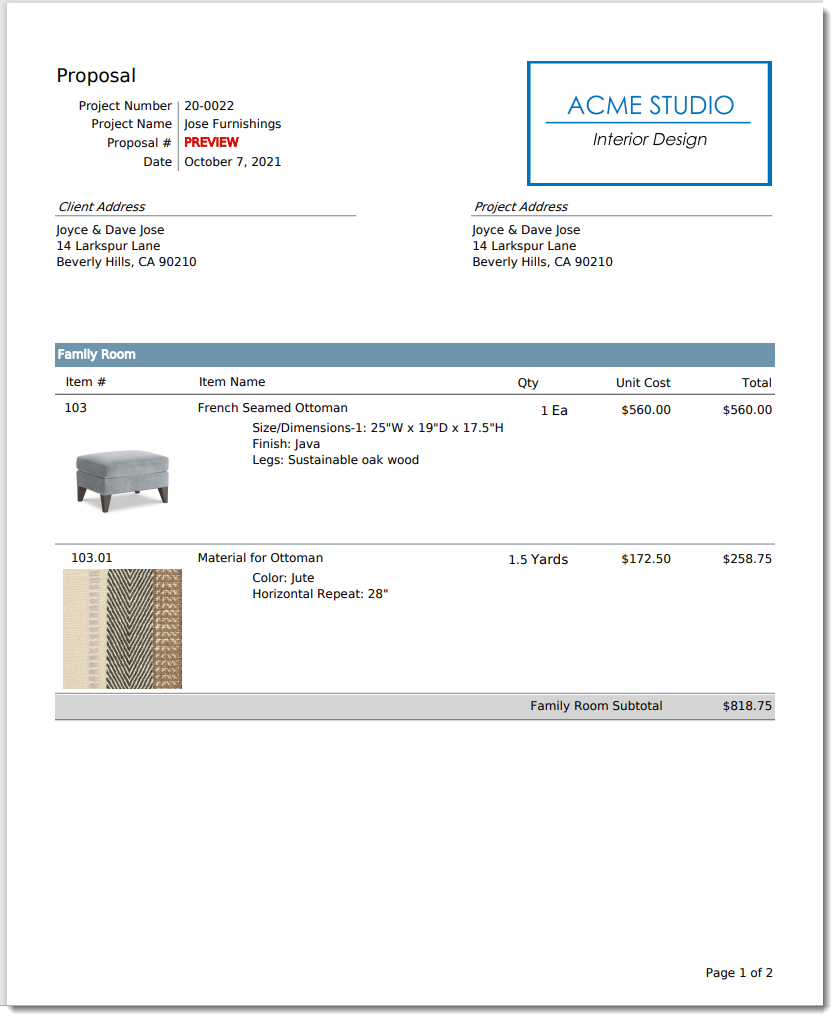
Hide All Component Information
Some firms prefer not to show their clients too much information on a proposal. For example, these firms would just like to show the ottoman and have it include the pricing for the fabric. In this case you would do turn on the Include Components switch.
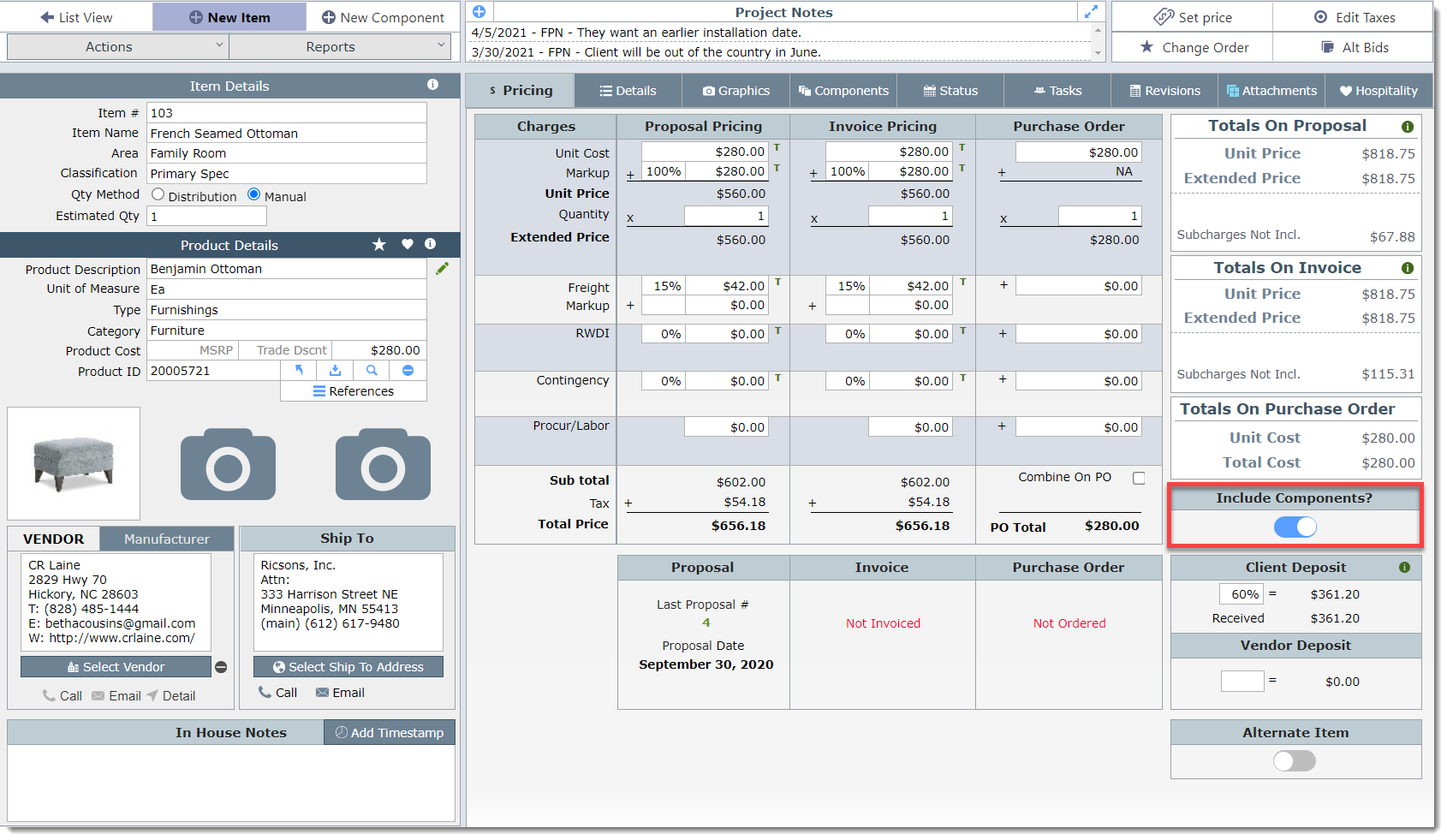
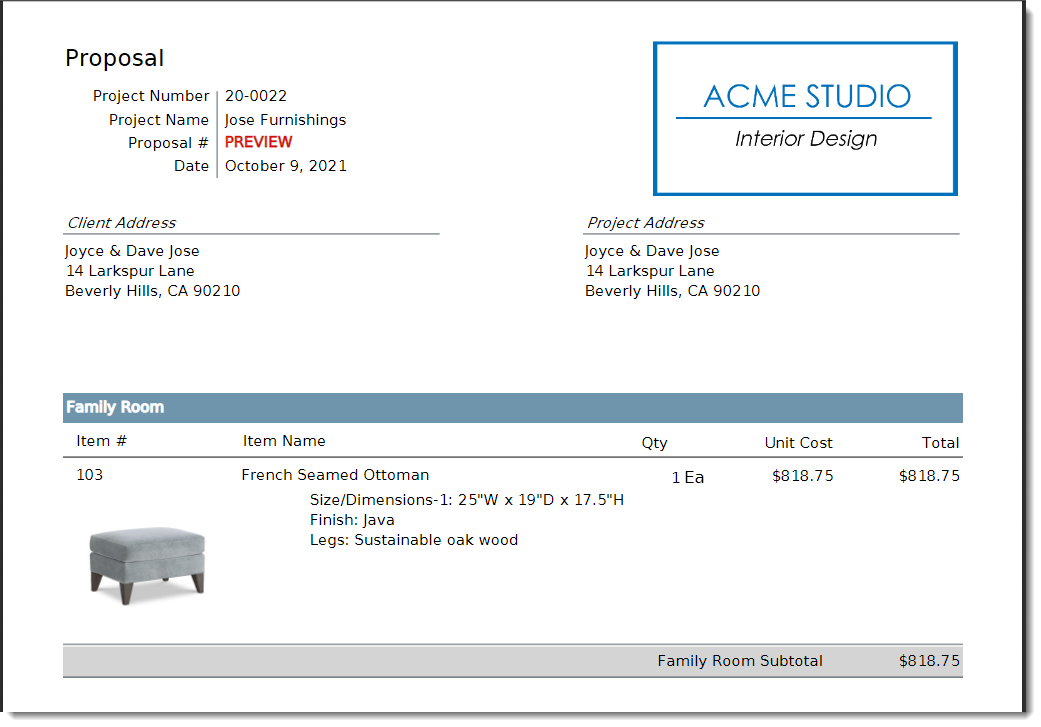
Show Component Details but Hide Pricing
There is a third option for dealing with component information and that is to show the component details, but include the component pricing with the primary. To create a proposal like this, start by clicking on the Include Component button as shown below.
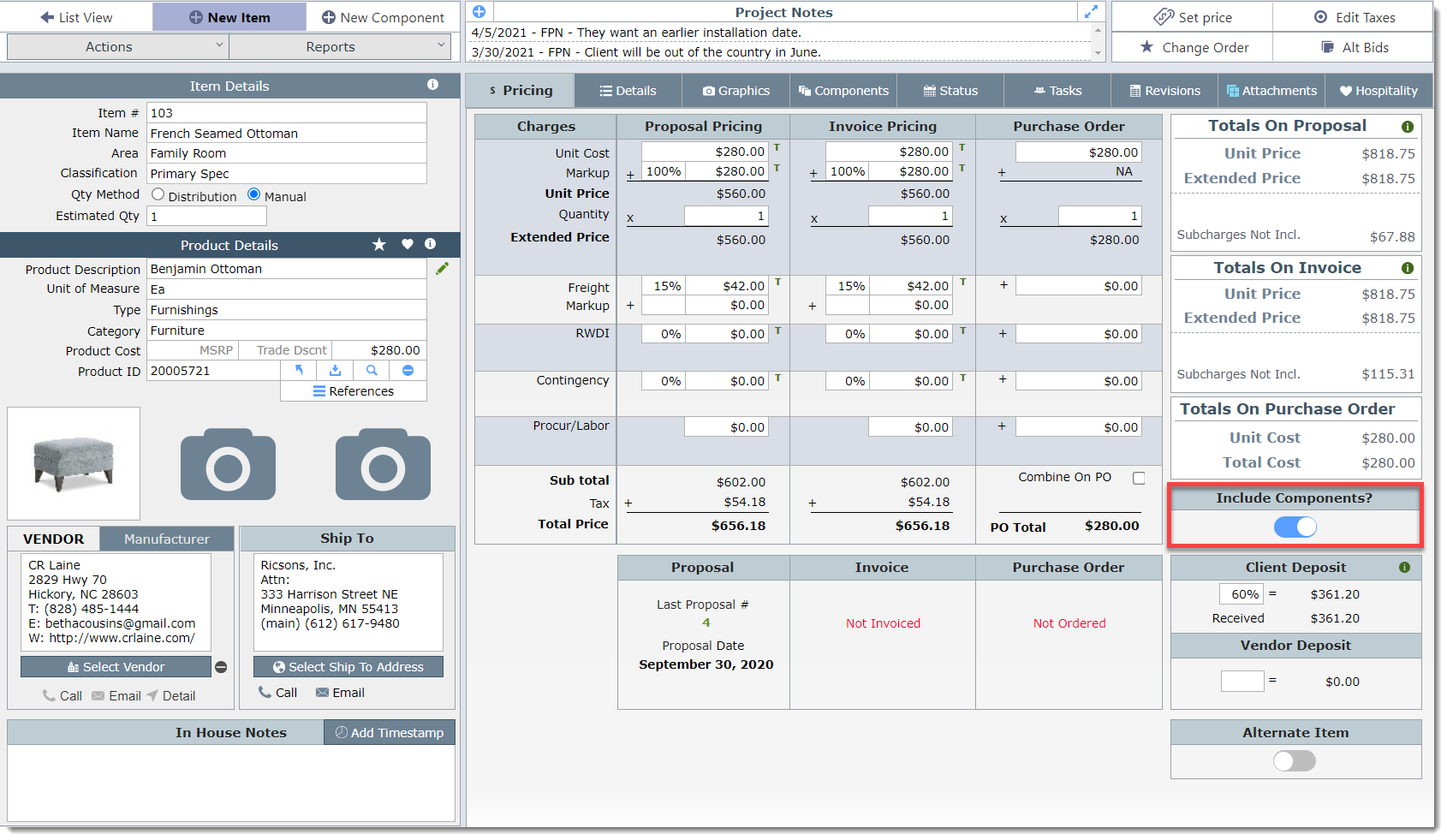
When previewing the proposal, click on the Show Components switch then on the Update Proposal button.