Barcode Printers
All versions of DIS provide barcode printing capabilities.
DIS only support Ethernet printers that use the Zebra ZPL printing system. Printers can be wired or wireless.
Setting Up Barcode Printers
Printer Set up- To set up your printer you will need to go to your System Settings> Inventory> Settings. Next, you'll need to enter the information required in the Printer Setup section. Reach out to out Support department for help getting this up and running if necessary.
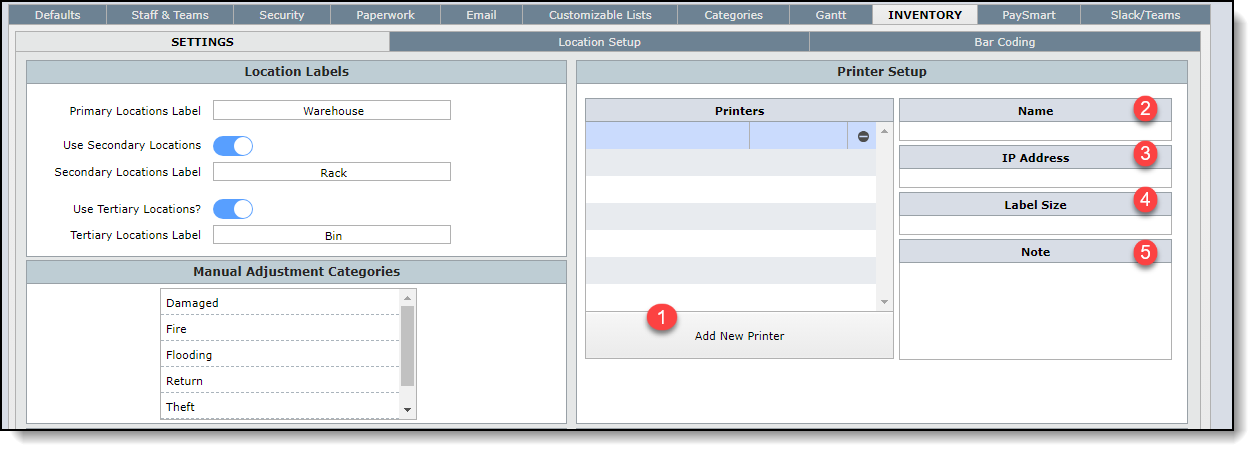
1.Click "Add new Printer".
2.Enter the name of the the printer you're setting up and its Label type. This is the name you will use to identify this printer and it can be the name of its location or any other name of your choosing. For example, "Storeroom Printer", "Warehouse Printer".
3.Enter your printer's I.P address. This would look like this 192.168.251.24.
4.Here you can enter your label size which can be of your preference. Sizes could be for example: 1.5 x 1 in or 4" x 6".
5.Enter any notes about the printer you would like to communicate to someone on the team.