If you need to use Microsoft Remote Desktop, then please follow these steps.
Step 1 - Open Remote Desktop Connection
1. Click on the Search Icon on the bottom left of your monitor
2.Type in remote
3.Click on the Remote Desktop Connection
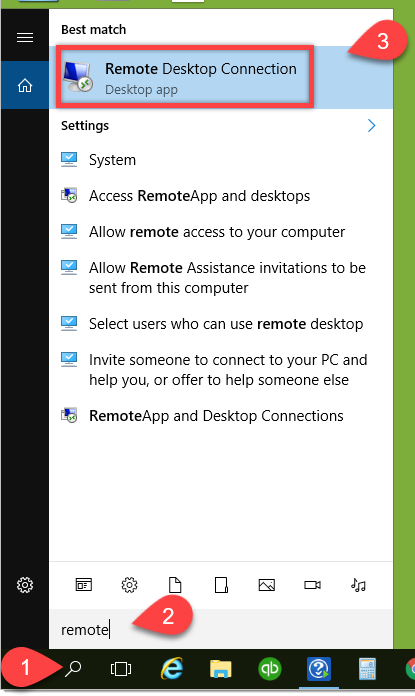
Step 2 - Enter the Computer Name
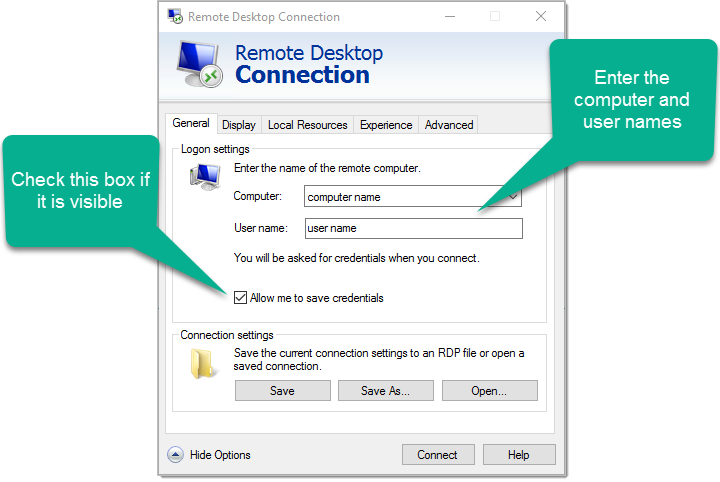
Step 3 - Local Resources
1.Select Local Resources tab
2.Confirm Printers and Clipboard are checked
3.Click the More button
4.Confirm the box next to Drives is checked
5.Click Ok
6.Click the General tab
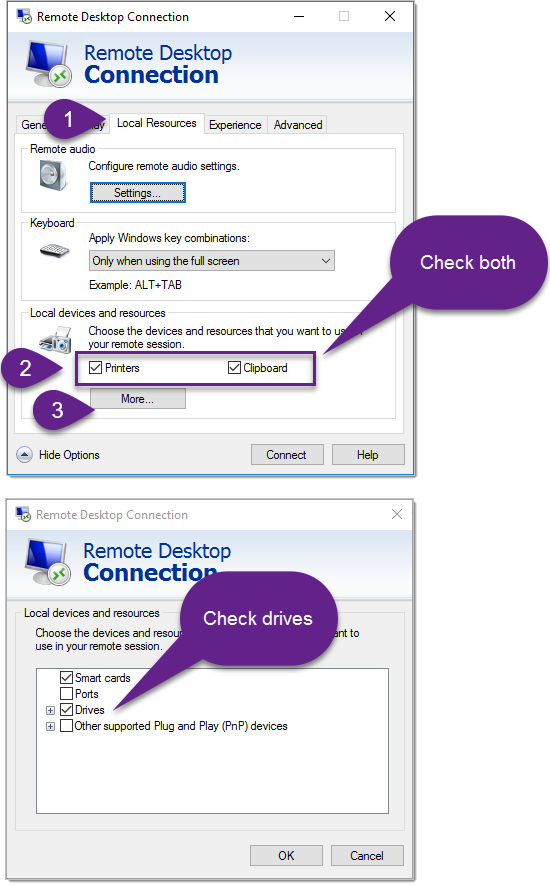
Step 4 - Save As
1.Click Save As
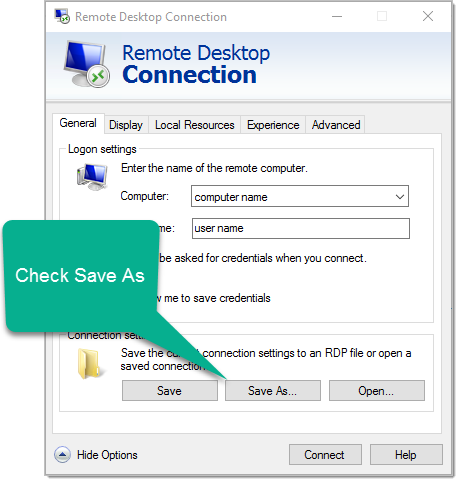
Step 5 - Save to Desktop
1.Select Desktop in the left panel
2.Enter the file name DesignSmart Remote
3.Click Save
4.Close the Remote Desktop Connection
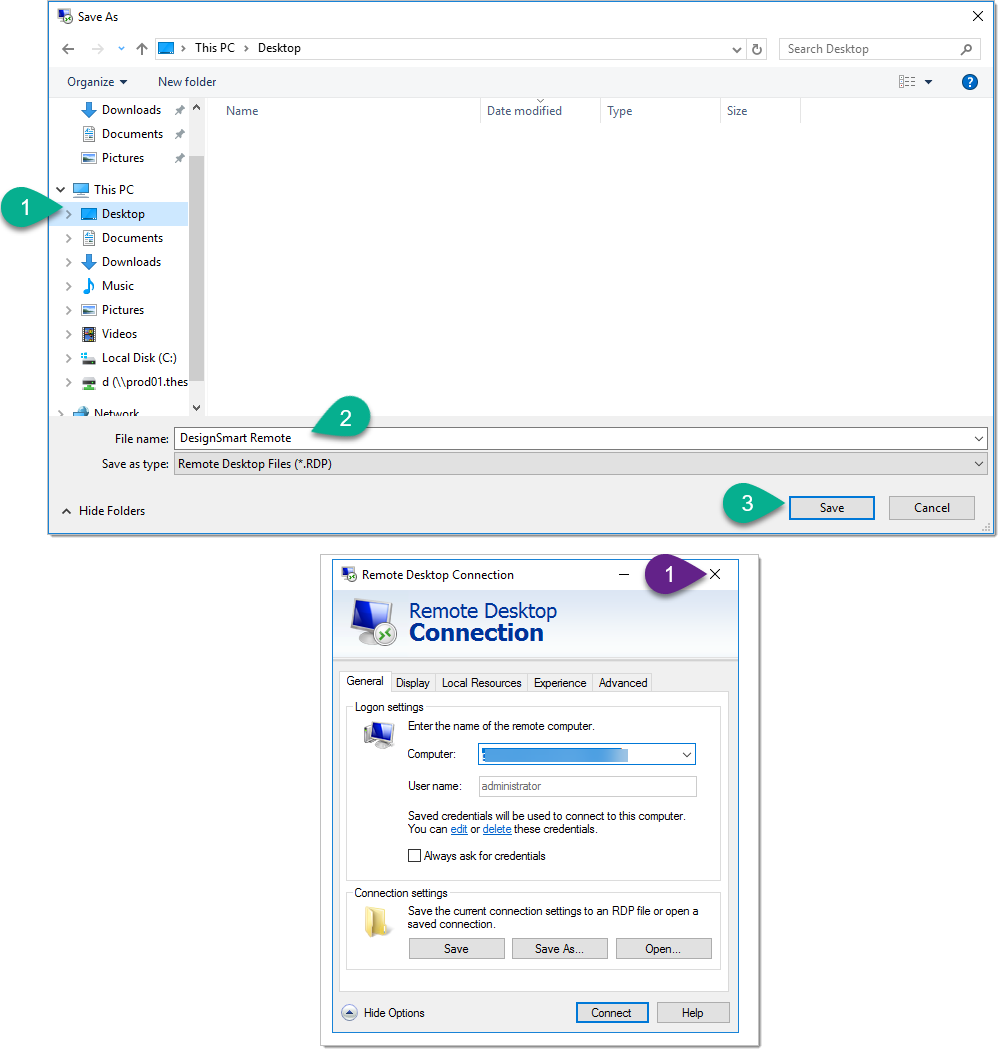
Step 6 - Open the DesignSmart Remote
1.Click on the DesignSmart Remote icon on your desktop
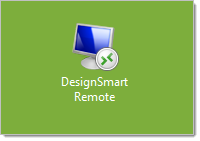
Step 7 - Check Box and Connect
1.If you see the boxes below then
2.Check the checkbox
3.Click the Connect button
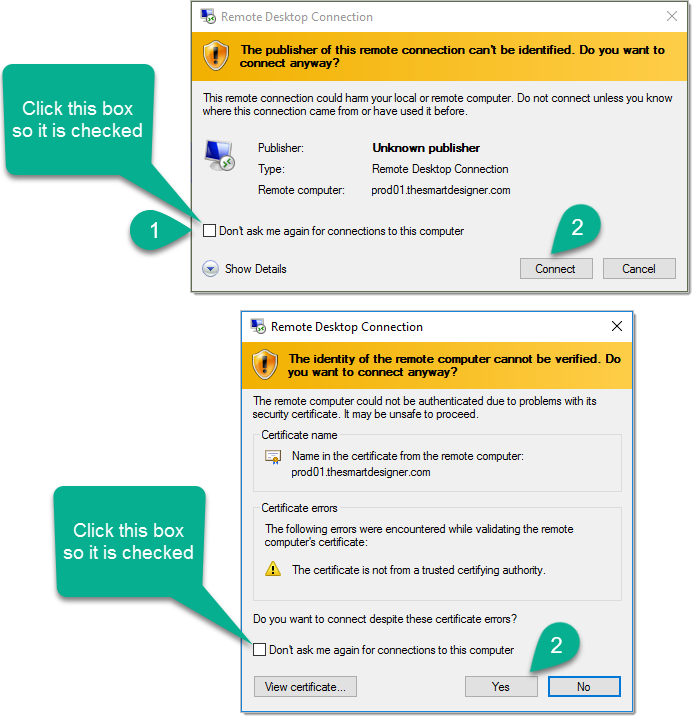
Step 7 - Enter your Password
1.Enter your password and you should be on the remote desktop.
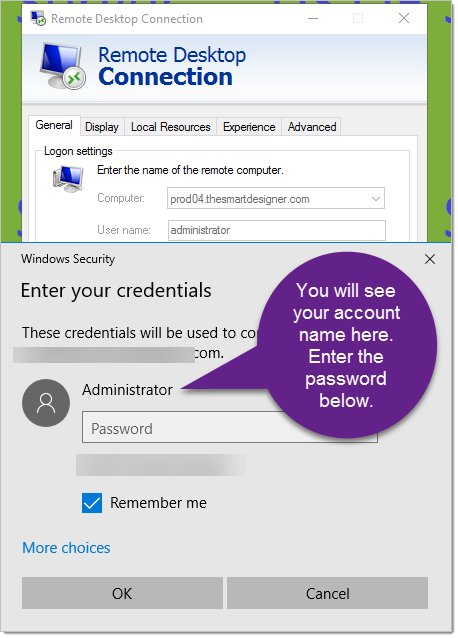
Step 8 - Start your software
1.Once you are on the remote desktop you can start Chrome, QuickBooks, or FileMaker Pro as necessary.