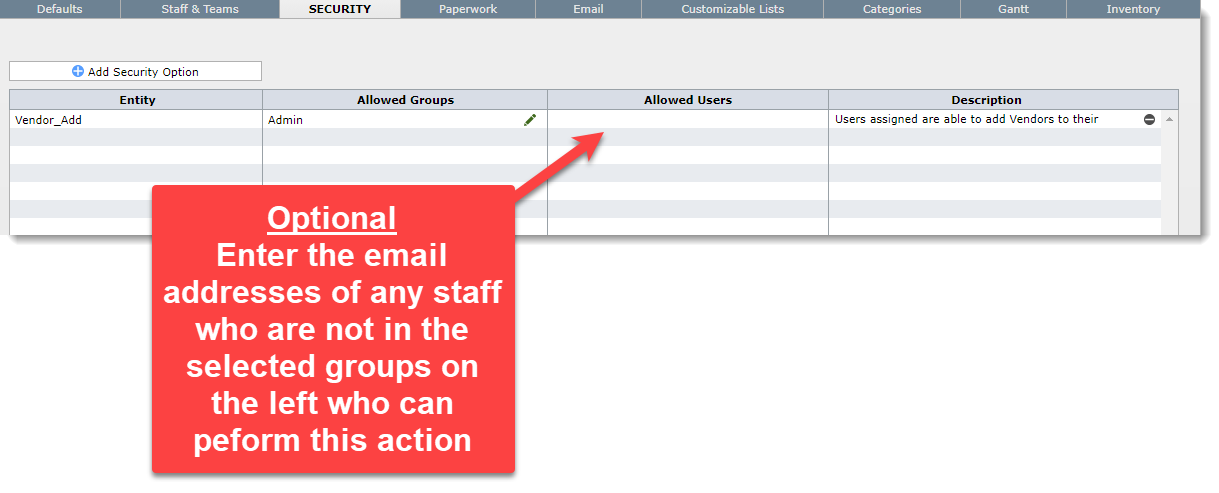[ Only the staff designated as System Administrators need to read this section. ]
DesignSmart Includes No Restrictions When Installed
By default DesignSmart is an "open" system meaning that all designers can see all information and access all areas of the system. For that reasons, when you go to the Security Tab it will appear empty as shown below.
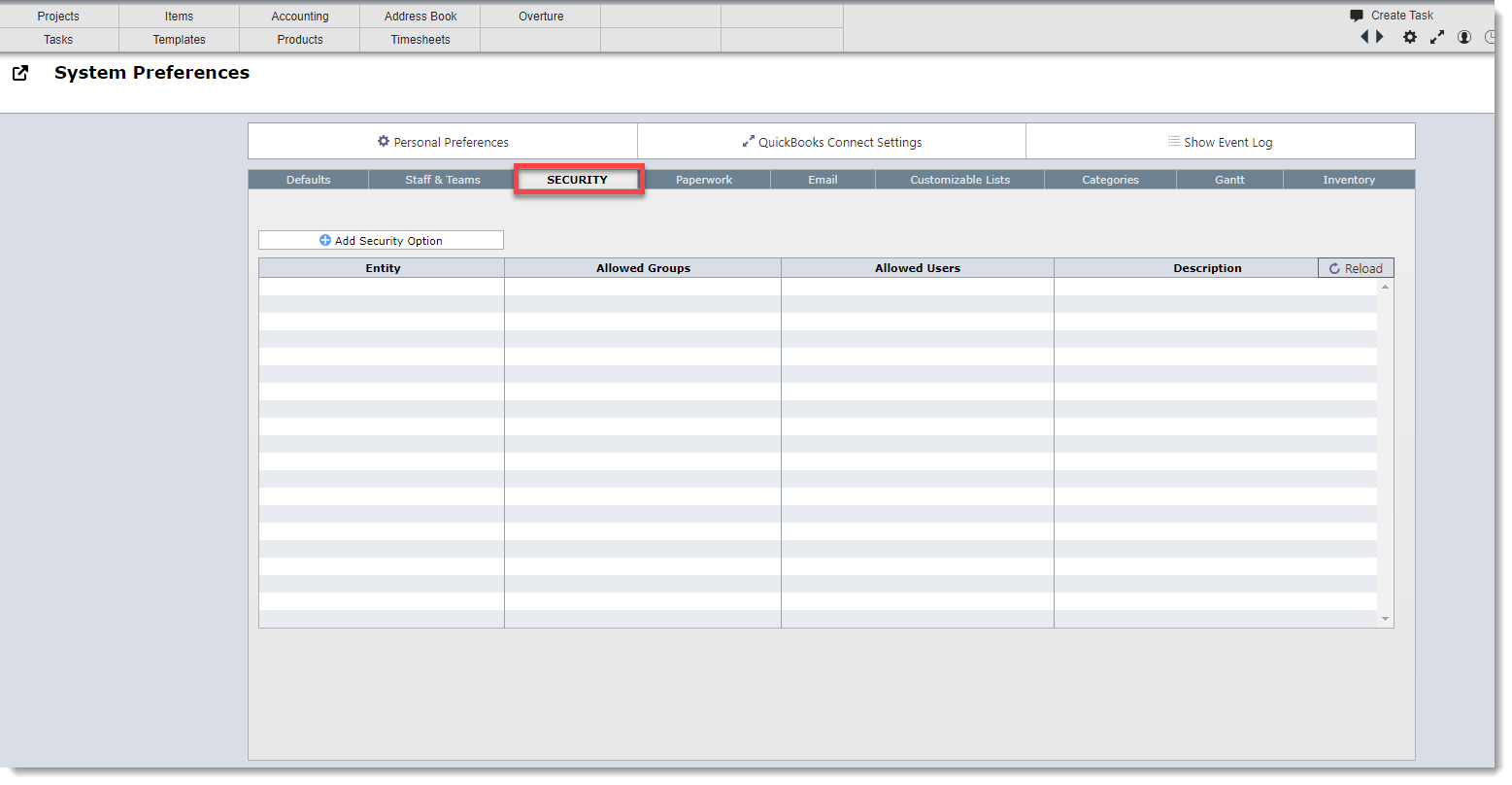
Adding Restrictions
DesignSmart includes a wide variety of restrictions that you may add to your version of DesignSmart. To add restrictions:
| Step 1. | Click on the Add Security Options button |
| Step 2. | Click on the blue arrow next to the restriction you want to add to they system. |
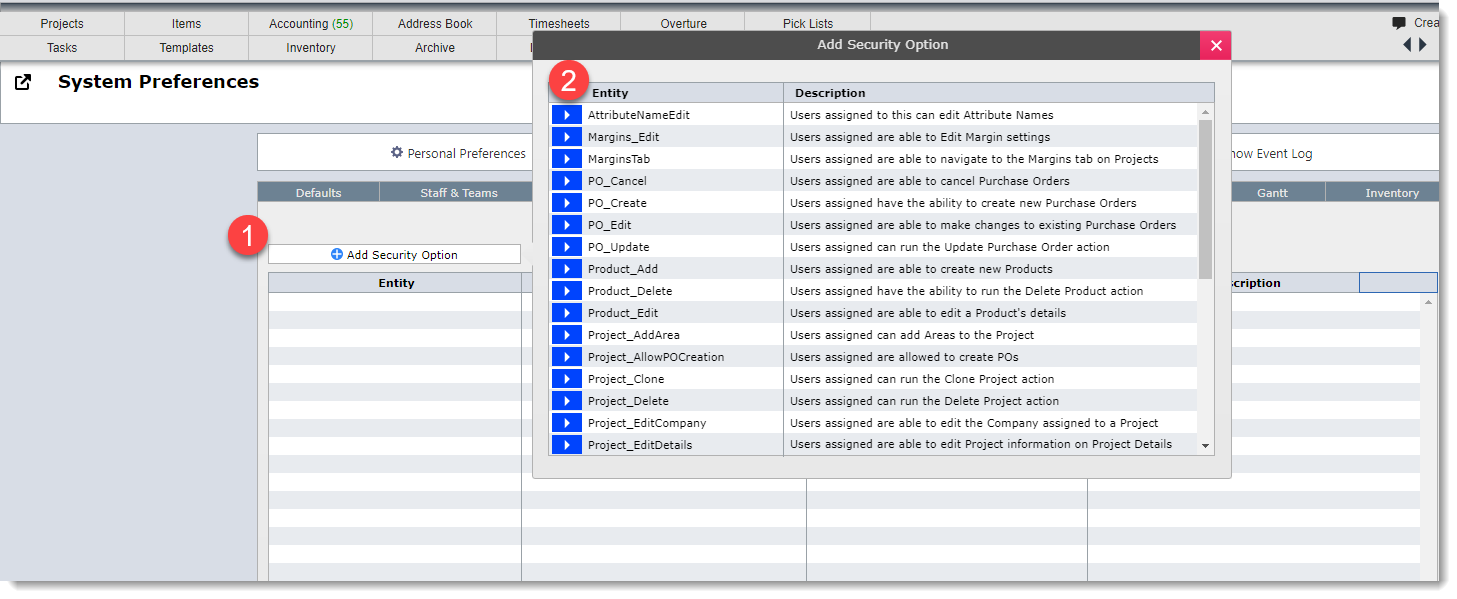
If you have any questions about the restrictions listed, please email Support@TheSmartDesigner.com
Customizing Restrictions
The restriction "Vendor Add" has been added to the Security Tab. This restriction will not have any effect until it customized.
| Step 1. | Click the pencil icon on the row of the restriction you want to customize. |
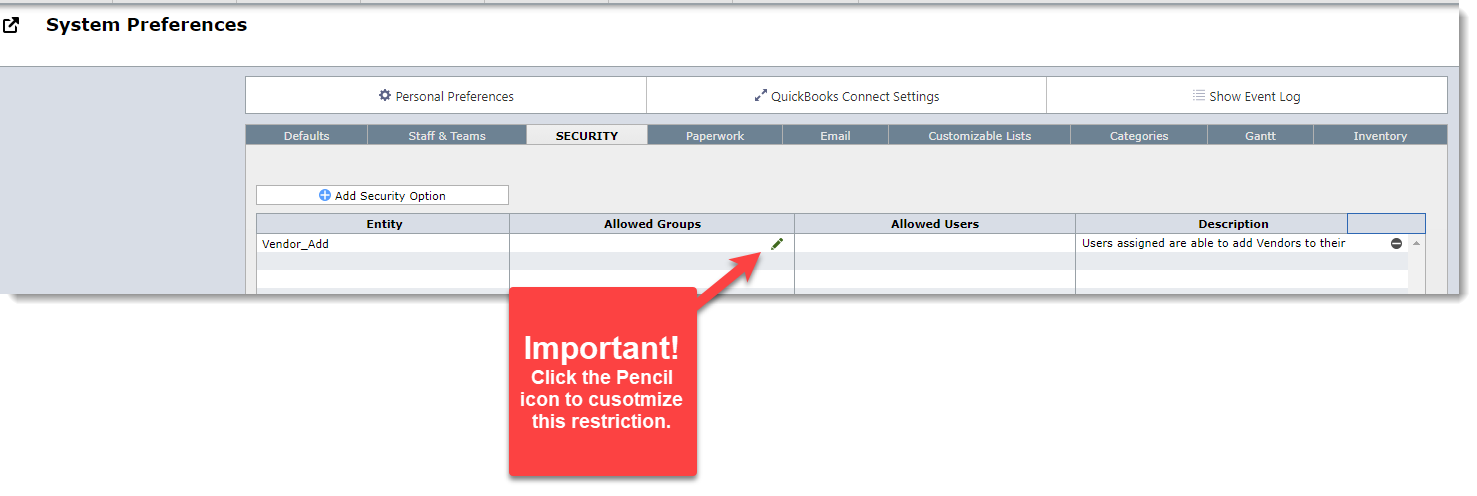
| Step 2. | In the screen below click on the groups of staff who can perform this restriction. |
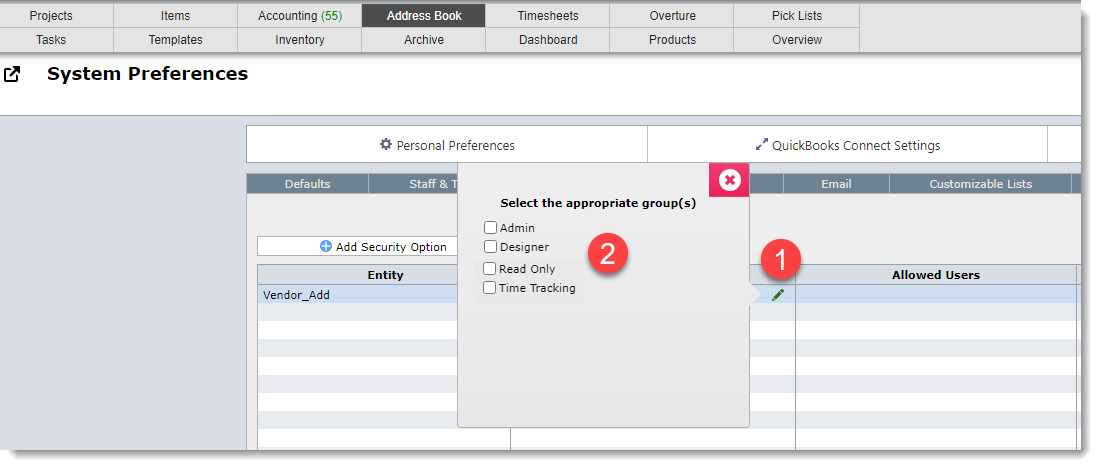
| Step 3. | Optional - You can enter the email address(es) of any other staff who can form this function, but who are not in the selected group. |
| For example, if the System Admin is going to be on vacation and Pat needs to be able to add vendors while the Admin is away, then enter Pat's email address here. This will allow Pat to add vendors without providing Pat any other System Administrator abilities. |