Recording Client Deposits
To record a client deposit follow these steps:
| Step 1 | On the Main Menu bar click on Accounting >> Deposits |
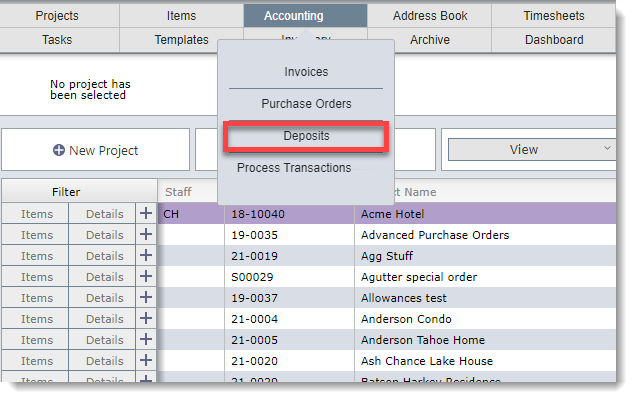
This is the only QuickBooks transaction that requires that you be connected to QBooks when it is entered.
This step should only be done when you actually receive the money in hand.
| Step 3 | Click the Add Deposit button |
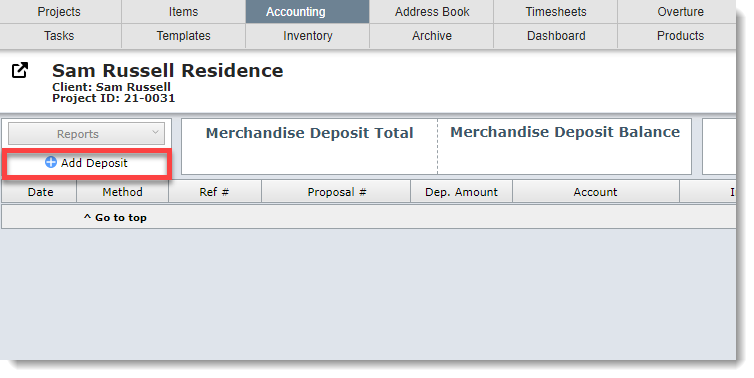
| Step 4 | Click in the Apply to Proposal Number field to see a list of unapproved proposals. |
| Click on the proposal number that has been paid. |
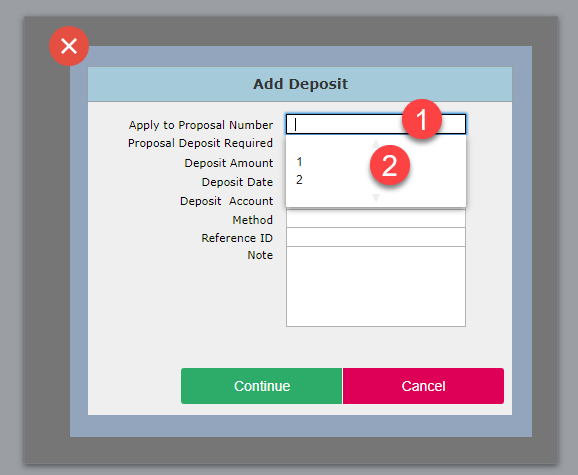
| Step 5 | The deposit amount requested for the selected proposal will appear. In the example below the amount of $3,356.44 was requested. |
| 1 - Enter the actual amount received. This will normally be the amount requested, but if it is not enter the actual amount received. DesignSmart will be able to process an over or under payment appropriately. |
| 2 - Enter the date you received the money. |
| 3 - Enter the account to which this deposit will be applied. |
| 4 - Enter the payment method. |
| 5 - Enter a references number associated with the payment method. If paid by check, enter the check number. If paid by wire, enter the wire number. |
| 6 - Click the Continue button. |
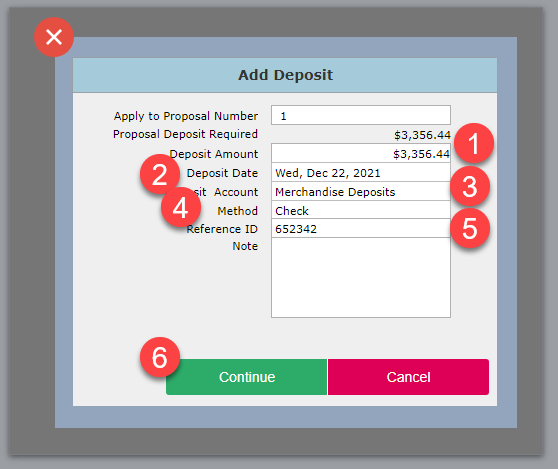
| Step 6 | A this point DesignSmart will push an invoiced into QuickBooks for the amount of the deposit. |
| This invoice is solely a financial transaction process so that the deposit can be recorded in the appropriate "Client Deposit" or "Merchandise Deposit" account (or whatever name you have given it). |
| Most firms will not send this invoice to the client, but you may choose to do so as proof of receipt of their deposit. |
| You will need to go to QuickBooks to enter the client's payment and apply it to the invoice DesignSmart created in QuickBooks. |