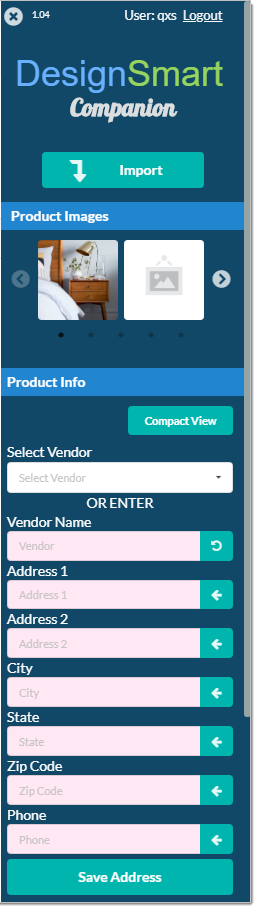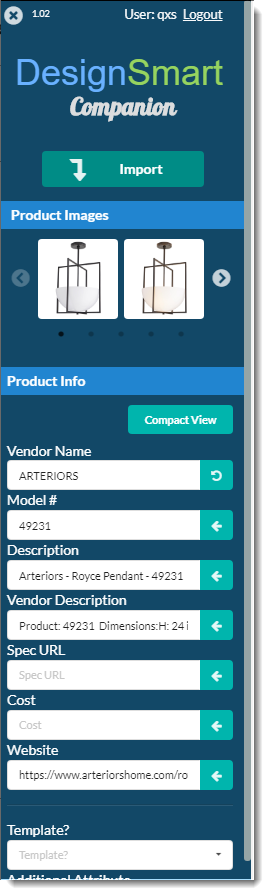|
When you start using the Companion, you will often see something like the image to the left after you click the Import button.
You will see this anytime the website is not in the DesignSmart Address Book and you have the choice to either link this website a vendor who is already in DesignSmart or add this vendor to DesignSmart.
If you think the vendor is already in the DesignSmart Address Book: Click the Select Vendor pull down and select the vendor's name. When you click Save, the website will be added to the Address Book.
You only have to do the "Select Vendor" process once. The next time you use the Companion on the vendor's website their name will appear (as shown on the image on the right) and you will not be prompted for their contact information.
If the vendor is not in the Address Book: Fill in as much of the address and other contact fields as you think appropriate. When you click Save Address, this vendor will be added to the Address Book.
Important: After you click on Save Address you will need to click on the Import button again. |
|