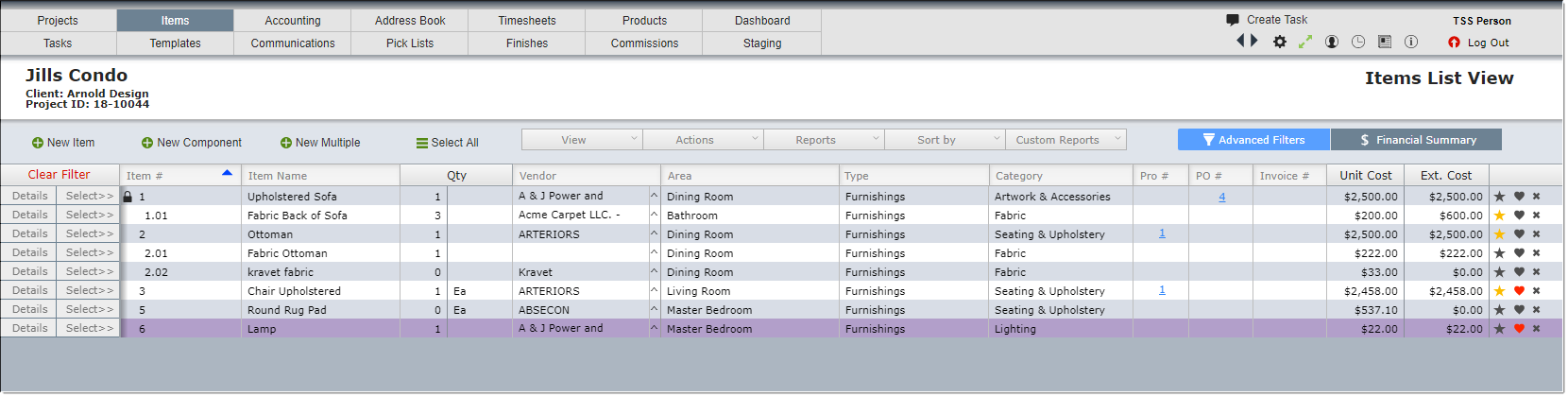|
Below is the Item List View with various items already entered.
This screen is used extensively by designers as it shows a list of all the items in a project and indicates if items have been proposed, approved, ordered and invoiced.
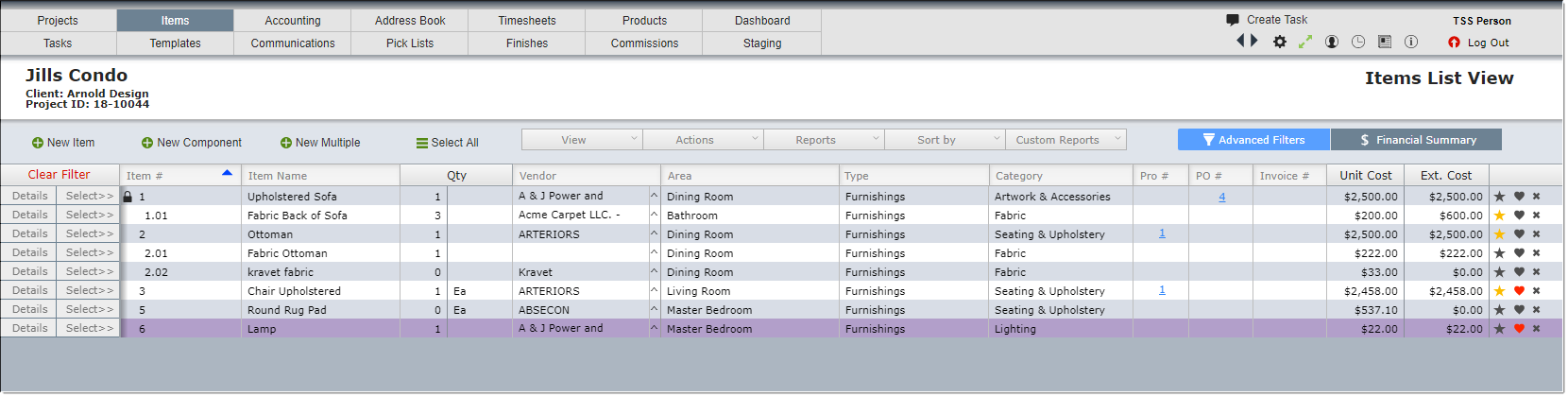
Actions
| New Item | Adds a new item to the list. |
| New Component | Adds a component to the primary item. For example, a chair or sofa could be a primary item so you would click on New Component to add a fabric, cord trim, or pillow to the chair or sofa. |
| New Multiple | Allows you to bring over multiple products into the items list view at one time. |
| Select All | Allows you to select all of the items on the list. |
Columns
| Details Button | Click to view all the details for the item on that row. |
| Select Button | Allows you to select the item. Click this button again to de-select the item. |
| Item # | The "Item #" identifies the item on reports. It can be a number or letters and numbers. Component items will have the same item # as the primary they are linked to, followed by .01, .02, .03 etc... |
| Item Name | This is the term that will appear on proposals and invoices. It should describe the item but not include any details. |
| Quantity | This will be the number of items. |
| Category | The item's category. For a refresher on categories and category types click here. |
| Pro # | An abbreviation for "Proposal Number". If the item has appeared on one or more proposals, the most recent proposal number will appear in the column. |
| Green Check Box | This indicates that the item has been approved by the client. |
| PO # | An abbreviation for "Purchase Order". If the item has been ordered, a PO number will appear in this column. Note that DesignSmart uses the Project ID number as prefix for the PO number. In this example, the project number is 18-1033. So the rows that have a "1" in the PO column were included in PO# 18-1033-01. |
| Invoice # | Like purchase order numbers, if an item has been invoiced a number will appear in this column. The first invoice for this project would be 18-1033-01. |
| Unit Cost | The unit cost for the item. |
| Ext. Cost | The extended cost for the item which is equivalent of the quantity times the unit cost. |
| Star icon | When highlighted in yellow it indicates a firm favorite product. |
| Heart icon | When highlighted in red it indicates a personal favorite product. |
| "x" | Click on the "x" to "exclude" the item from the project. Items that are excluded will be in red. Excluded items will not appear on proposals or invoices. Click on the "x" again to change its status from "exclude" to "specify". Many designers will exclude items rather than delete them so if a client or designer changes their mind they can easily click on the "x" again to make the item active again. For more infomation about excluded items, click here. |
|