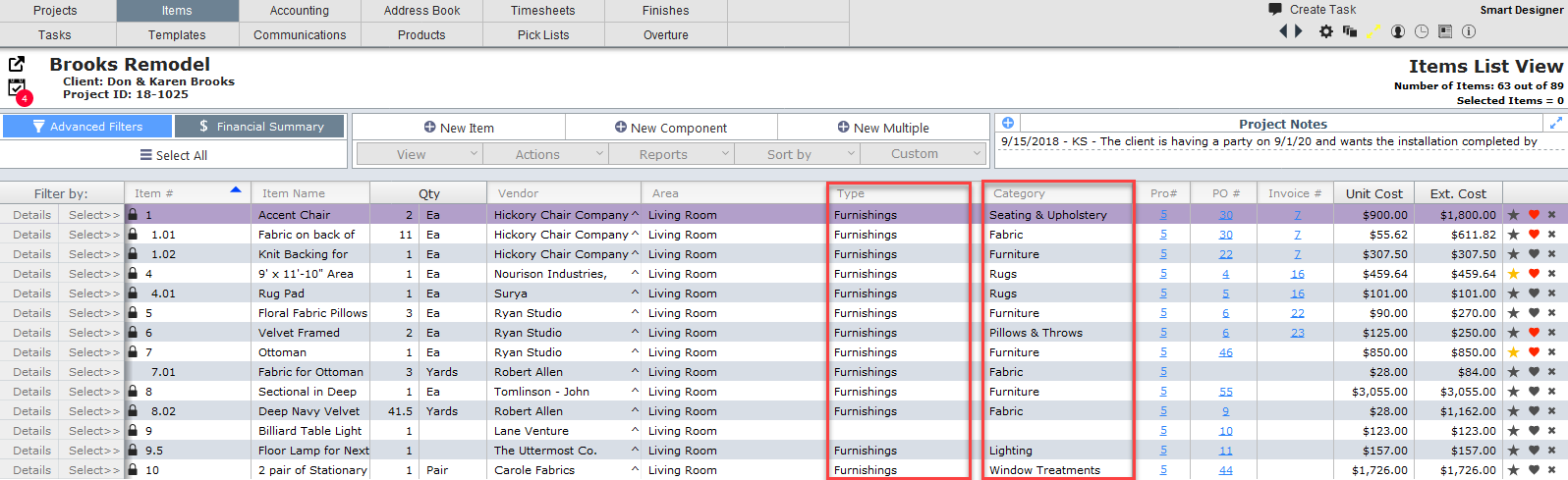[ Only the staff designated as System Administrators need to read this section. ]
Categories are important in that they allow the designer to create various reports. For example, a designer can run a report to determine how much is being spent for Casegoods.
Action Bar
| Add Category | Click to add a category to the the list. |
| Category Types | Categories are assigned to a Category Type. Most firms only use three types: Furnishings (or FF&E), Int. Finish (for interior finish), and Other. You can create whatever Category Types make sense for your firm. |
| Category Report | Click to view a report of the categories. |
| Instructions | Will show a window with some helpful instructions about how to use this layout. |
Columns
| Category Type | This will indicate the category type. |
| Sort | You can assign a sort number for each category. This sort number is used when creating category reports so you can indicate the order in which you want the categories to appear. |
| Category Name | The name of the category. |
| Default Markup | This is optional. If you enter a markup, this markup will be applied to any item that uses this category. If you use Vendor Markups, the vendor markup will override the category markup. Both vendor and category markups override the project markup. |
| PO Note | If you enter a note in this field, it will automatically appear on the bottom of a purchase order. |
| Green Pencil | Clicking this icon will display a larger window for entering the PO Note |
| Inventory | If your firm has the Inventory Module, then you can indicate if you want this category tracked in your inventory system. |
| Edit/Setup Schedule | Click to set up a customized schedule for this category. For more information click here. |
| Delete icon | Click the circle with horizontal bar through it to delete the category. |
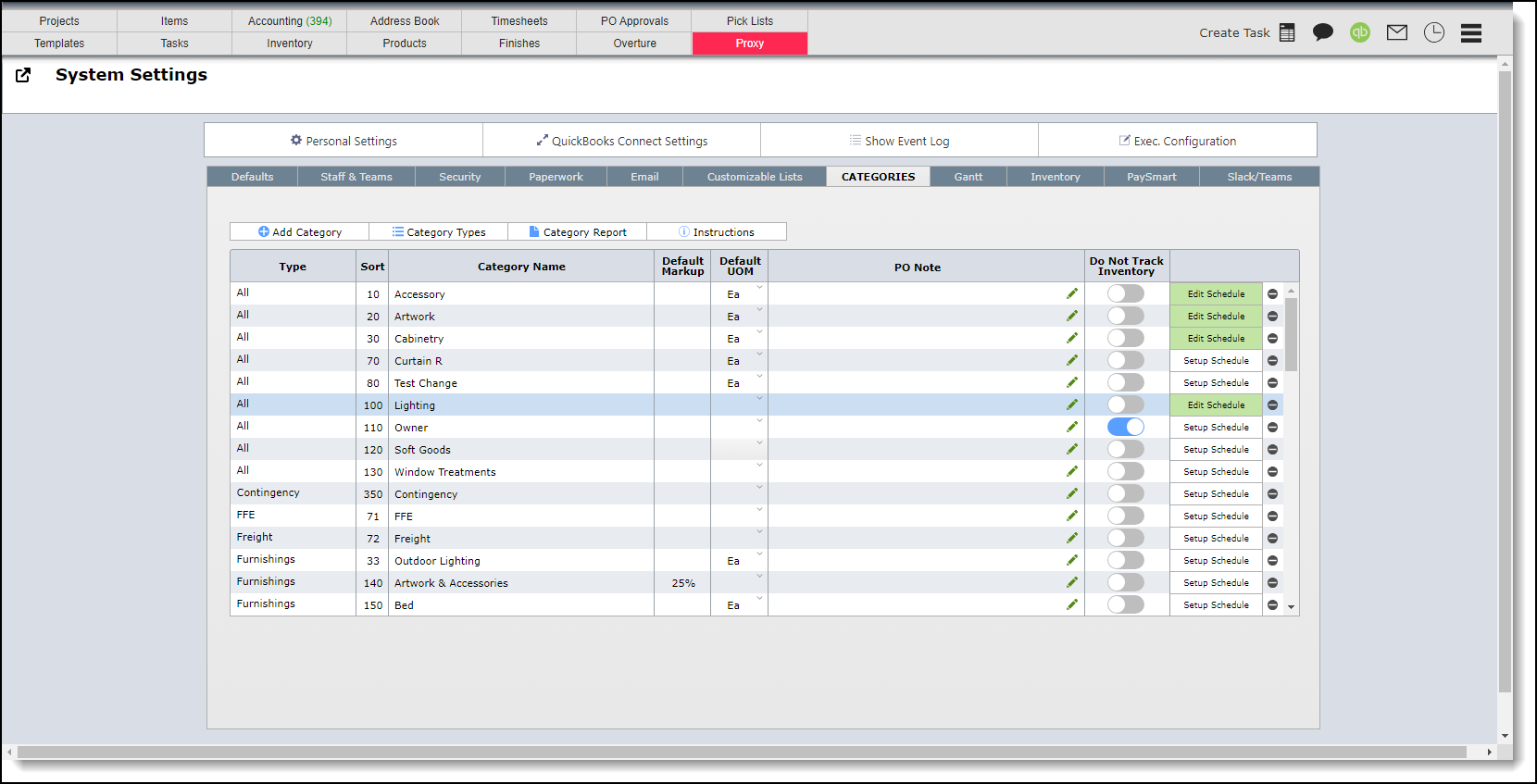
To help demonstrate the role that Types and Categories play in DesignSmart, the screen shot below shows a list of items that have been assigned both Types and Categories.
Many reports in DesignSmart can be sorted by Category as well as by Area.