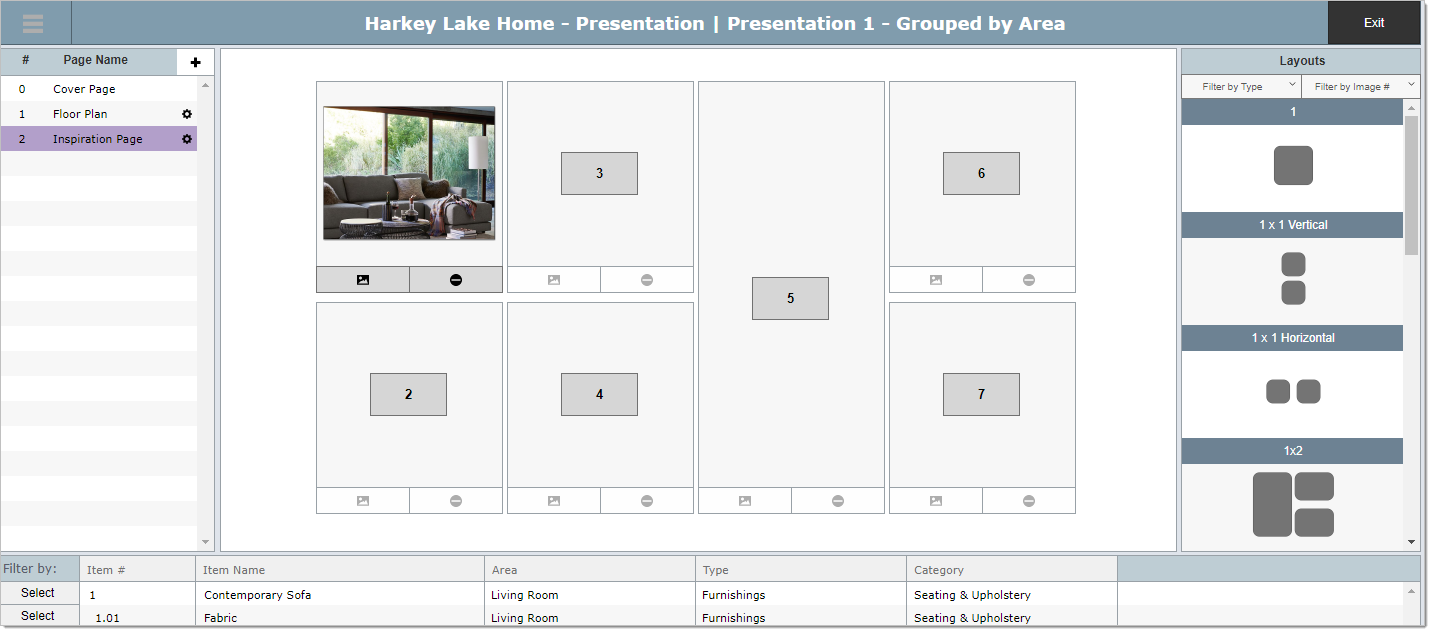What are Inspirational Pages?
Inspirational pages are those that will show the images, the colors and the textures from other projects that have inspired you to include them in the current project. These pages do not include text in order to maximize the number of images that are displayed.
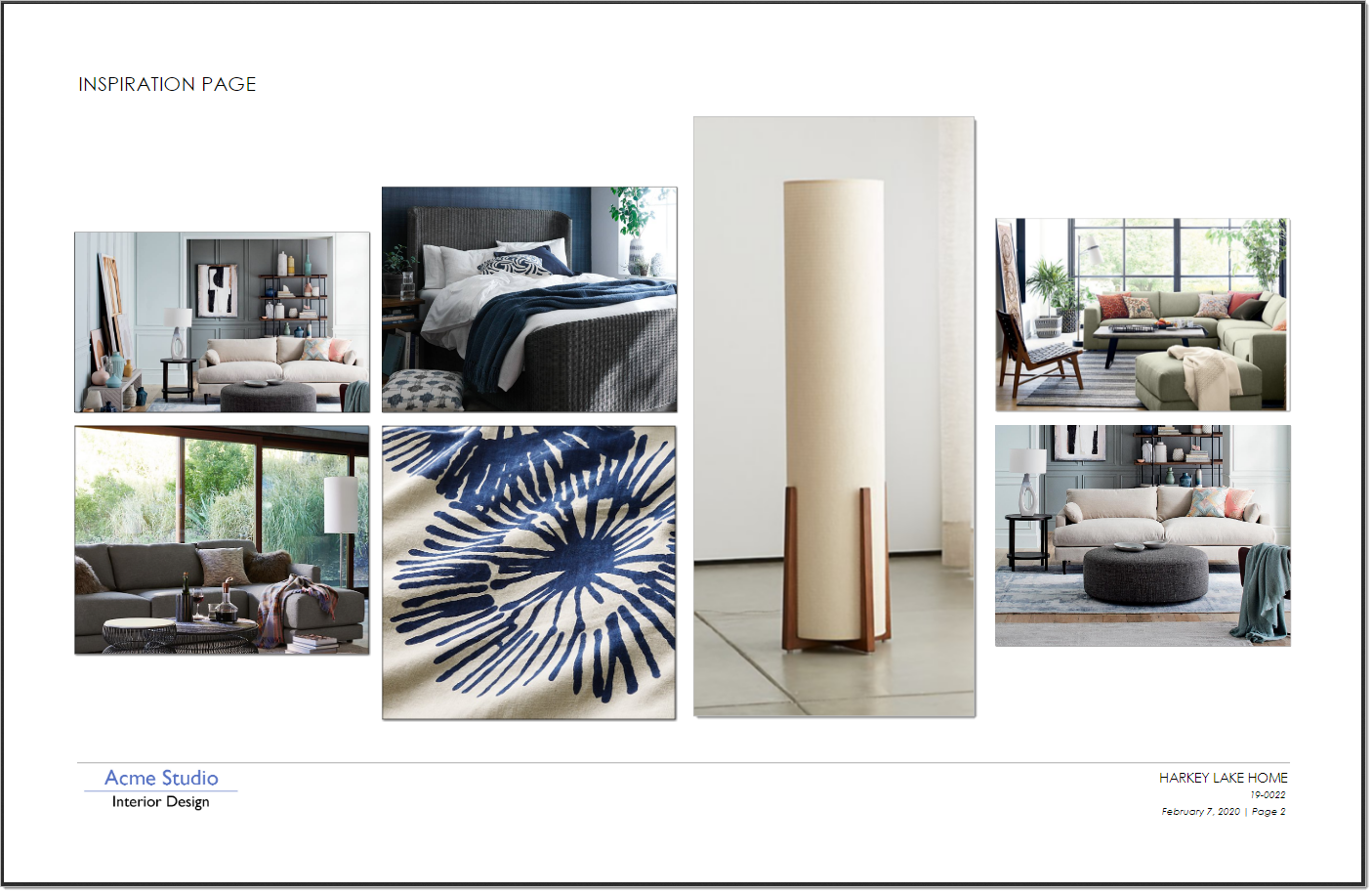
Step 1 Add your inspirational images to the project
Before you can create an "Inspiration Page" you need to add your inspirational images to the project. You can do this any number of ways. The way that was done in the example below was to create an Area called "Inspiration" and then add the images to an item assigned to that area. You can add up to 9 images per item. If you need more images then create a second item. See the image below for an example.
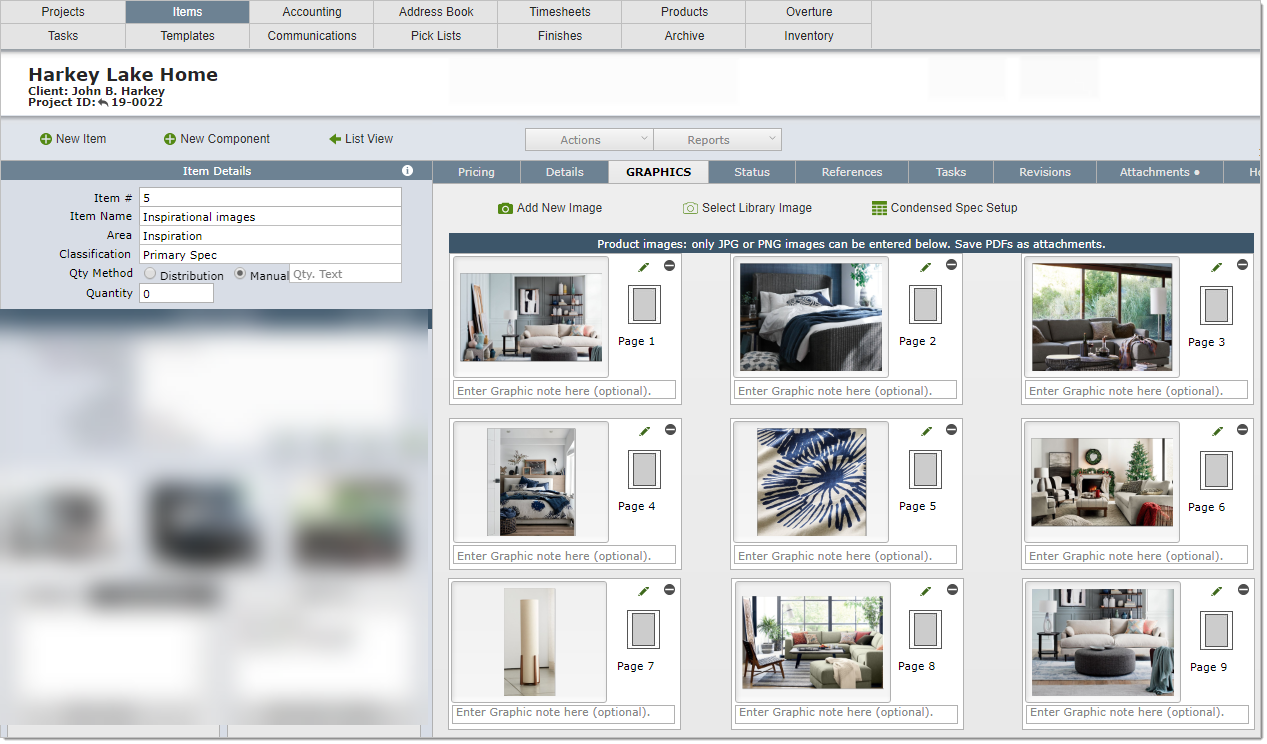
|
Step 2 Create a Page for an "Inspirational Page"
In Overture click the + to add a new page
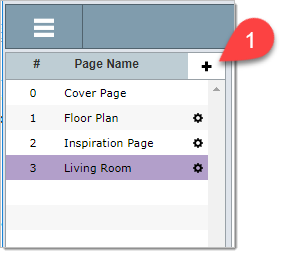
Add the appropriate page name (2) and then click the Create button (3).
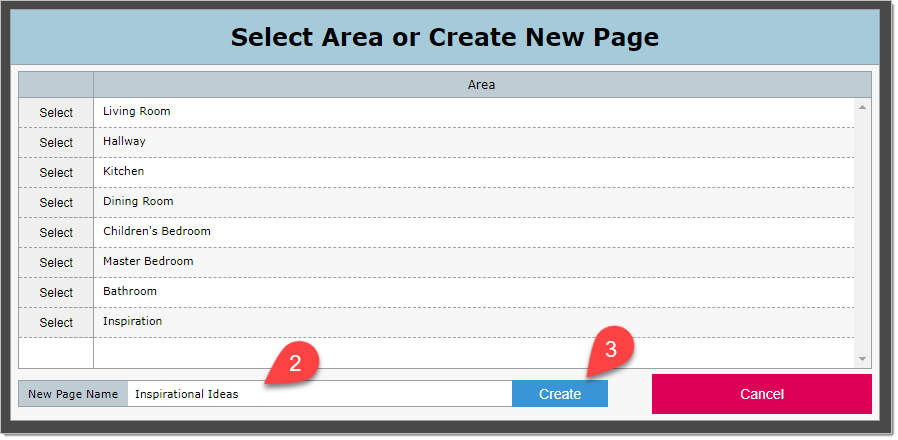
Step 3 Select the Inspiration Page Layout
In the Layouts column, set the Filter by Type to Inspiration

Then selected your desired layout.
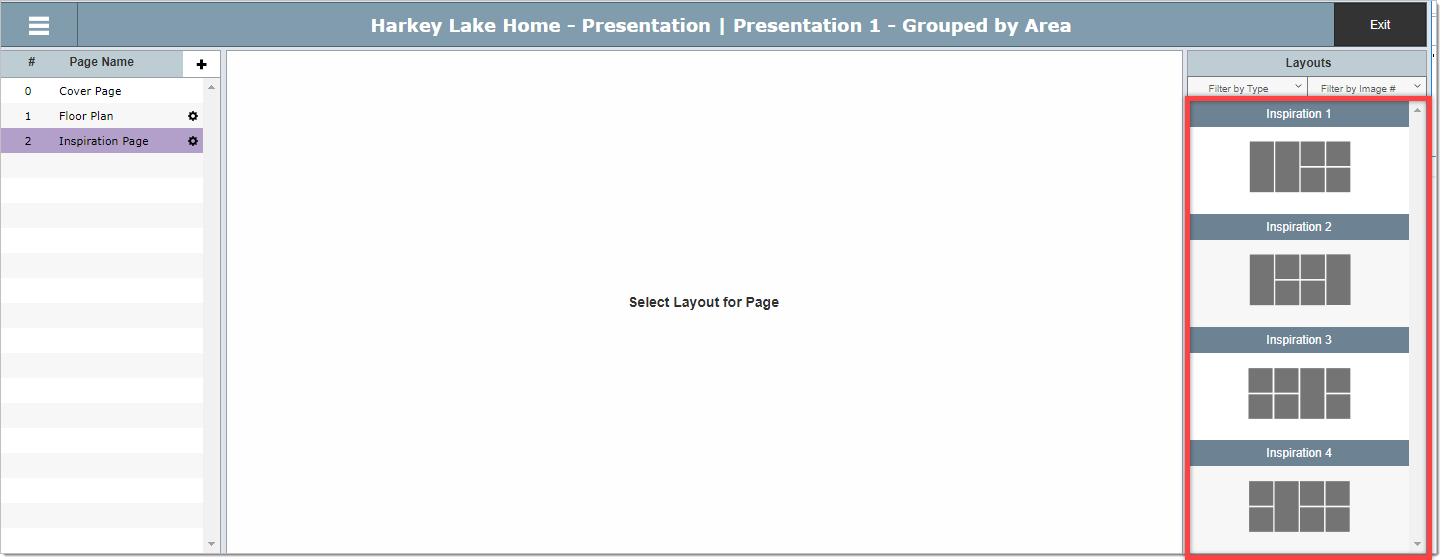
Step 4 Click on the number where you want to insert an image (1)
Step 5 Click on the word Select next to the item that has the image (2)
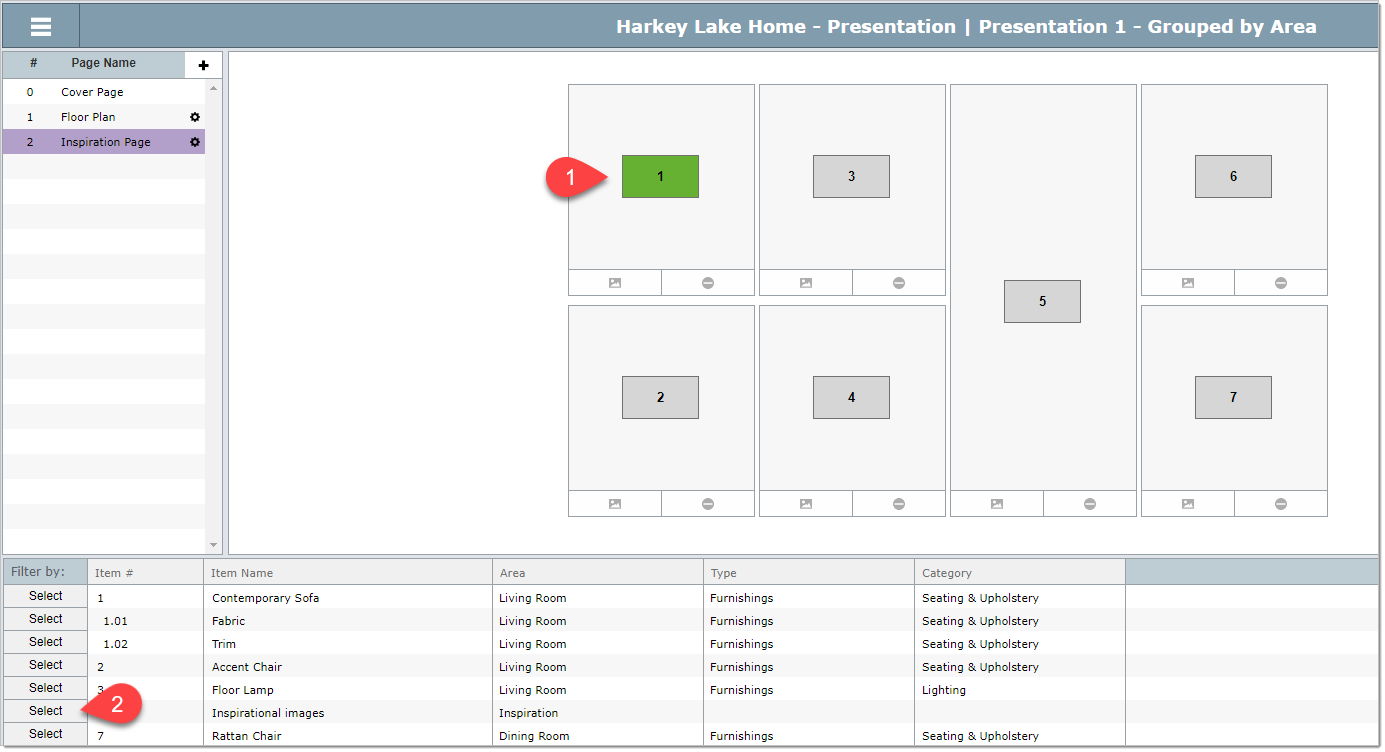
Step 6 Click on the image that you want to insert (1)
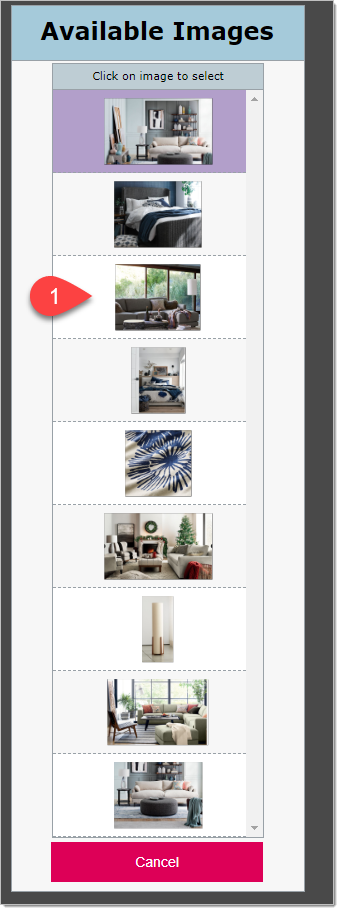
Step 7 Click on the remaining boxes with numbers and insert images