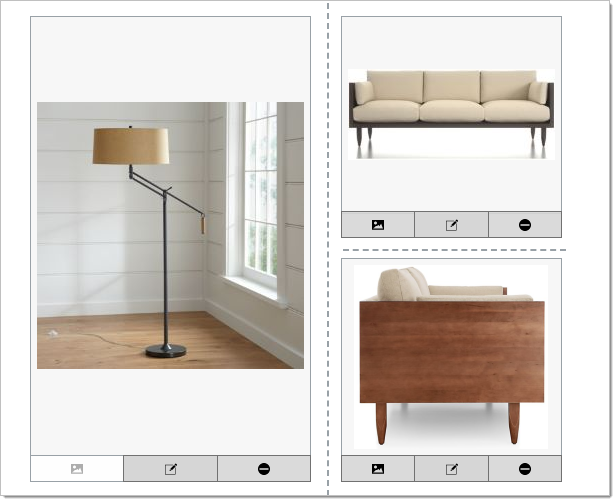What are Standard Pages?
Standard pages are those that will show a combination of images and text. The pages include divider lines that you can turn on/off in order to better group items.
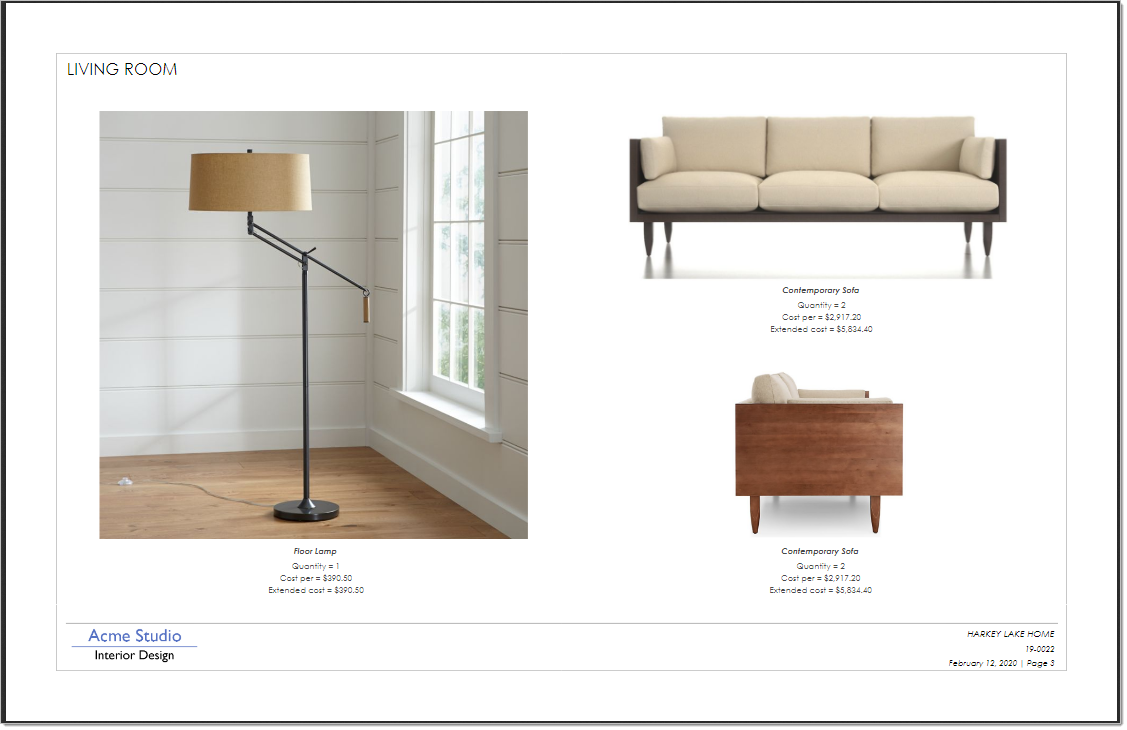
Step 1 Create a Page for a Standard Page
In Overture click the + to add a new page
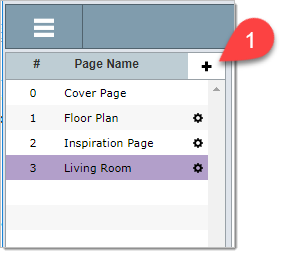
Step 2 Select the Area for the Standard Page
For this example we will click the word Select next to Living Room. There is no need to enter a New Page Name as it will be assigned the name Living Room.
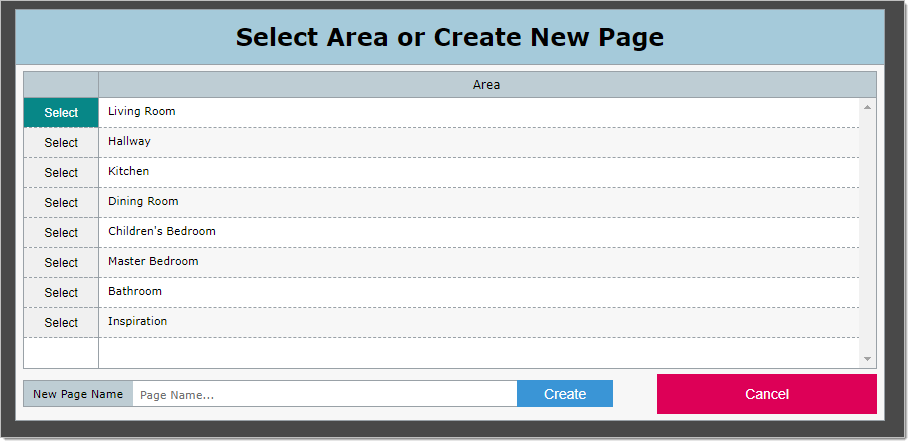
In the Design Board, the items will be filtered for the area selected. In this example, "Living Room".
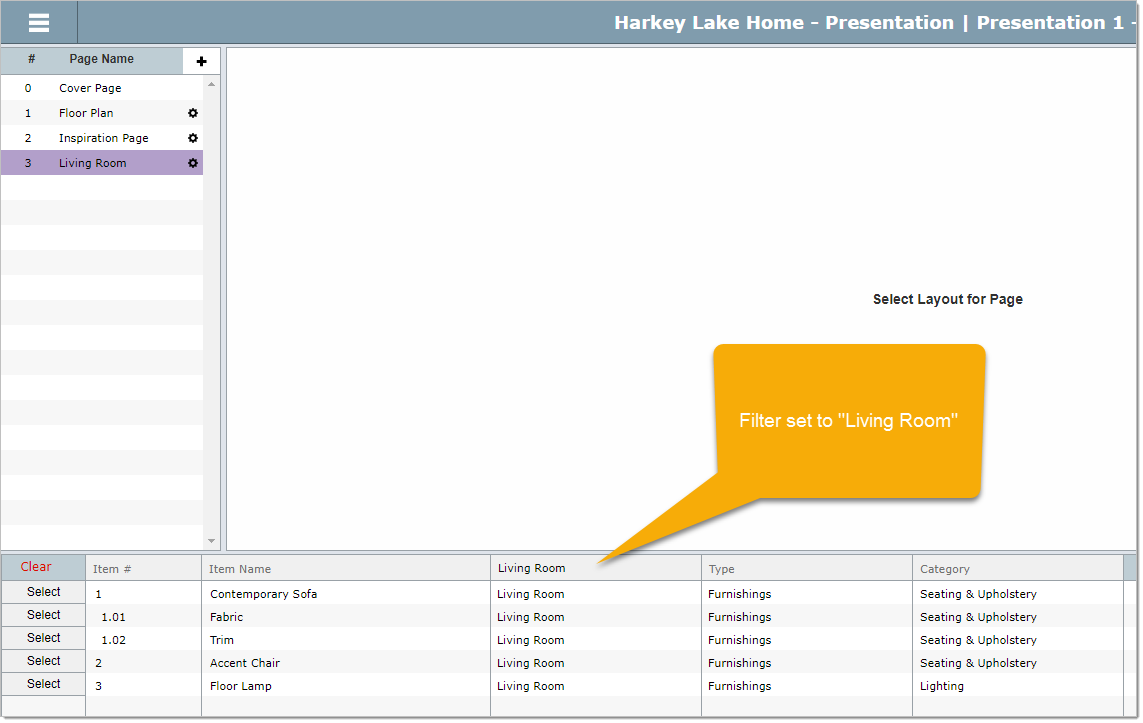
Step 3 Select the Image Layout for the Standard Page
For this example we will click the word Standard for the Filter Type, then we will click on the 1 x 2 layout option.
The number of Standard layouts will continue to increase.
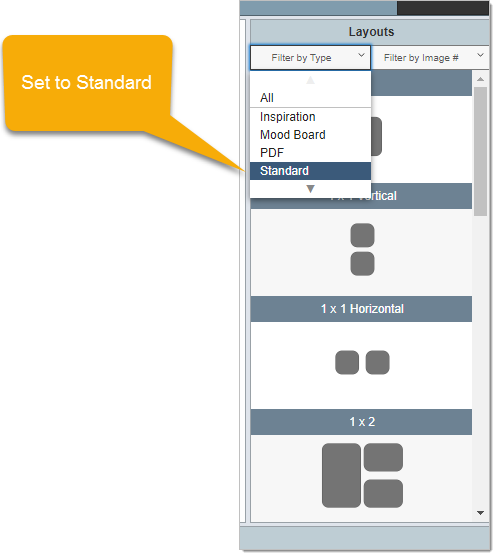
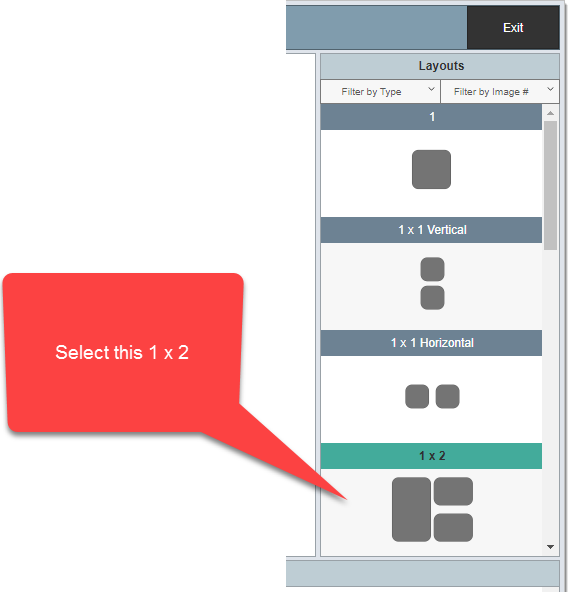
Step 4 Select the Image Position
For this example we will click on the number 1
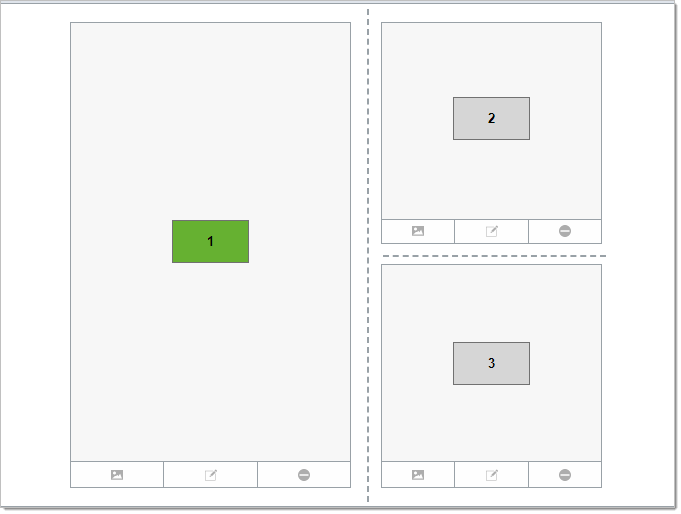
Step 5 Select the Image Position and Items with Just One Image
For this example we will click on the number 1
Then we will click on the Select button next to the Floor Lamp.
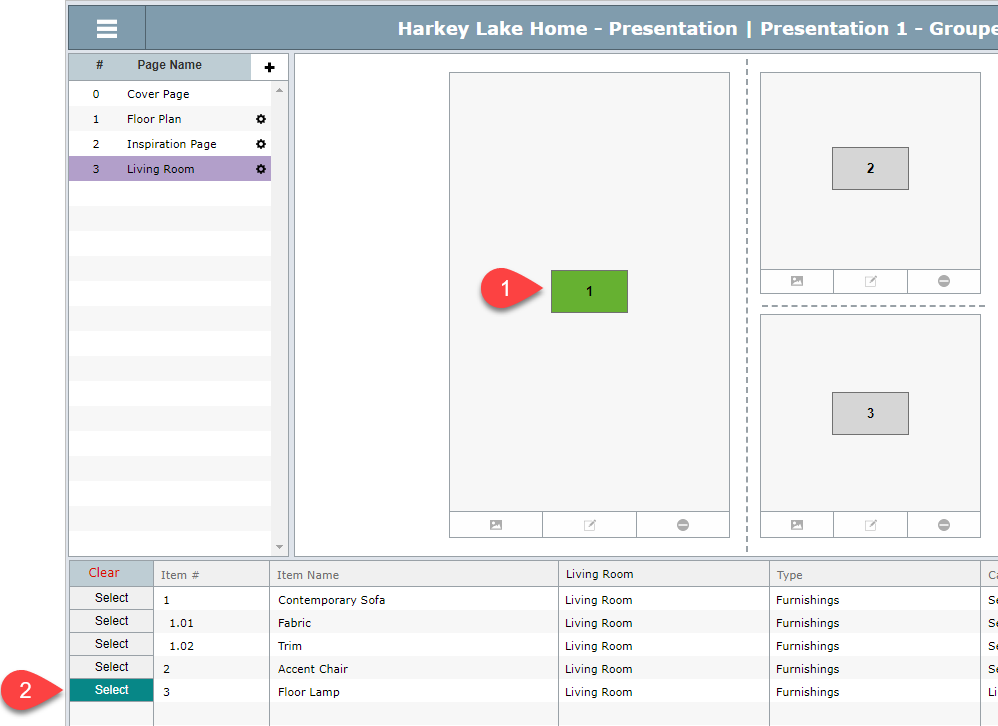
|
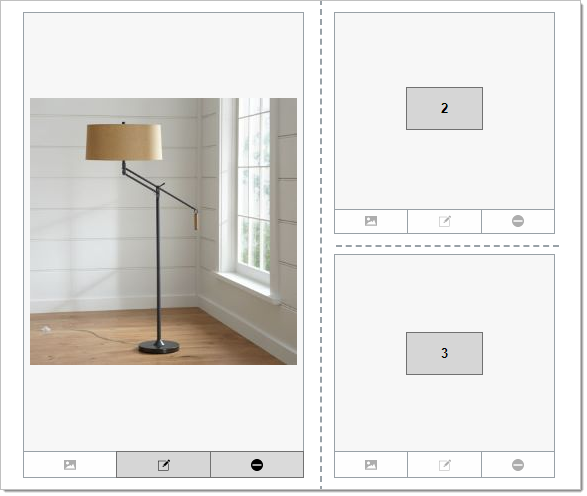
Step 6 Select the Image Position and Items with More than One Image
For this example we will click on the number 2
Then we will click on the Select button next to Contemporary Sofa.
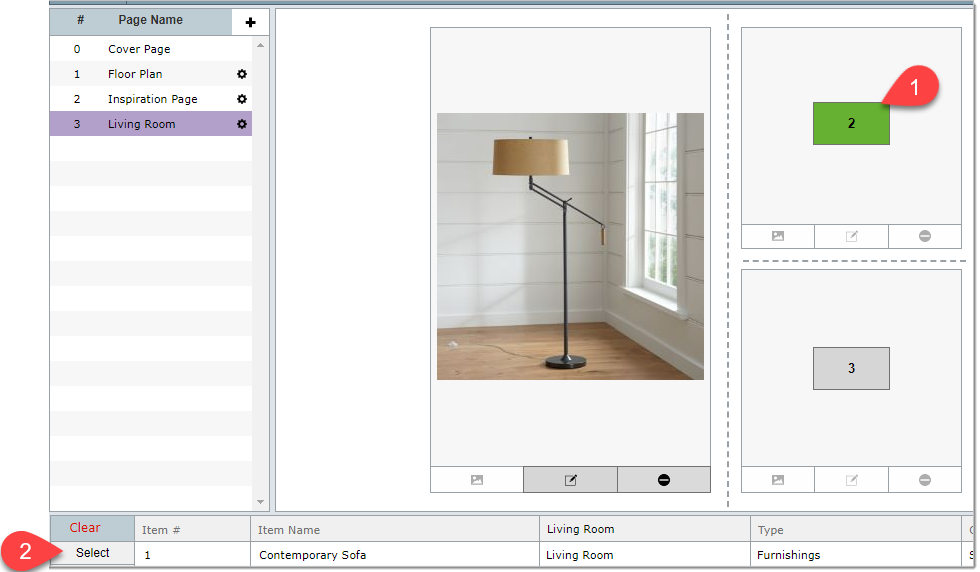
A list of all of the images for that item will appear. Click on the image you want to appear.
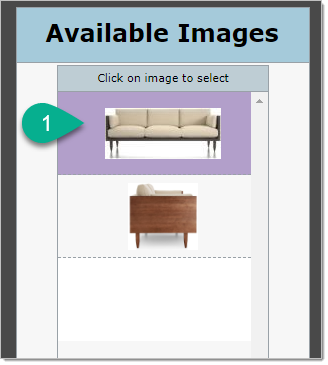
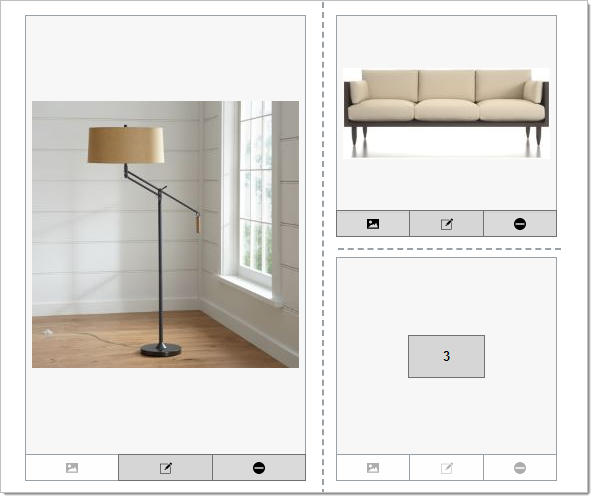
Repeating the process for the second sofa image will produce the following: