Step 1 - Marking a Proposal as Final
You will probably send multiple proposals to your client before they agree to one. Once your client has agreed to a proposal, you will mark it as FINAL in DesignSmart. This is the proposal that all change orders will be based on.
Change orders will not work, and price and quantity changes made to items will have no effect, until a proposal has been marked as final.
A project can only have 1 proposal marked as FINAL.
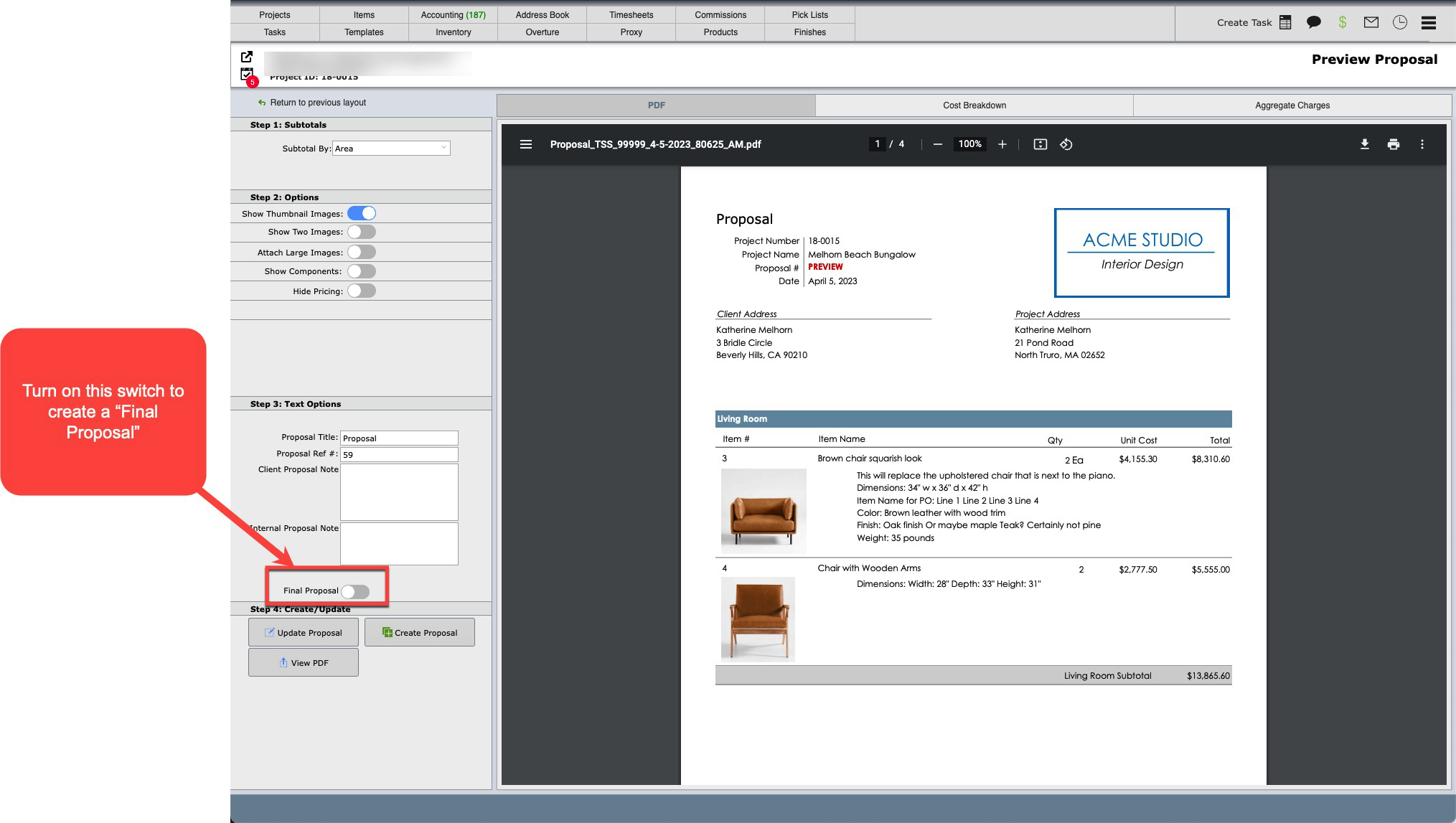
You can identify the items that are on "Final Proposal" because they will always have the proposal id F-1
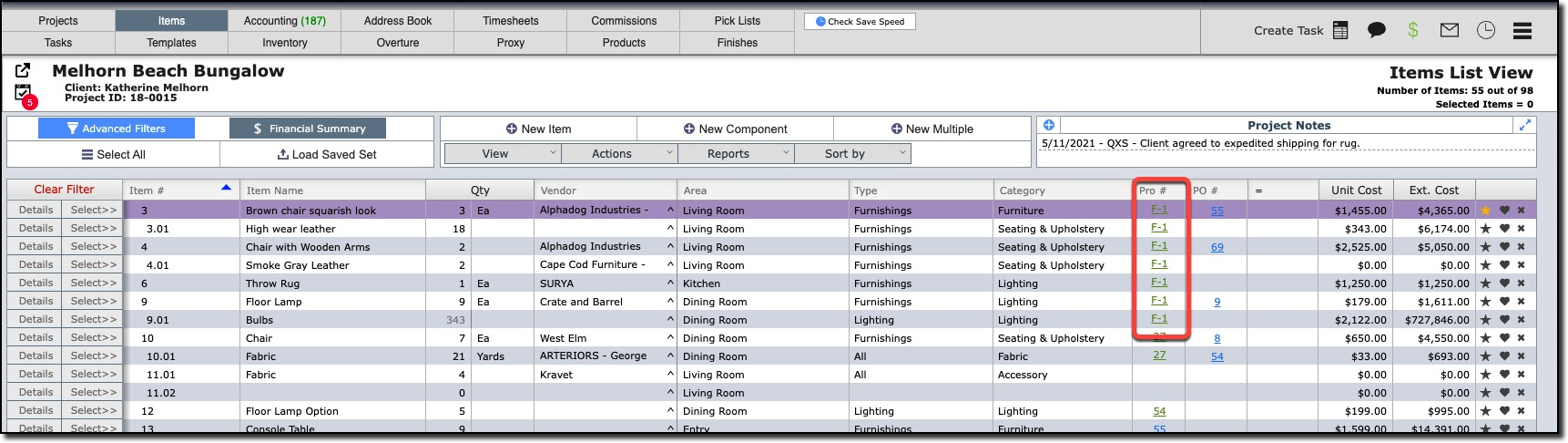
Once items have been added to a change order, the F-1 will be replaced with the change order number it was added to. In the example below, the items were added to change order #4 for this project.
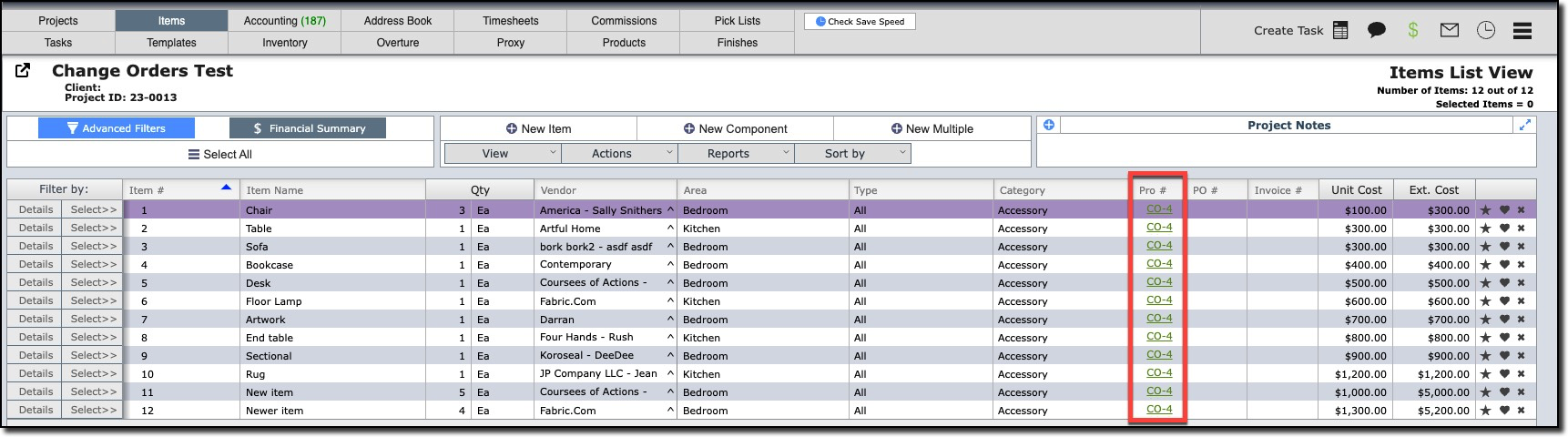
Step 2 - Creating a Change Order
To create a change order simply go to the Items List View, then Actions Menus, then Change Orders.
It is not necessary to select any items when you select to create a Change Order.
However, if you select items that were not on the Final Proposal, and select Change Order, then those items will be added to the proposal and shown as items that were added via change order.