Working with Reports in the Executive Dashboard
The Executive Dashboard makes it easy to distribute reports and other key documents.
All of the reports and documents must be in PDF format.
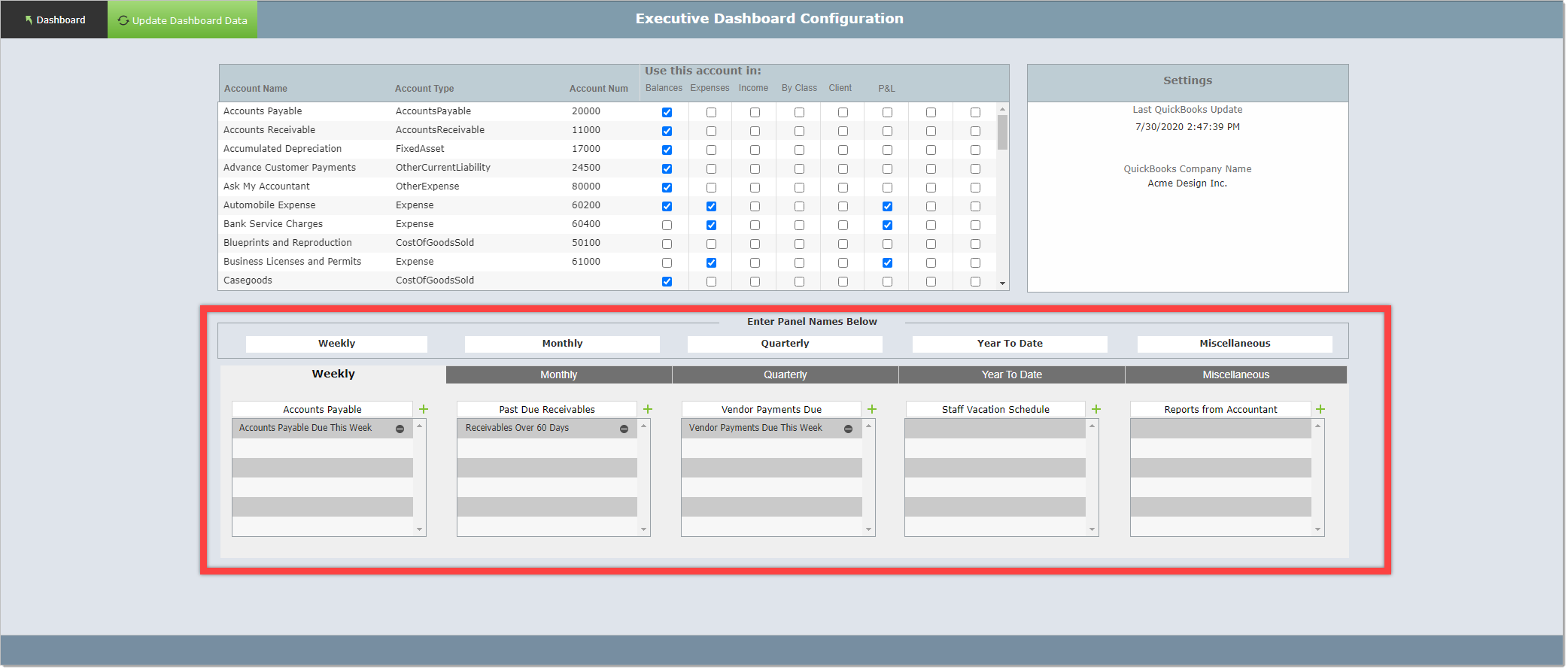
Step 1 Setting Up the Names of the Panels
Click on the Configuration Button on the Executive Dashboard (only an Admin will see this button).
Enter the names for the panels in the white boxes.
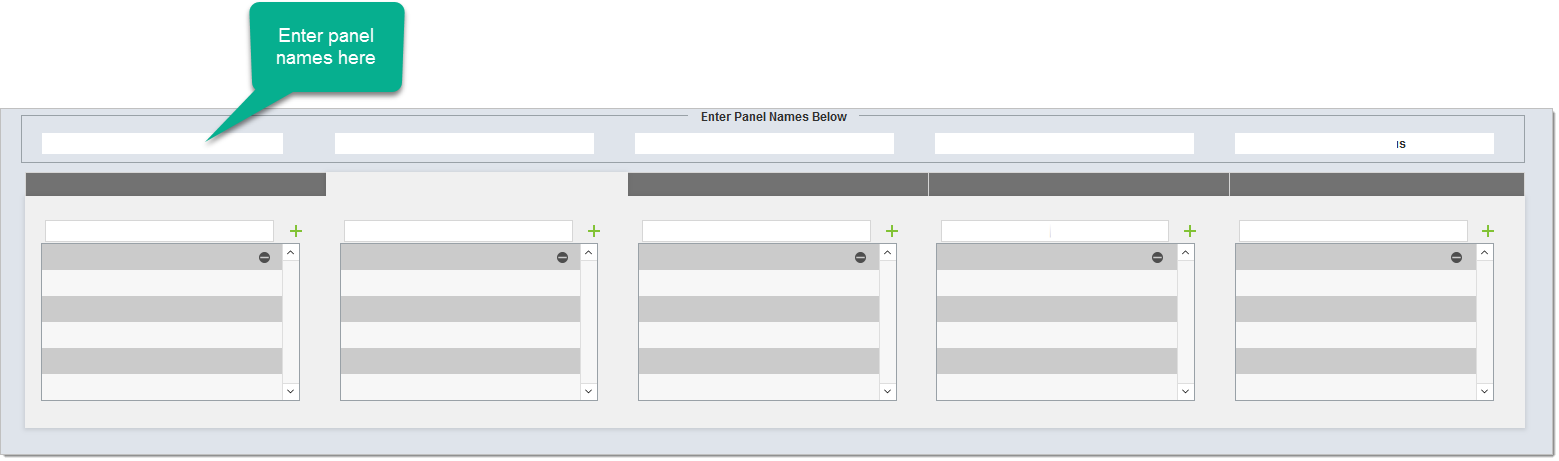
Below is one example of how you might setup your panel names. You can use completely different names and logic.
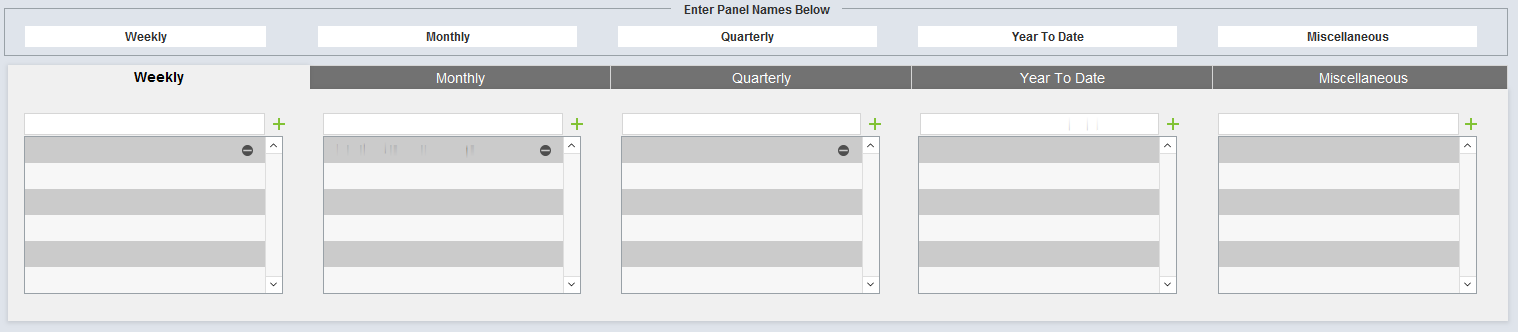
Step 2 Setting Up the Names of the Portals
Each panel has 5 portals. Enter a name for each portal, but it is not necessary that all portals have names.
In the image below, months have been entered for the portals in the Monthly panel.
Again, this is just one example. You can set up the panels and portals with a different logic.
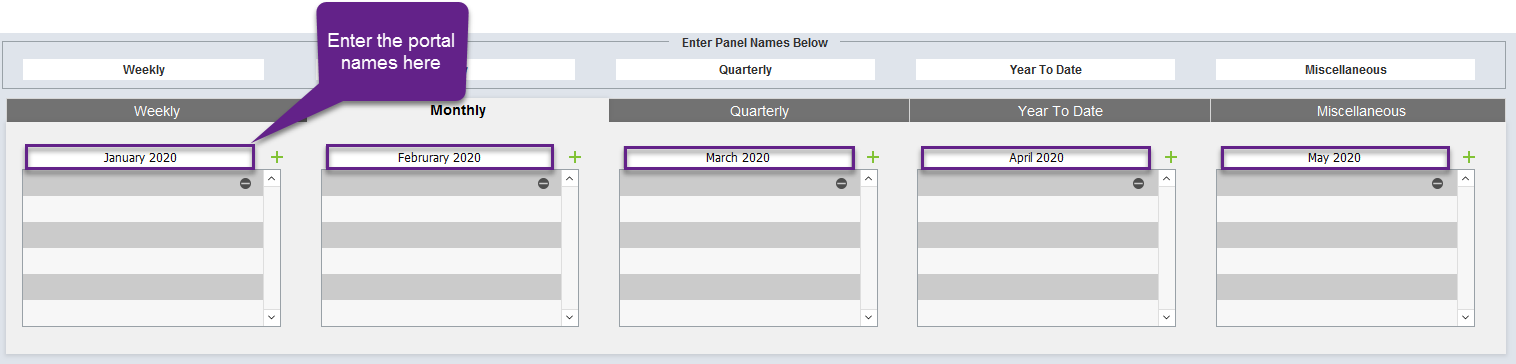
Step 3 Adding Reports
Click on the + to add a report to that specific portal.
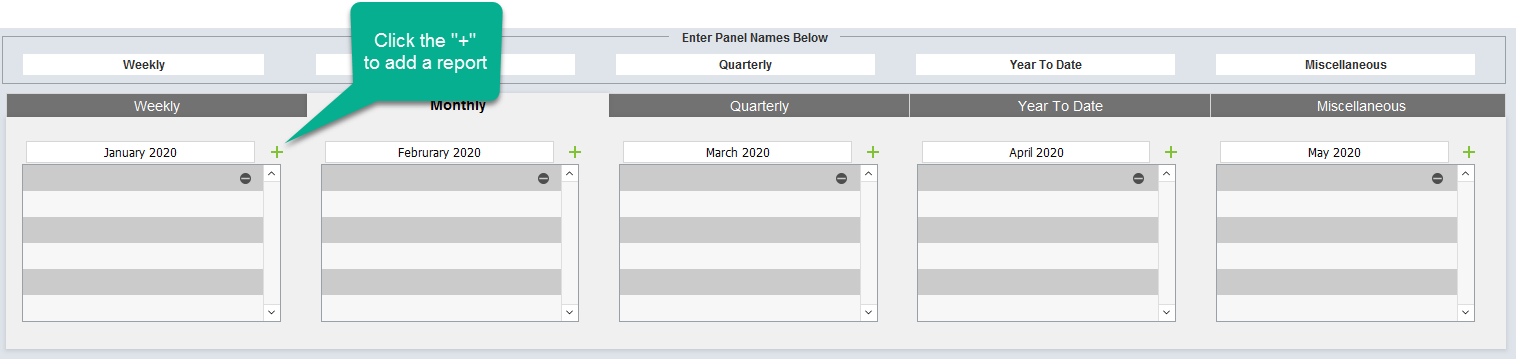
Drag and drop the report an the big white box.
Or right click over the box and select the appropriate file.
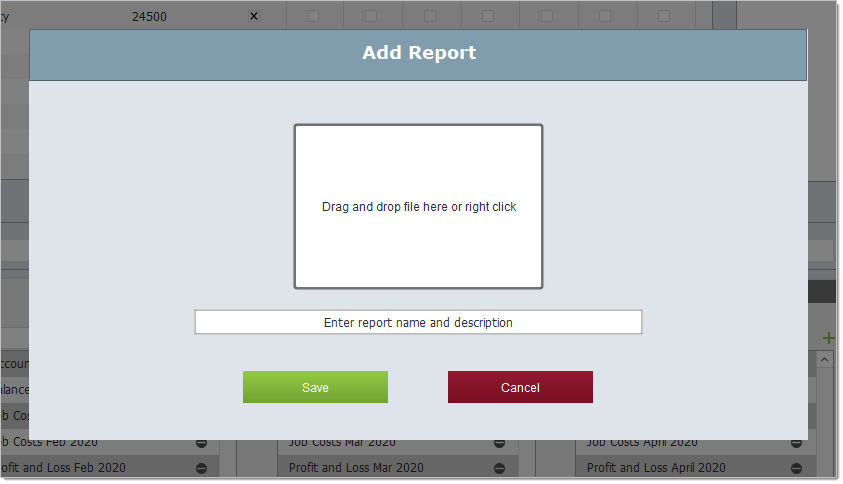
When you have finished adding your reports, the configuration layout will look like image below, and the dashboard will look like the second image below.
