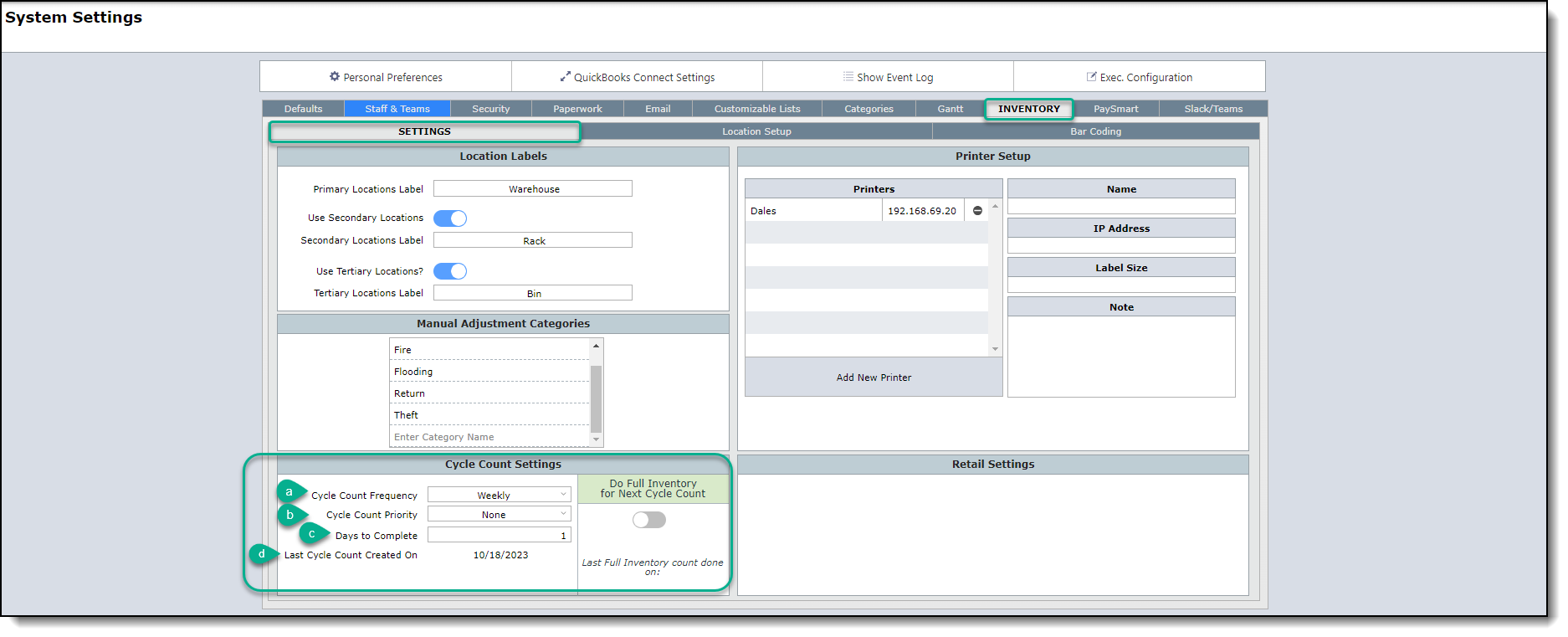Cycle Counts
Cycle counts are when you take an inventory of a subset of your entire inventory. It might be just one storage area or even just one shelf. The amount of material you include in a cycle count will be up to you.
The reason firms take cycle counts is so they can monitor the accuracy and/or slippage in their inventory. For example, if a cycle count indicates that 5% of the inventory is missing from the area covered in the cycle count, then they could anticipate a 5% slippage from their entire inventory. This estimate can be used for accounting purposes.
It is important to understand that when a cycle count results in unexpected quantities, then you will need to try to track down the discrepancies before making manual adjustments to the inventory quantities.
Entering Cycle Count Settings
On the layout shown below, you can set up the Cycle Counts frequency, priority, and also find information about previous Cycle Counts. You can schedule daily, weekly, monthly or Bi-weekly Cycle Counts by going to your System Settings>Inventory>Settings.
Follow these steps:
a.Set your preferred sequence you would like for your Cycle Count to run.
b. Select the priority of each Cycle Count. You would set this up in the case you would like to set group of items as priority in the Cycle Count. You will be able to choose from a list of "High cost items", "Recently received items" or "Frequently used items".
c.Enter the number of days to complete each Cycle Count.
d.Here you will see the date the last Cycle Count was completed.
Note: In this area you can also set the next Cycle Count to use your full Inventory and not just those items which were flagged for Cycle Counts. For more information Inventory Counts, please go here: Inventory Counts