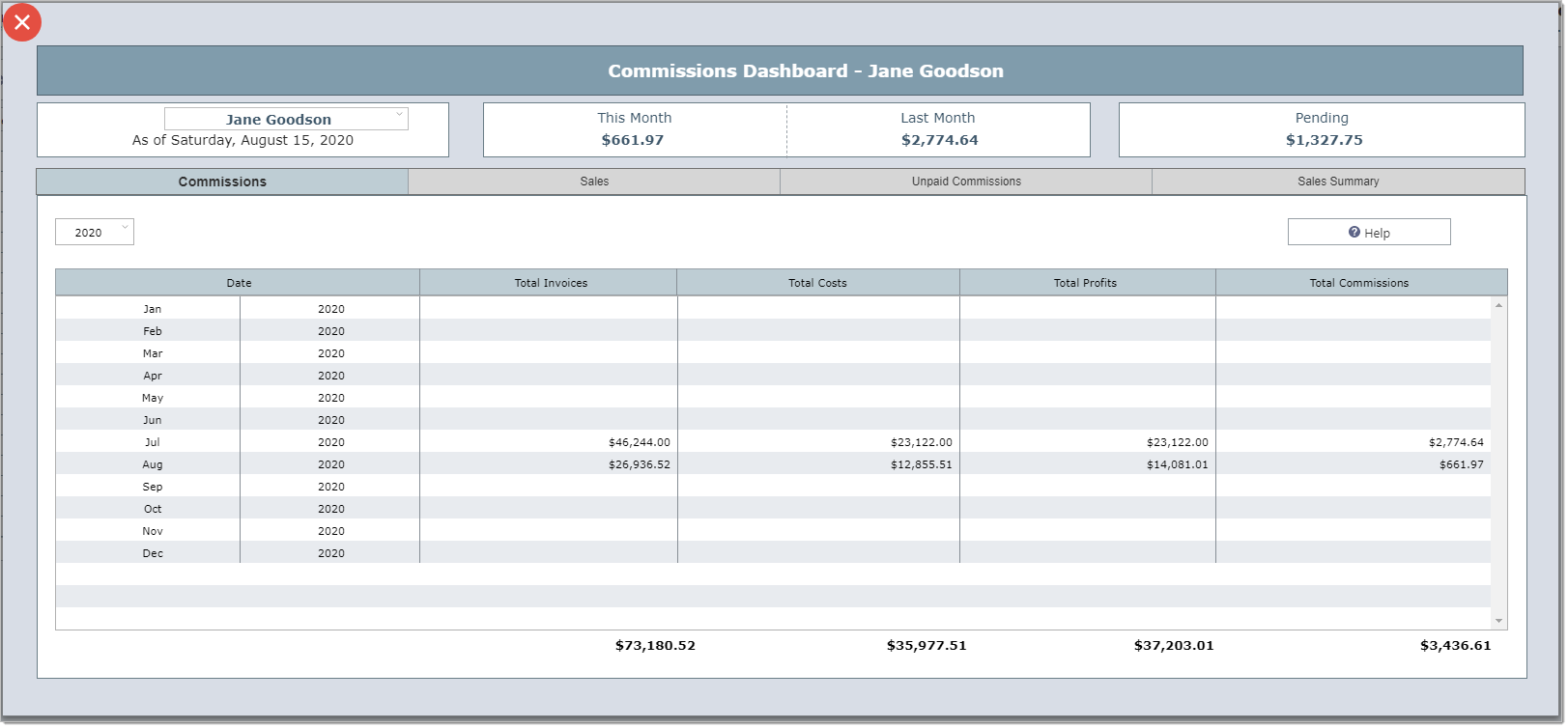Viewing the Dashboard
Step 1. Click on the Dashboard option on the Main Menu bar.
Step 2. To protect your privacy, you will be required to enter your password in order to view the dashboard.
![]()
The Commissions Dashboard - Commissions Tab
The dashboard shows sales staff what they can expect to be paid for commissions for the current month, how much in commissions they have been paid in the past, and what they can expect to be paid once all outstanding invoices have been paid in full.
The dashboard opens to the Commissions tab. This tab shows all invoices that have been paid in full and/or any commission adjustments made for the selected month. The amount shown at the bottom of this tab will appear in the "This Month" box at the top of the dashboard.
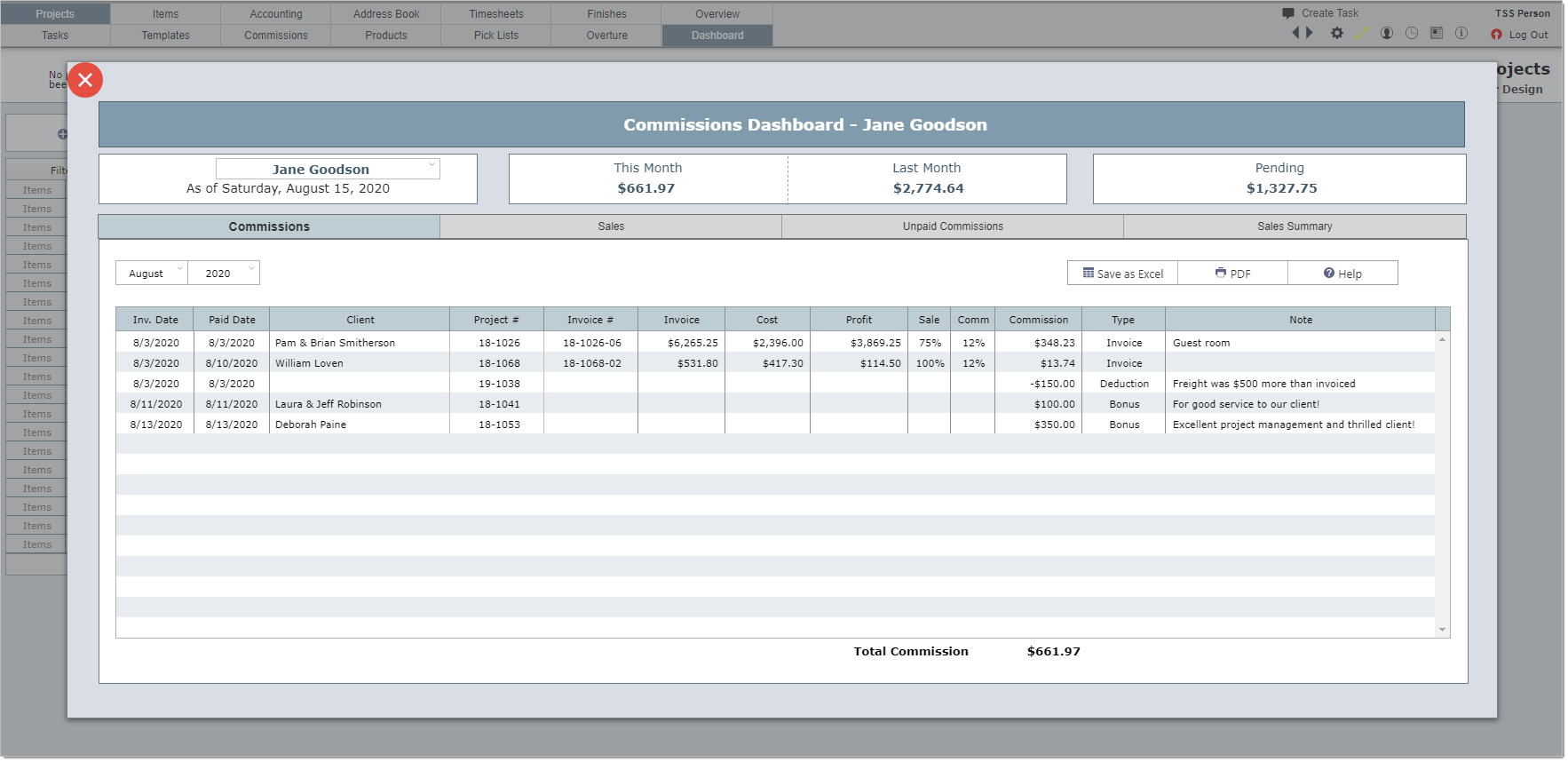
The Commissions Dashboard - Sales Tab
The sales tab shows all invoices that were created in the selected month (August 2020 in the example below). The amount shown at the bottom of this tab is what the sales person can expect to be paid for invoices created that month, but commissions are not paid until the invoice is paid in full, so if clients don't pay their invoices for 45, 60 or more days, this amount will be dispersed over several months.
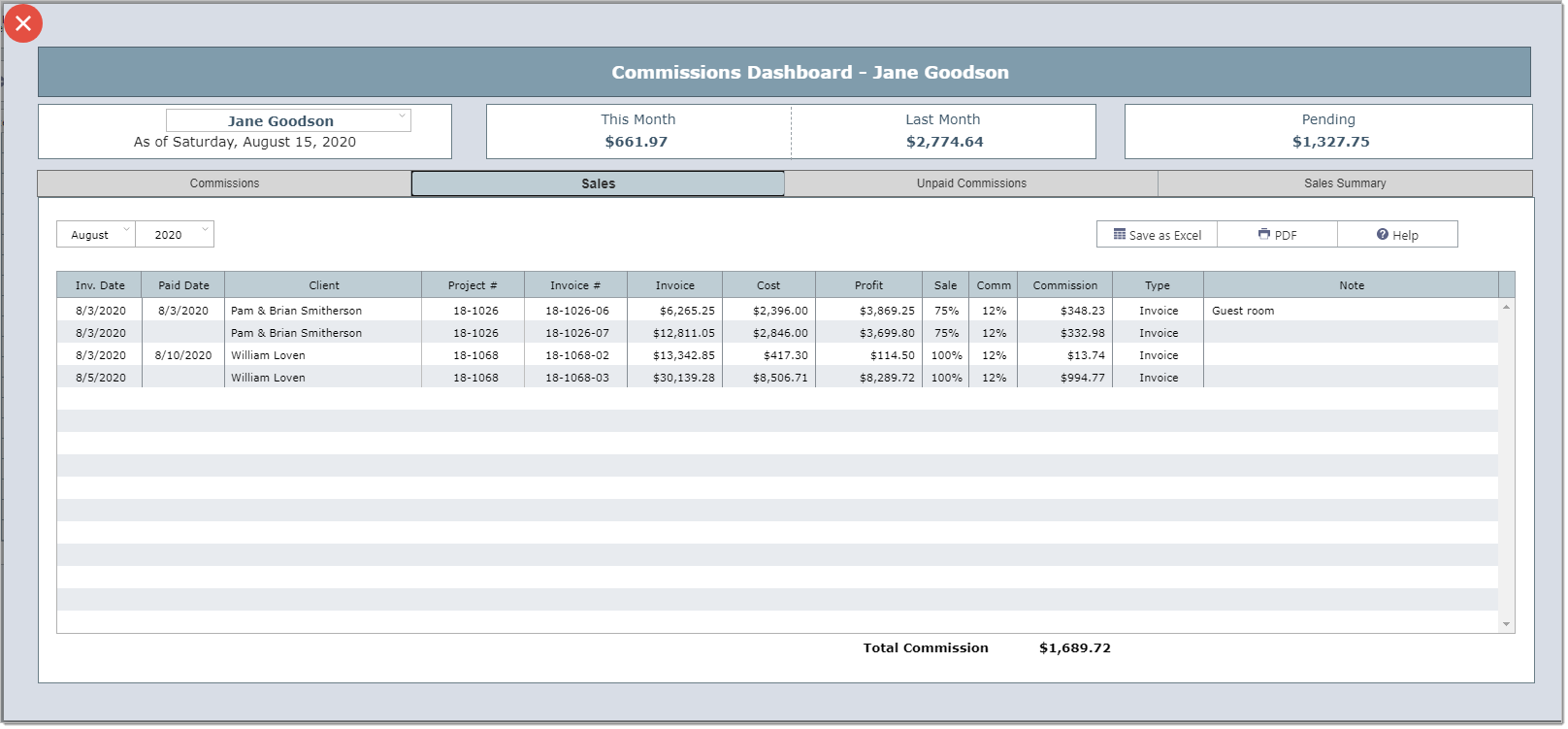
The Commissions Dashboard - Unpaid Commissions Tab
The unpaid commissions tab shows all invoices that have not been paid in full. The amount at the bottom of this tab shows the total pending commission amount. This amount appears at the top of the dashboard in the Pending box.
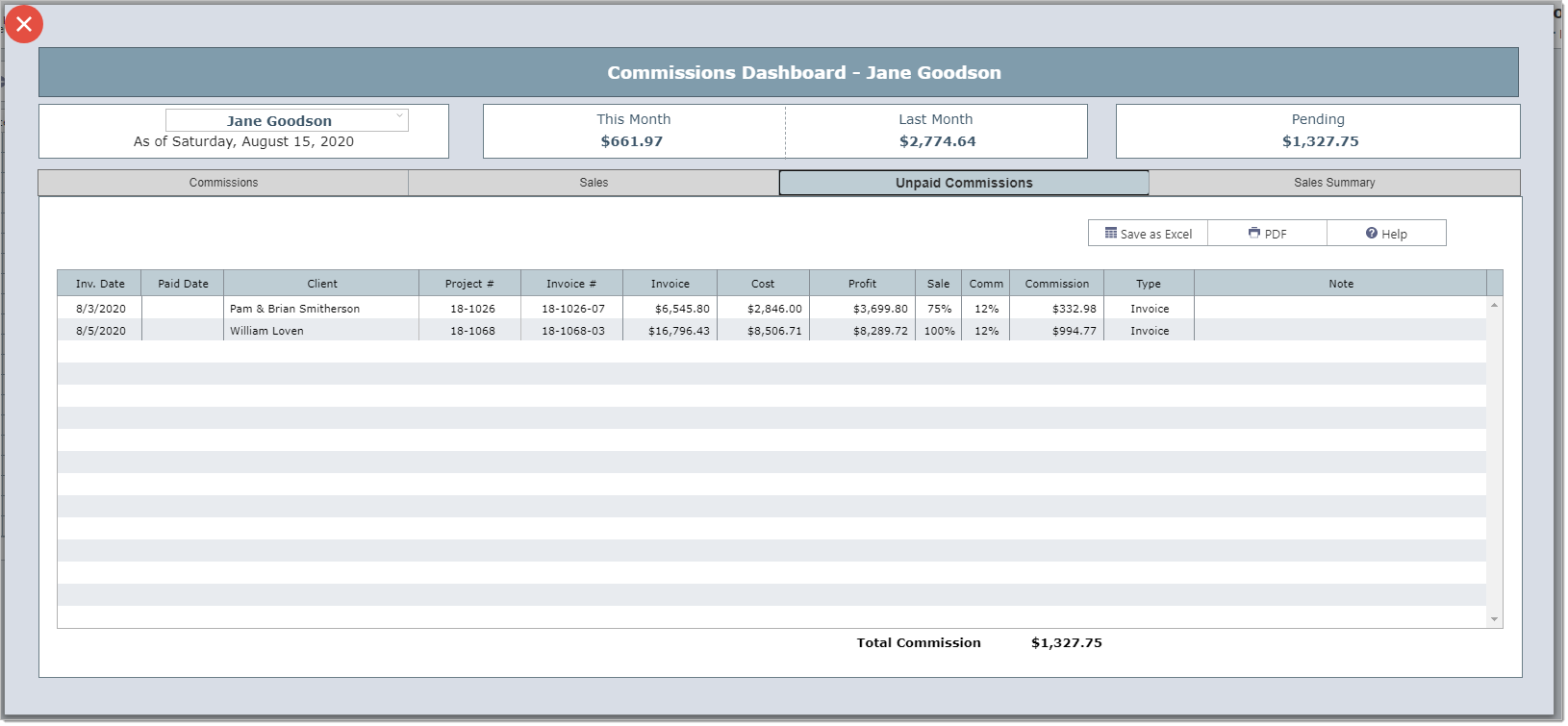
The Commissions Dashboard - Sales Summary Tab
The sales summary tab show previously paid commissions for the year selected.