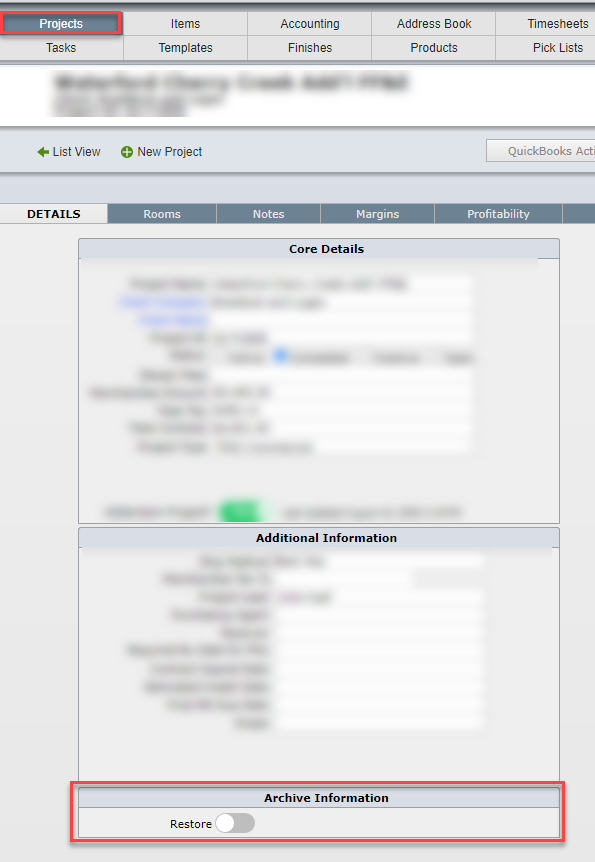When a design firm has several dozen designers and creates more than a thousand projects in DesignSmart, then they might consider purchasing the optional DesignSmart Archive module.
Benefits of the Archive Modules
The primary benefit of the archive module is that when old projects in DesignSmart are moved the Archive file, then the DesignSmart data file is smaller and generally runs a bit faster.
How the Archive Process Works
The Archive module will be customized to work per your firm's requirements, but generally it will be set up to automatically archive all projects that are more than 2 years old and have had no activity in the past year. Or it will automatically archive any project marked as Completed.
The Archive process will only run during non-business hours.
Viewing Archived Projects
Step 1. To view archived projects, click on the Archive button in the menu bar.
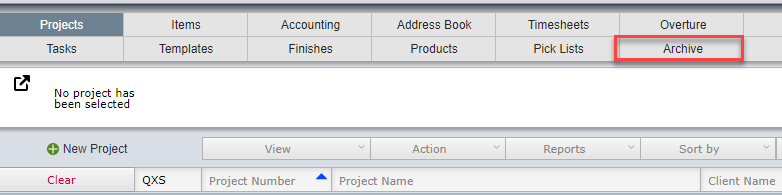
Step 2. A new tab will open showing the archive database. The blue bar with the word "Archive" will indicate that you are viewing the archive.
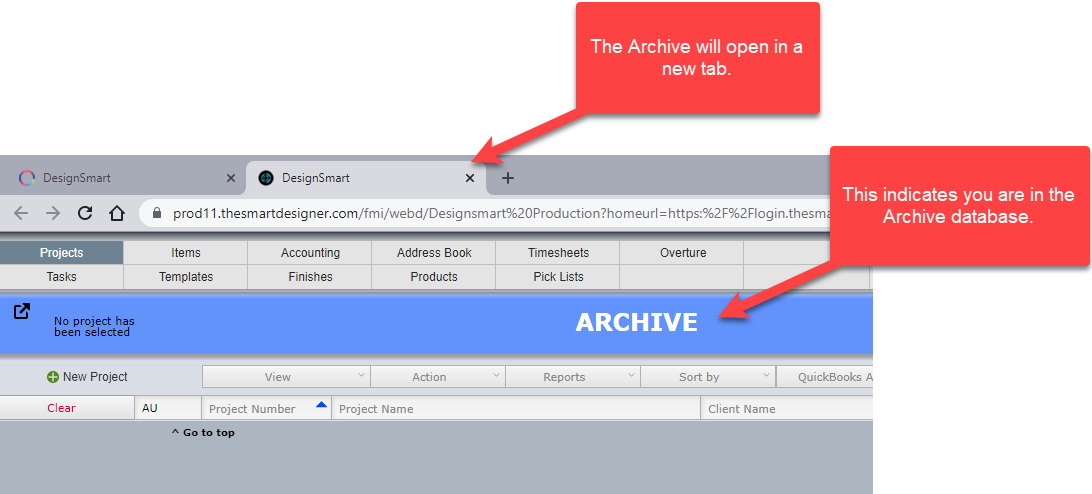
Step 3. You can use the filter bar to find a particular project and then click on the Items button to view the items in that project.
Note: All data in an archive project is read only.
Restoring an Archived Project
It is possible to move a project in the archive back to the DesignSmart database so it can be active again, but only "System Administrators" are able to do this.
Step 1. Go to the Security tab on System Preferences to see what the Restore password is.
Step 2. Go to the Archive file and then to the Projects Detail View for the project you want to move from the Archive to the active DesignSmart database.
Step 3. Click on the Restore button (see image below). When prompted, enter the password required for restoring a project (see Step 1 above).
Step 4. Indicate if you want to restore the archived project "now" or during non-business hours.