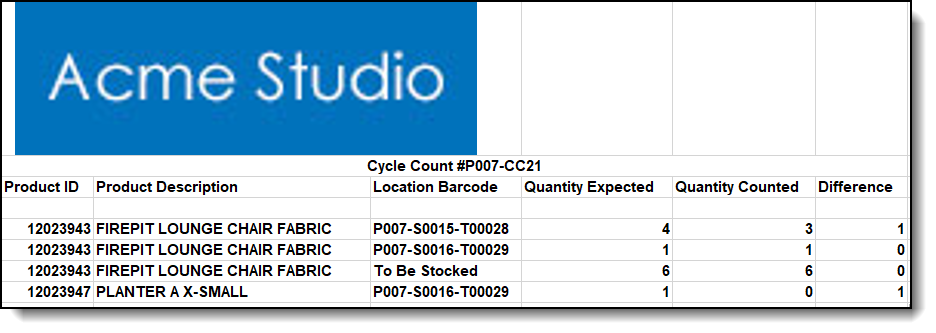Inventory Counts
To complete a full count, you'll need to go to your System Settings>Inventory> Settings> Click the "Do full Inventory for Next Cycle Count" button.
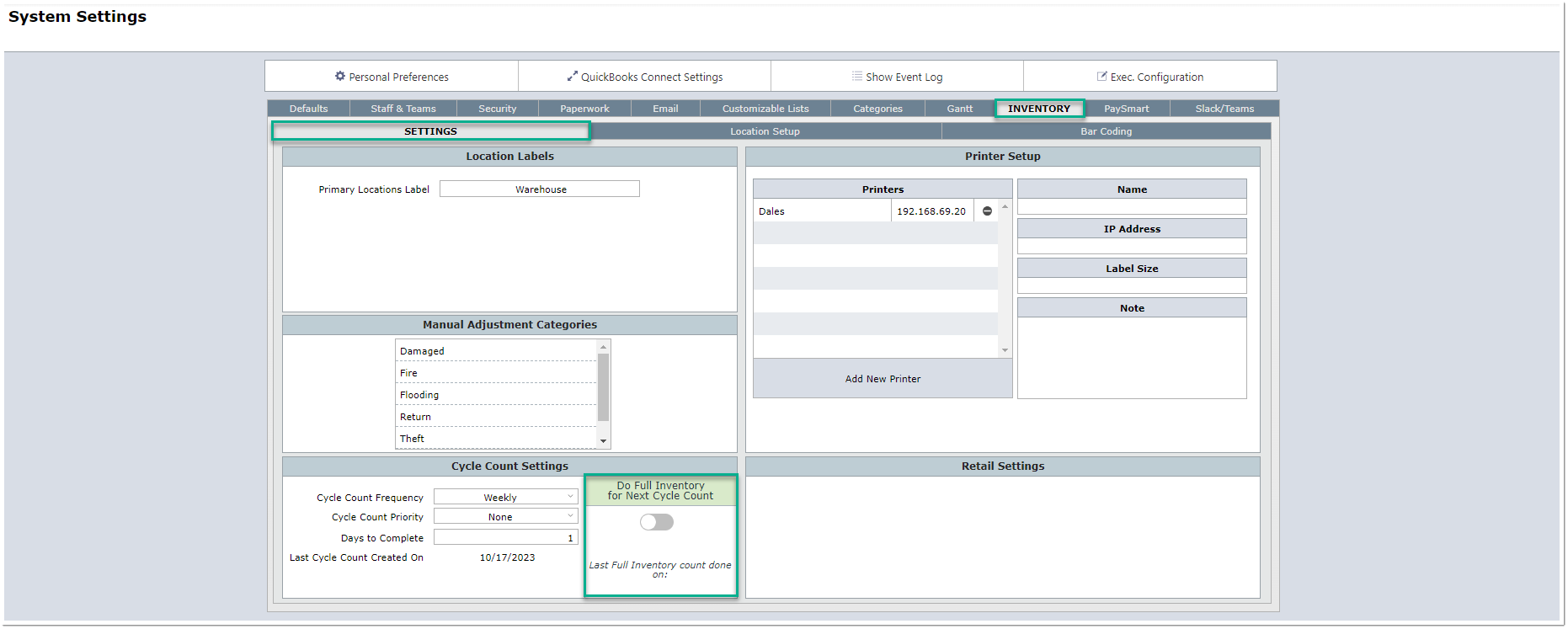
On the chosen date, the system will run a full inventory count. After the full count you will be able to download a report of the findings. You can find this report by going to Inventory List View>View>Cycle Counts.
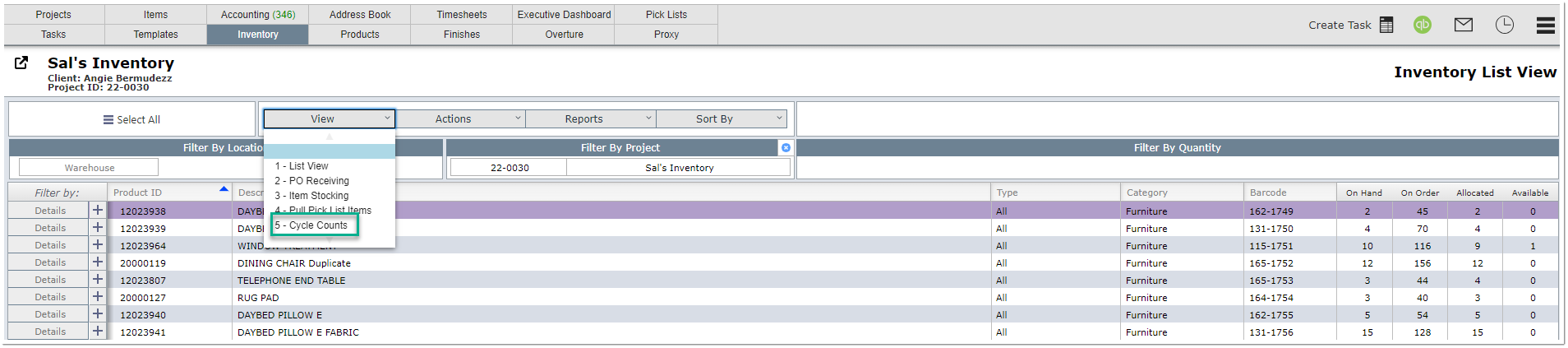
On this view, you will be able to download the PDF or Excel version of the full inventory report. The report will reflect those numbers found by the Inventory count system and those scanned by the staff worker.
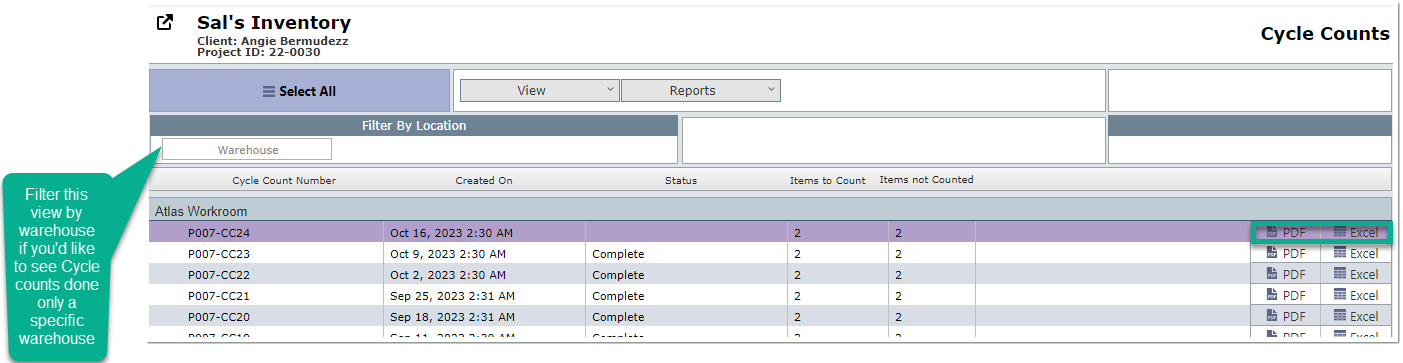
Example of the Excel report: