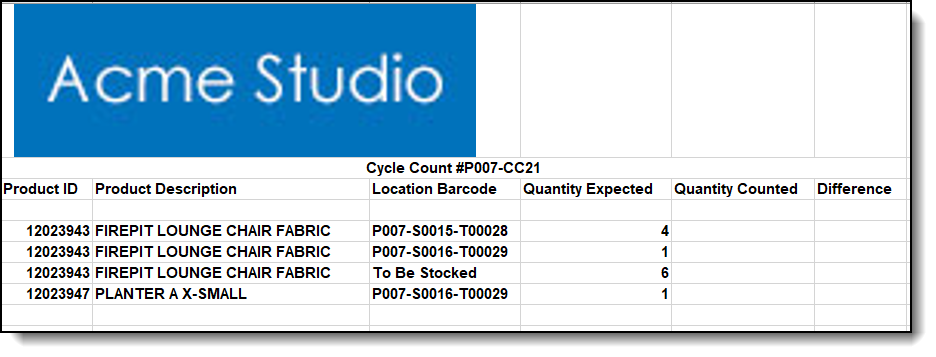Cycle Counting in Entry Level
When you're ready to complete your first Cycle count in the system. You will need to complete a few steps in the system. Read more below to get started.
Flagging items for Cycle Count
This can be defined as flagging items to be included in the next round of Cycling counting to be performed in the system. To do this, you will need to:
a) Go to the Inventory List View
b) Select the items you would like to be included in the Cycle Count.
c) Click the "Actions" drop down and select "Flag to Cycle Count".
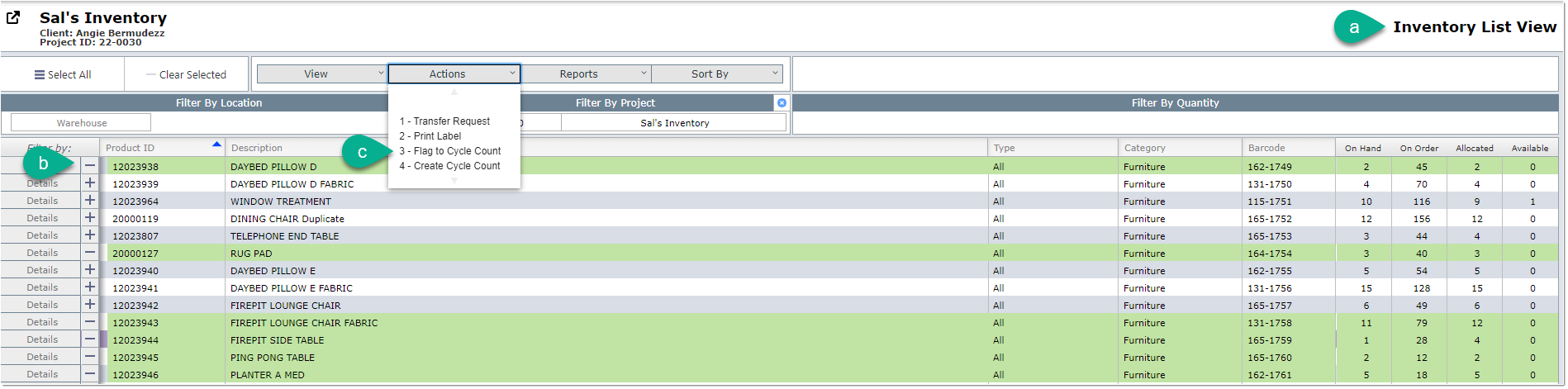
Cycle Counting with the Mobile App
With the mobile app, Cycle Counting can be made easier to complete. This will aid the counting process by swapping manually counting items with scanning these items with the use of your connected scanner. You can do this by going to the mobile app>Select Cycle Count> Select the warehouse>Select the scheduled Cycle Count>Scan each item which will enter the amount for you.
Need image
Checking the Results
The system will complete the cycle count of the items flagged for cycle counting. Once completed, you will be able to check the report generated and compare these results with those collected with the use of the our mobile app. You can find this report by going to Inventory List View>View>Cycle Counts.
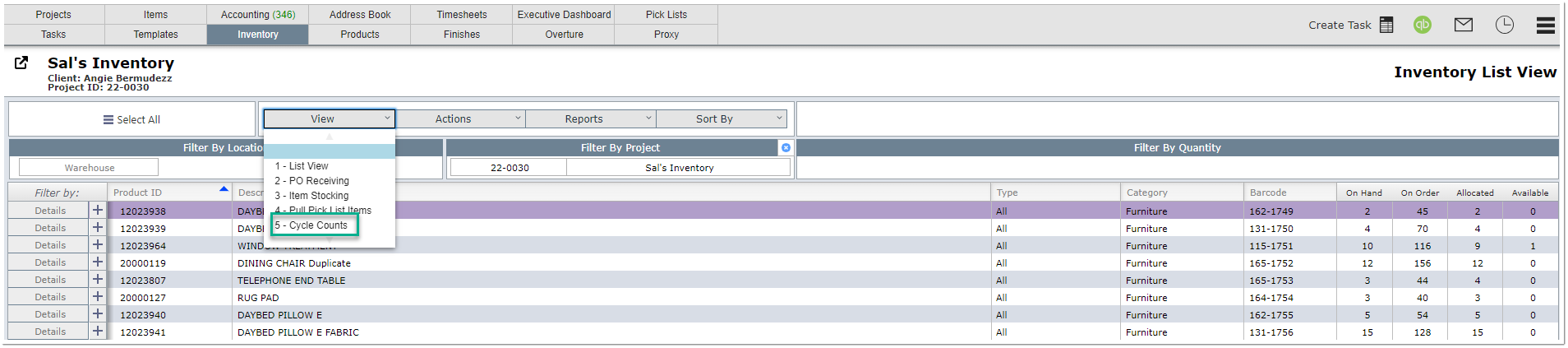
On this view, you will be able to download the PDF or Excel version of the full inventory report and match
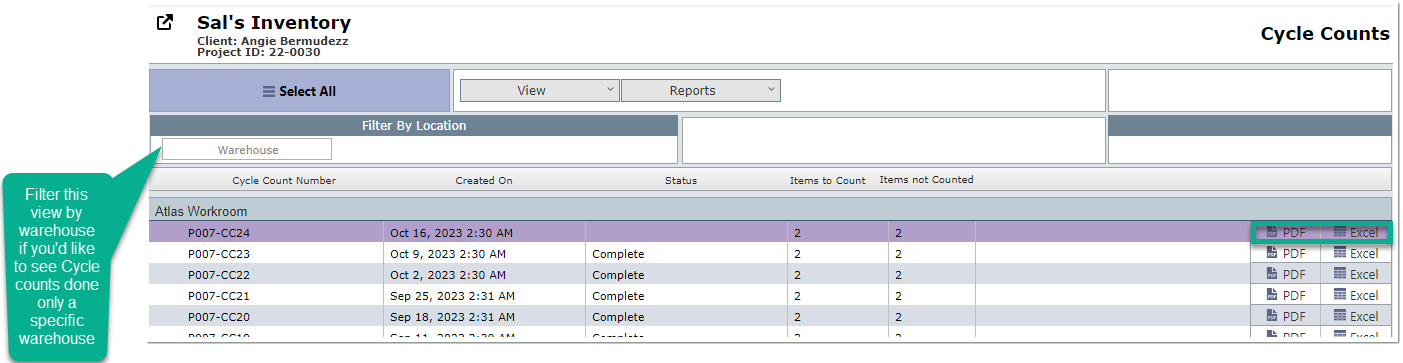
Example of the Excel report: