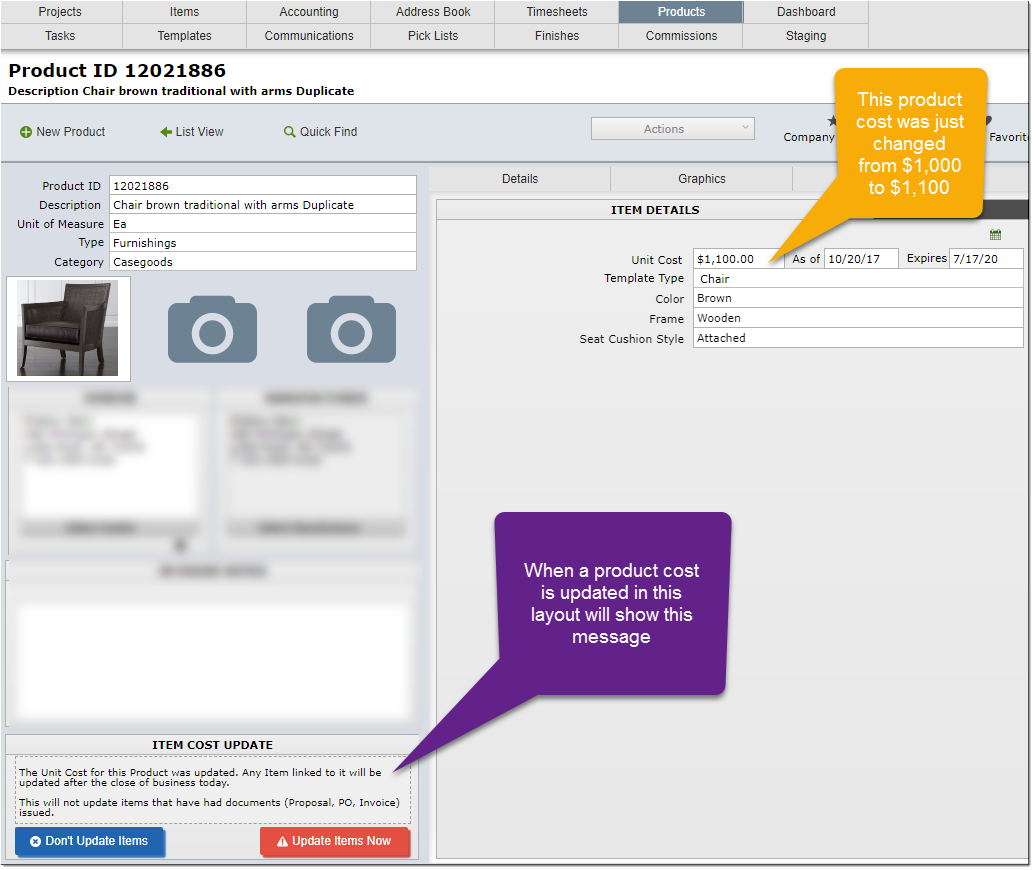Some design firms will find it helpful to use the same product over and over again in different projects. If your firm uses products extensively or just from time to time it is important to understand what happens when you update a product cost.
For example, say that there is a particular chair that your firm has used in a dozen projects. Last year the cost for the chair was $1,000.00, but recently they increased the price to $1,100.00. It is important that you update DesignSmart with this new cost, but what happens to all the items that already are linked to this product? Will those items be updated as well?
DesignSmart will go to each item that is linked to the product and update costs and pricing based on the following criteria:
1.Has the item been placed on a proposal or invoice? If so, then DesignSmart will not update the proposal cost or the invoice cost for the item. Otherwise, it will update the cost and update the pricing.
2.Has the item been ordered? If so, then DesignSmart will not update the PO cost field. Otherwise, it will update the PO cost field.
The reasoning is that if you have sent the client a proposal, then it might be too late to change the item pricing automatically. If you have sent the client an invoice, it would be wrong to update the invoice pricing. And if the PO hasn't been issued then it probably makes sense to update the PO cost field. Hopefully that makes sense, but the process of updating prices is more involved than you might first imagine so it is important to read this section so you fully understand the process.
Of course there are scenarios where it might be appropriate to change the item pricing based on the new product cost even after a proposal has been sent to the client, but in those cases you will need to go to the individual projects and update the item pricing individually. The Product Cost Difference Report will help you know which items are based on a product cost that is different from the current product cost.
Updating the Product Cost on the Item Detail View
Let's say that the cost for a chair has increased from $1,000.00 to $1,100.00. To update the product cost you would enter $1,100 in the Product Details as shown below.
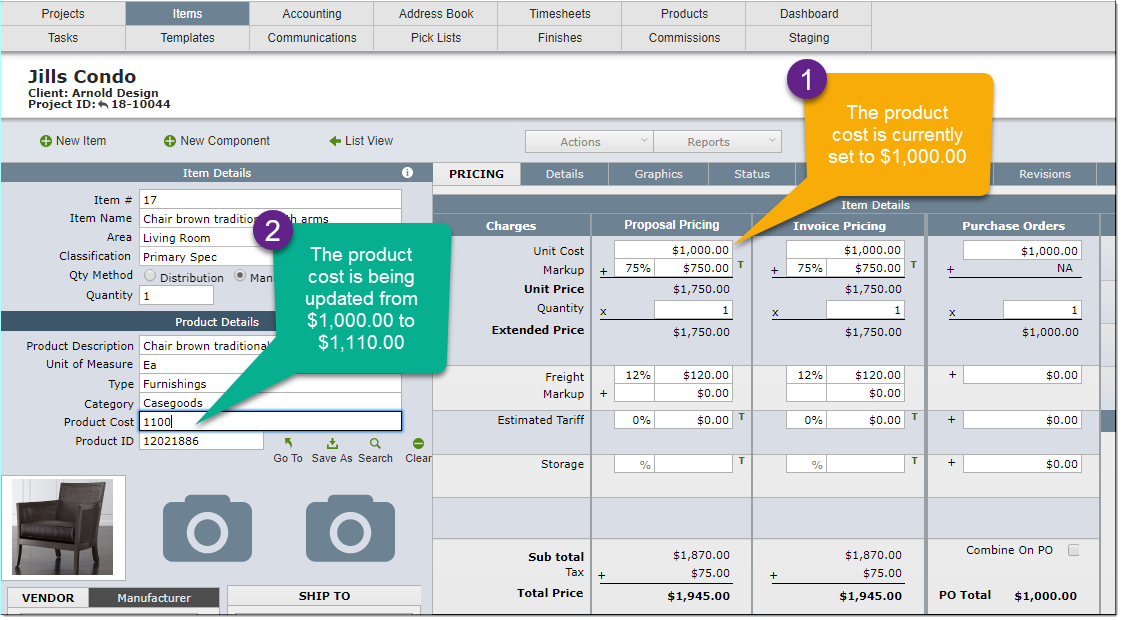
If, and only if, the product is linked to other items in Active Projects, then you will be shown the screen below:
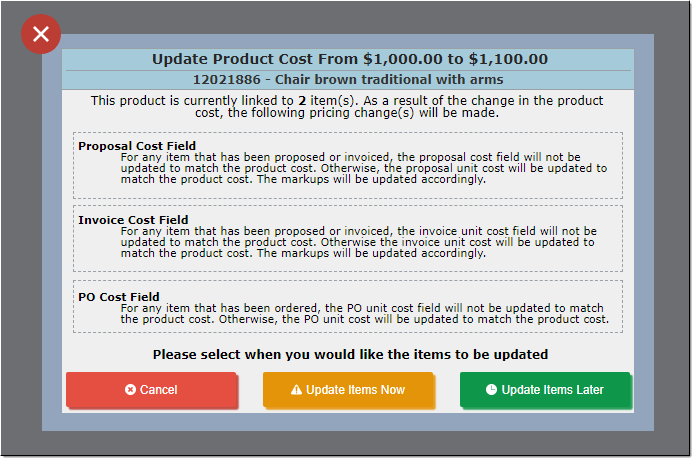
Cancel |
Click to change the product cost back to what it was. In this example, $1,000.00.
|
Update Items Now |
Click to update all items that are linked to this product to the new product price now.
Note: updating product pricing can cause "screen flickering" so if your firm has many DesignSmart users and it is not imperative to update all the other items immediately, then select the Update Items Later option.
|
Update Items Later |
Click to update the current item you are working on, but all other items will be updated at midnight. This prevents users from experiencing possible screen flashing when items costs and prices are updated.
|
Updating the Product Cost on the Product Detail View
When the product cost is updated on the Product Detail View, the update process is more or less the same as when it is updated on the Item Detail View.
DesignSmart will go to each item that is linked to the product and update costs and pricing based on the following criteria:
1.Has the item been placed on a proposal, invoice? If so, then DesignSmart will not update the proposal cost or the invoice cost for items linked to this product. Otherwise, it will update the cost and update all of the pricing for the items linked to this product.
2.Has the item been ordered? If so, then DesignSmart will not update the PO cost field. Otherwise, it will update the PO cost field.
When the items that are linked to this product are updated depends on your response to the following:
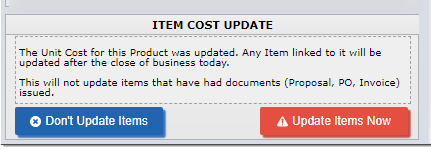
Do nothing |
The expectation is that you won't need to click on either button. In this case, as stated in the text above the buttons, the items will be automatically updated with the new cost after the close of business. Again, this is to prevent any potential screen flickering.
|
Don't Update Items |
Click this button only if there is a reason not to update the other items linked to this product. |
Update Items Now |
Click to update all items that are linked to this product to the new product price now.
Note: updating product pricing can cause "screen flickering" so if your firm has many DesignSmart users and it is not imperative to update all the other items immediately, then do not click this option.
|