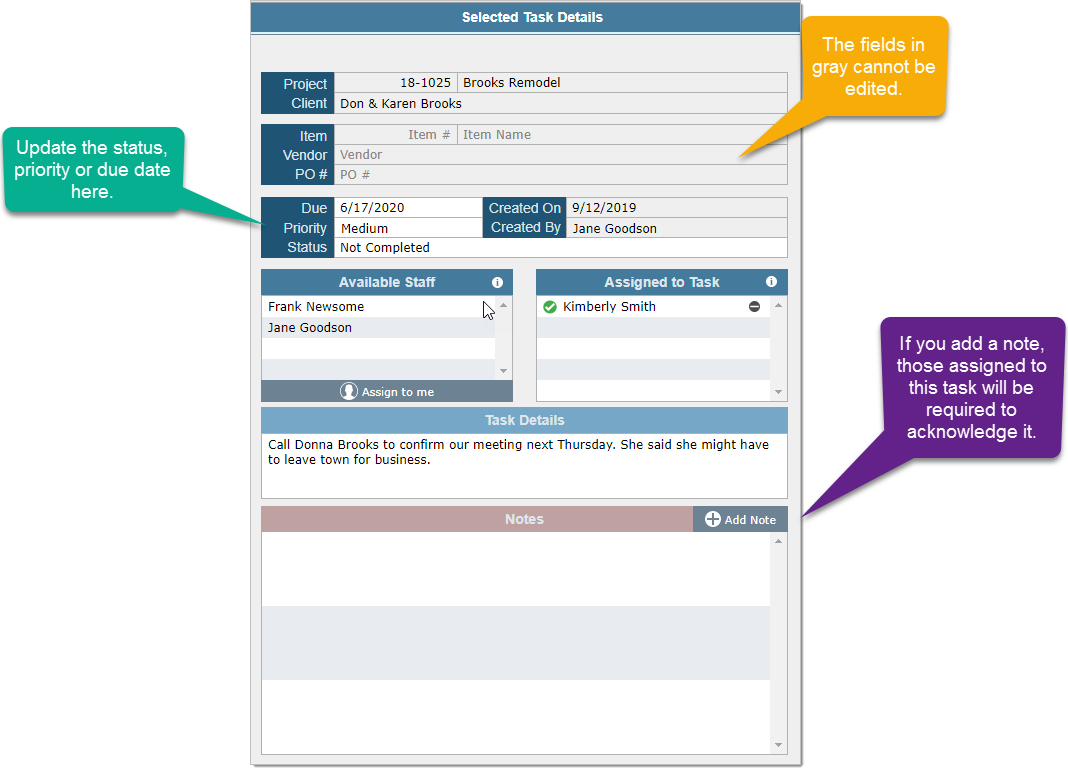The Tasks Layout
At first glance the Tasks Layout might look a bit complicated, but most users will grasp it sooner than they think.
The first thing to know about this layout is that the filters on the left control which tasks appear in the Task List (the middle column).
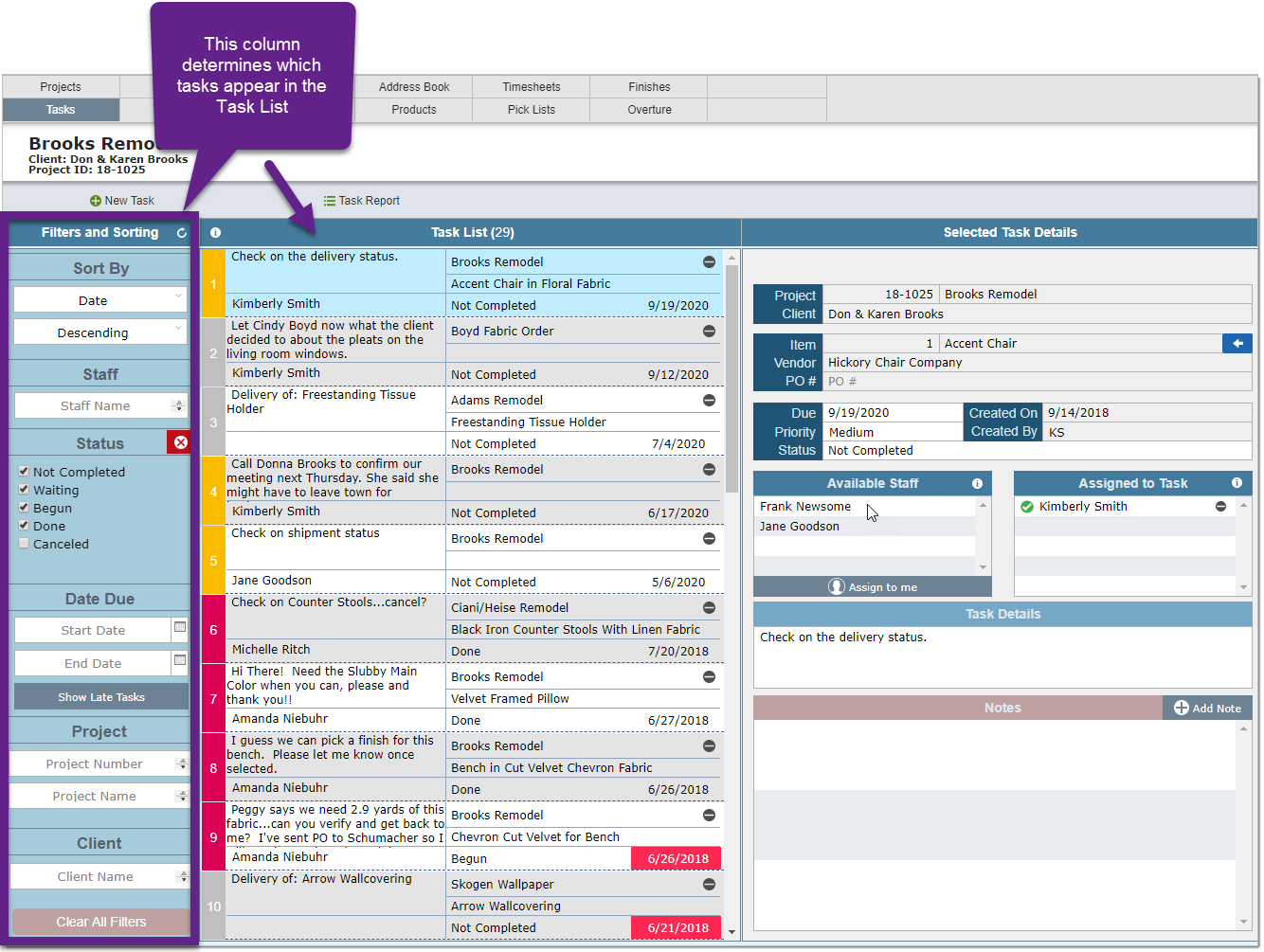
The second thing to know about this layout is that when you click on a task in the Task List, the details for that task will appear on panel in the right where you can update the task status and/or add notes.
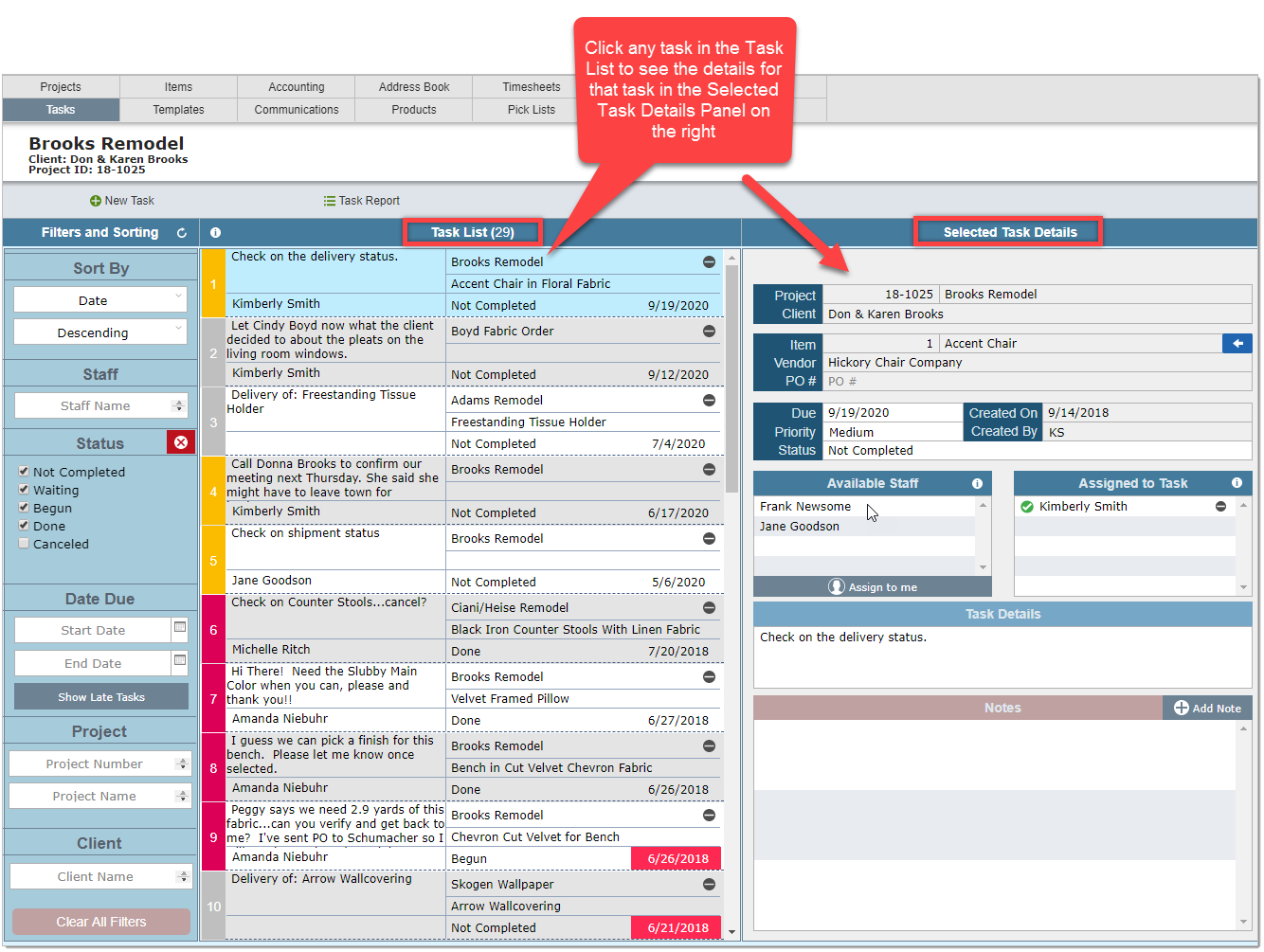
Filter Bar
Unlike most of the layouts in DesignSmart that have a horizontal filter bar, the Tasks Layout has a vertical bar.
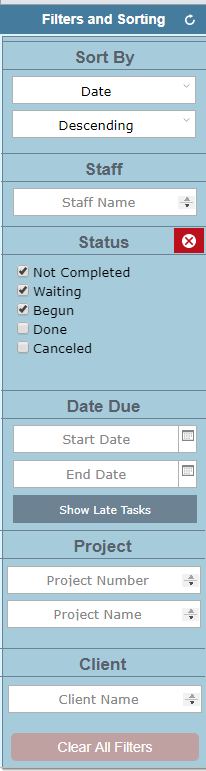
You can filter tasks by various criteria and or a combination of criteria.
Then you can set the sort order as ascending or descending.
There is a special Show Late Tasks button you can click to see all past due tasks.
Tasks List
The tasks you see in this list are determined by the Filter and Sort settings.
You cannot edit the tasks you see in this list.
As noted above, click on a task in this list to view and edit the details in the task detail view.
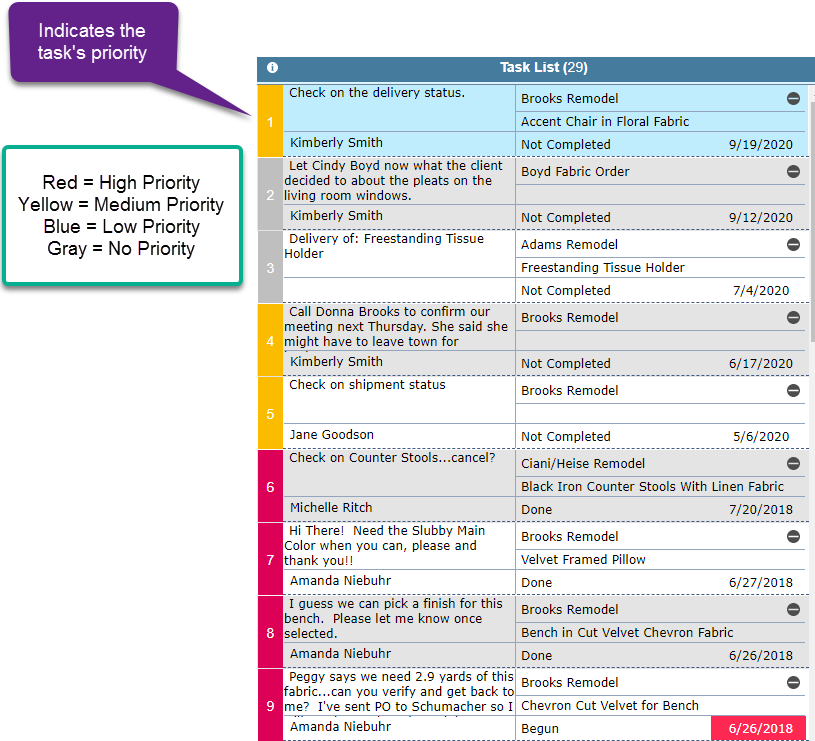
Selected Task Details
In the panel on the right, you can:
1.Update the assigned staff
2.Update the due date, priority or status
3.Add notes