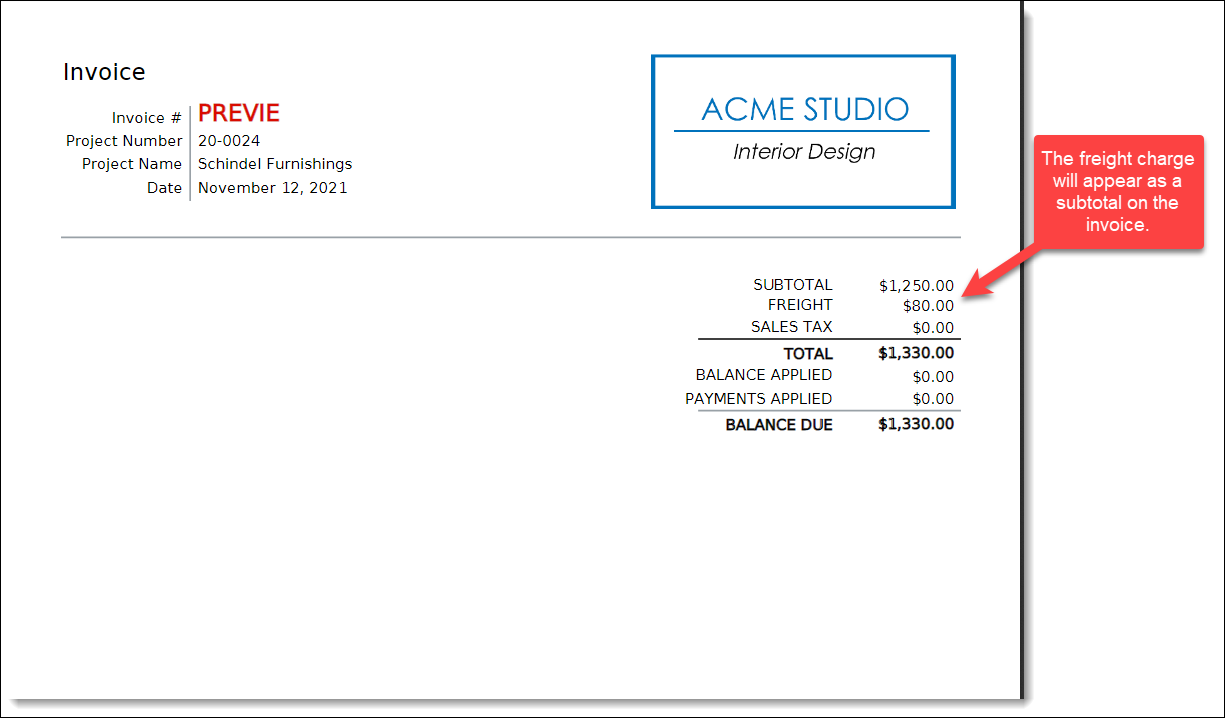Subtotal Freight Invoicing
When you use this method, you will not create an item in the Items List View for each freight bill. Rather, you will go to one of the items on the PO and update the freight amount in the Invoice column. Then, when you invoice the freight along with other items, the freight amount will appear in the subtotal and not as a line item.
We'll start this section with the same PO for a silver floor lamp.
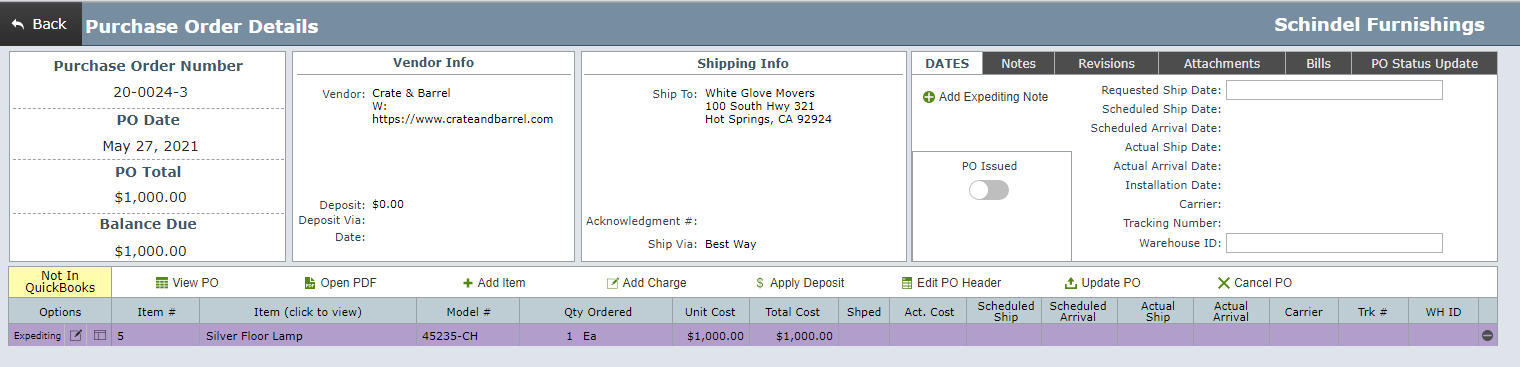
Step 1 Click the Add Charge button.
| Select Freight for the type. Enter the name of the shipper and $80 for the amount. Then click Save. |
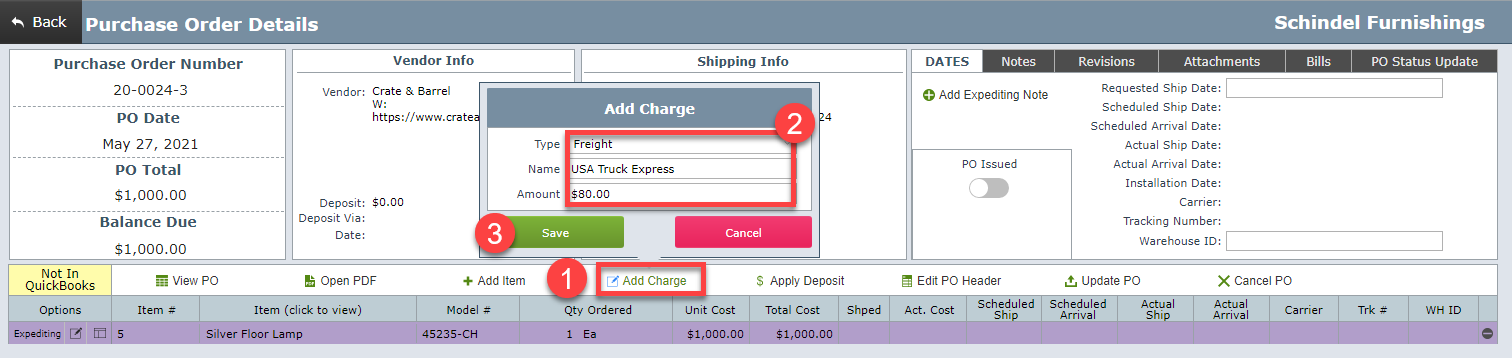
The PO amount shown below is now $1,080.00 which matches the vendor bill.
At this time the freight charge has not been added to the project as a new item and it will not be added to the project as an item.
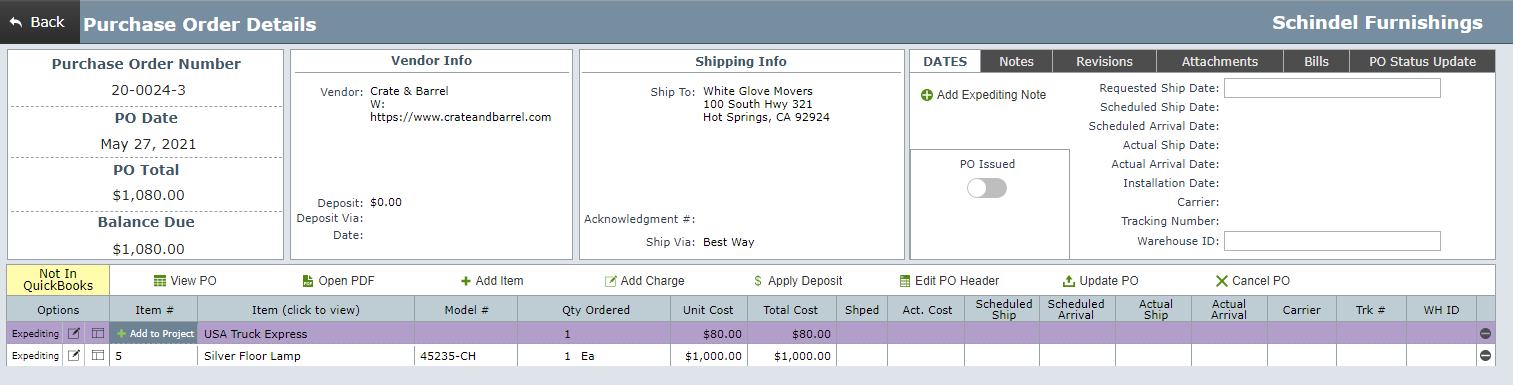
Step 2 Click the icon shown for the first item on the PO to go to the Item Detail View for that item.
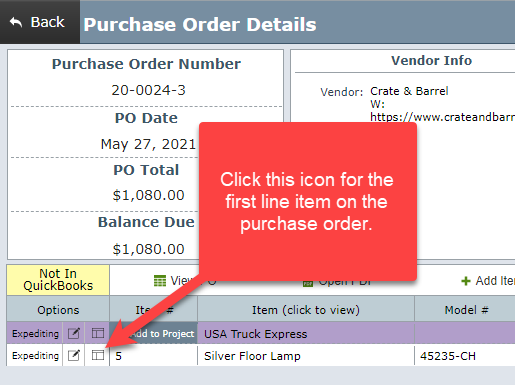
Step 3 If the pricing fields on the Item Detail View have transparent backgrounds, they are locked because a PO has been issued. Click the lock icon shown to temporarily unlock this item.
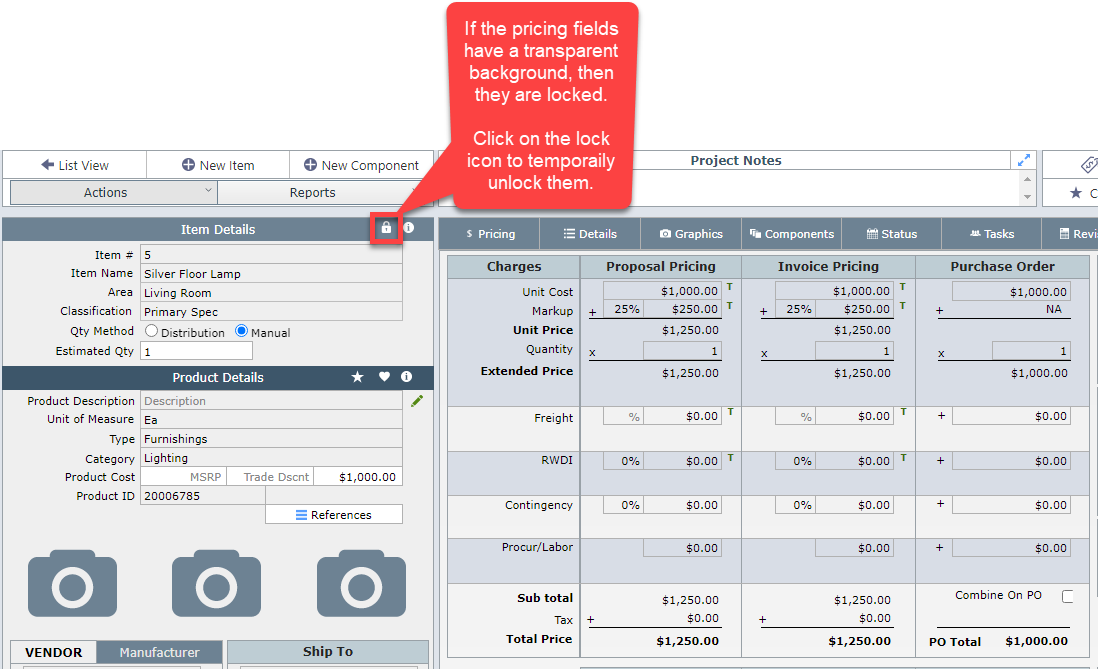
In the screen shot below, the item is unlocked and the pricing can be changed.
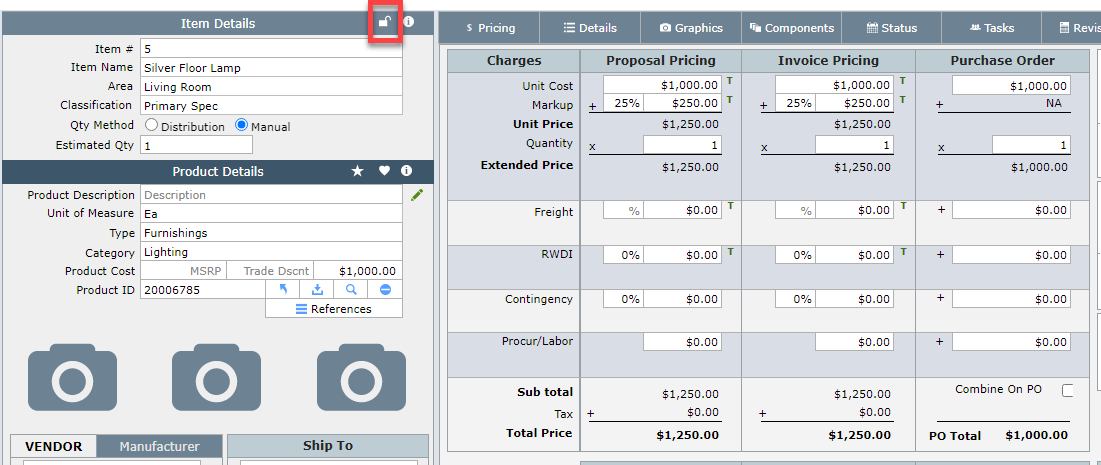
Step 4 If the pricing fields on the Item Detail View have transparent backgrounds then they are locked because a PO has been issued. Click the lock icon shown to temporarily unlock this.
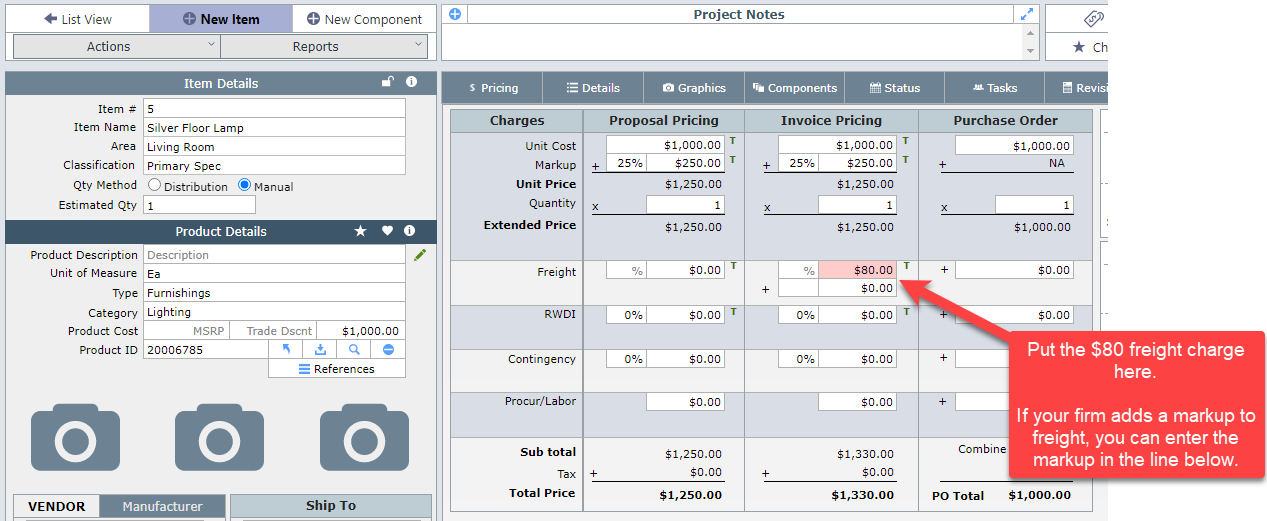
| Result | Freight charges that are entered in this manner will appear as line items on the invoice. |