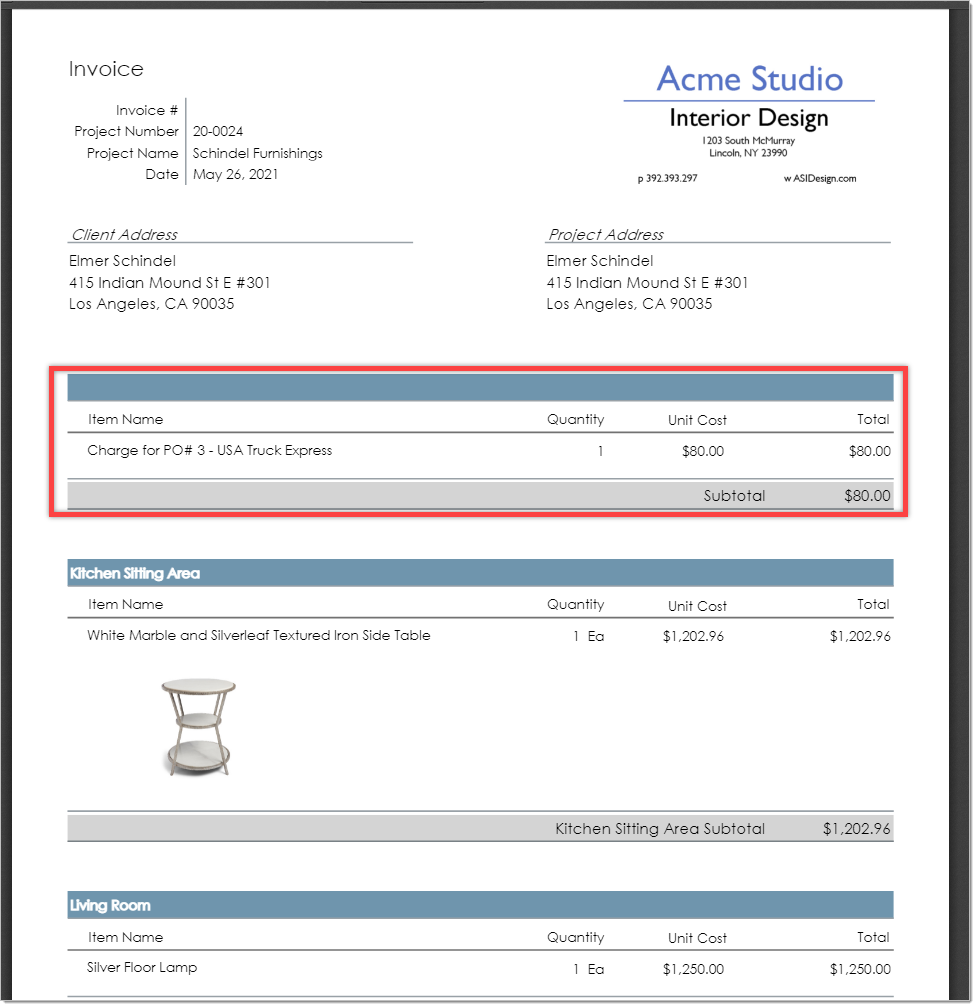Freight Bills That Come from Vendors
Most firms will issue a purchase order to a vendor for products only and not include a freight amount. Vendors will then invoice the design firm for the products plus the cost of the freight. For example, a design firm might order a floor lamp for $1,000. At the time the order is placed the design firm doesn't know how much the freight will be so they do not include any freight charge on the PO. When the lamp ships, or is about to ship, the vendor will invoice the firm for $1,000 for the lamp plus the actual freight amount. For this example, let's assume the freight amount is $80.00. At this point the PO amount in DesignSmart is still $1,000 but we have just received the vendor bill which is $1,080.
A standard accounting requirement is that a purchase order must equal the vendor bill amount. For this reason, the vast majority of DesignSmart users will enter actual freight amounts into DesignSmart so the PO in DesignSmart matches the vendor bill amount.
|
Line Item Freight Invoicing
When you use this method, you will create an item in the Items List View for each freight bill. Then you will create an invoice that includes these line items. Below is the PO layout.
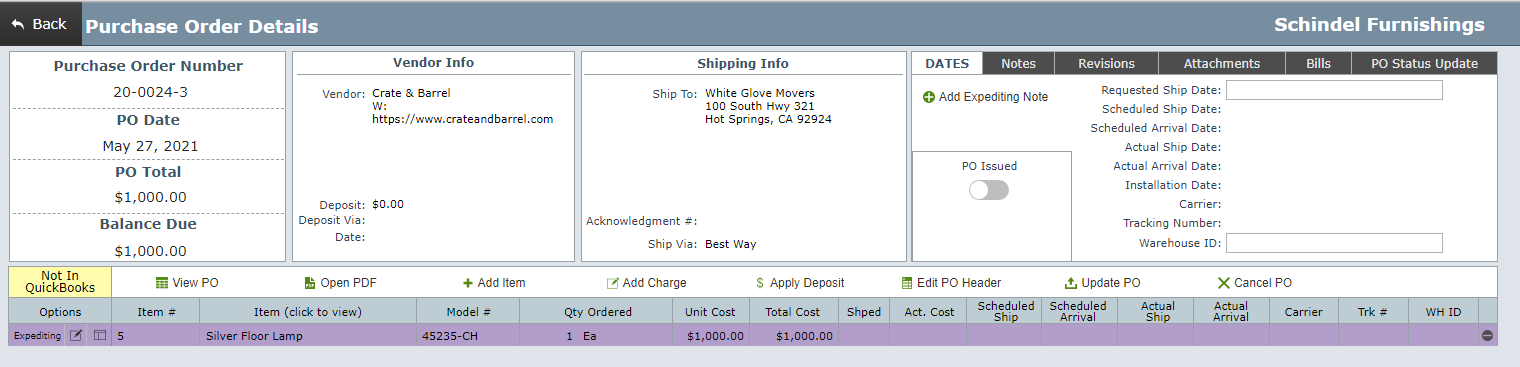
Step 1 Click the Add Charge button.
| Select Freight for the Type. Enter the name of the shipper in the Name field and $80 for the amount. Then click Save. |
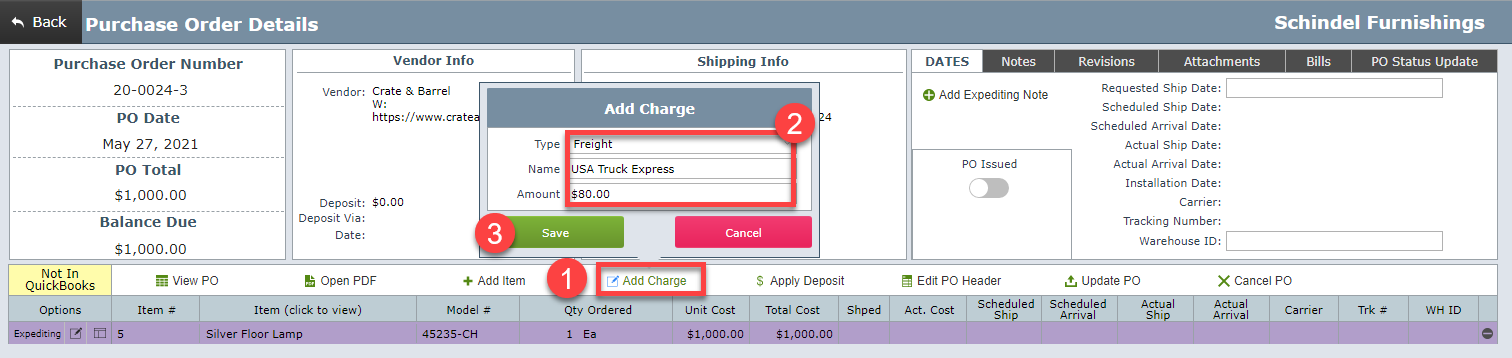
The PO amount shown below is now $1,080.00 which matches the vendor bill.
At this time the freight charge has not been added to the project as a new item, but it can be added to the project by clicking on the Add to Project button.
Important Note: DesignSmart can be configured so that charges are automatically added to projects which saves you from having to do this step. Please let your Project Manager know if you would like to skip this step.
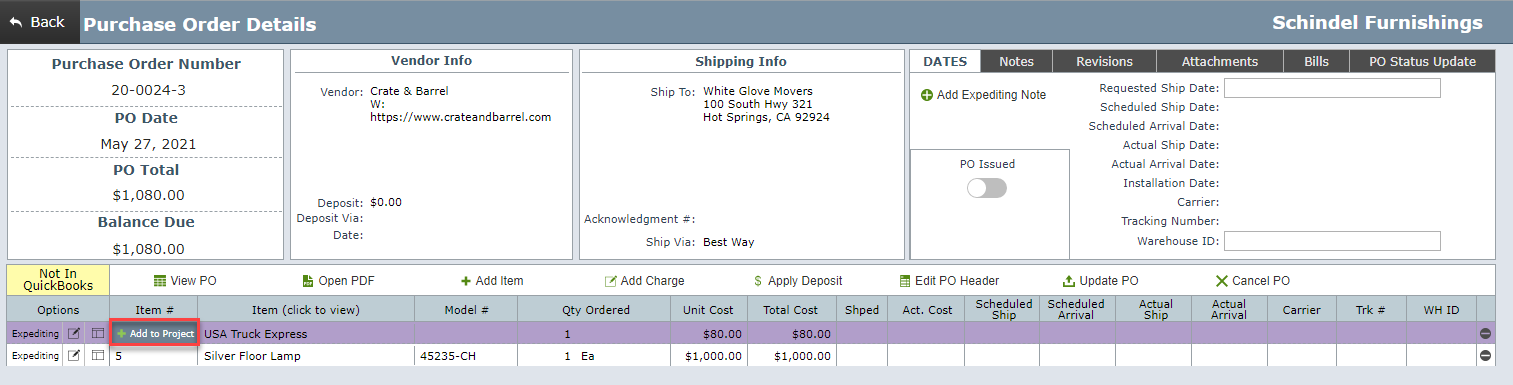
Step 2 Click the Add to Project button.
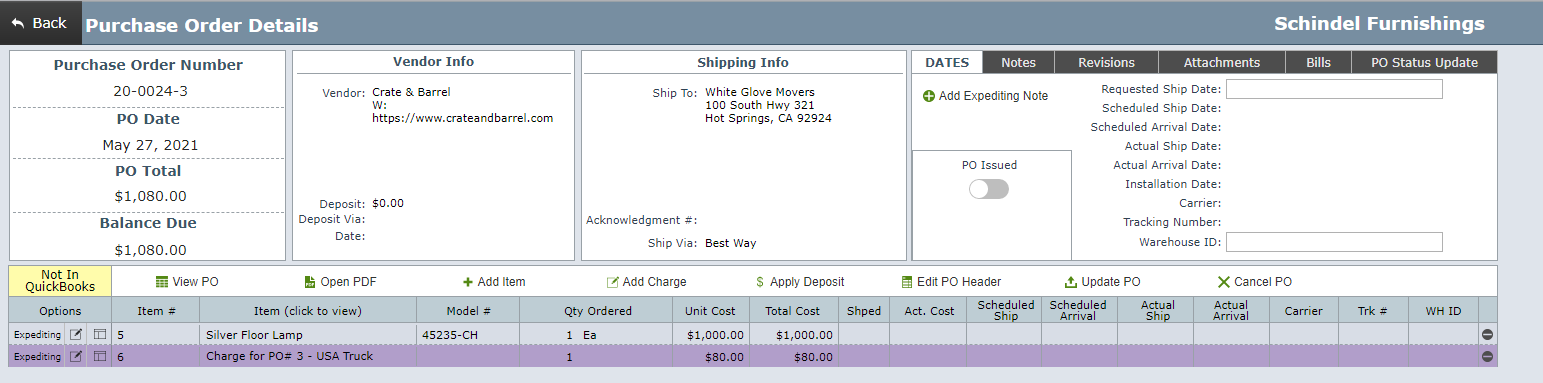
As shown above, the $80 freight charge has been added to the project and assigned Item #6.
As shown below, Item #6 for the freight charge appears in the Items List View. The Unit Cost shows $0 because that is the estimated cost field.

Below is the item detail view for Item #6 for the freight charge that appears in the Items List View.
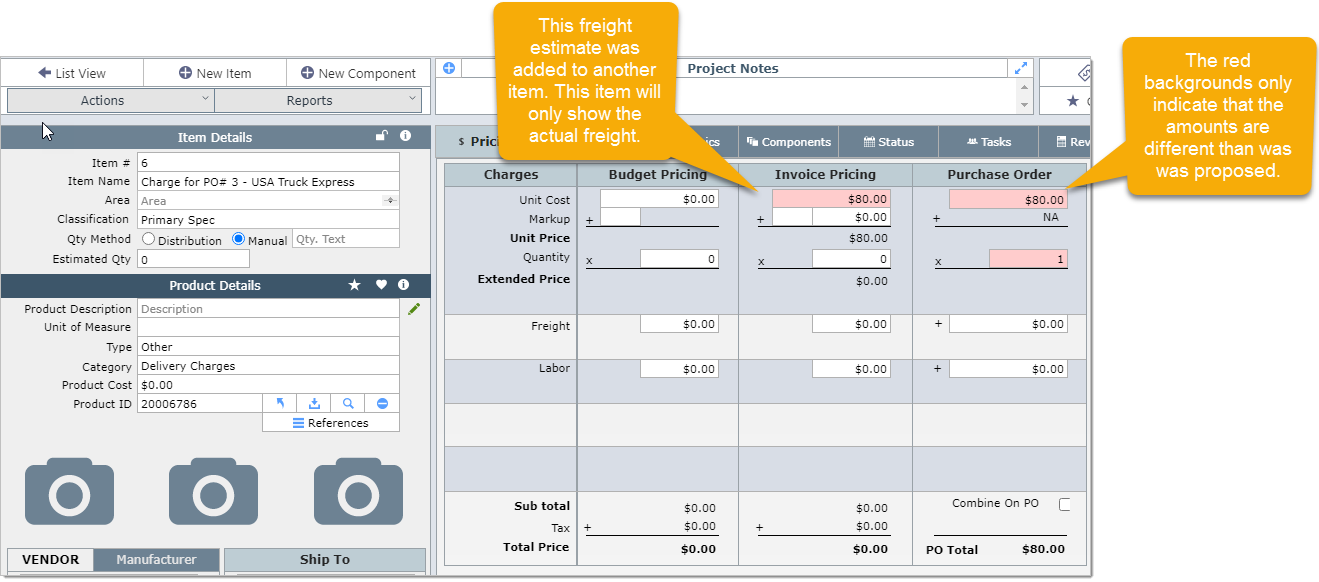
| Step 3 | At some point during the project, you will want to invoice the client for these freight charges. You can add them to invoices just like you would any other item. You can also use the Advanced Filters option to show all items Not on Invoice to ensure that you don't overlook any items. |

| Result | Freight charges that are entered in this manner will appear as line items on the invoice. |