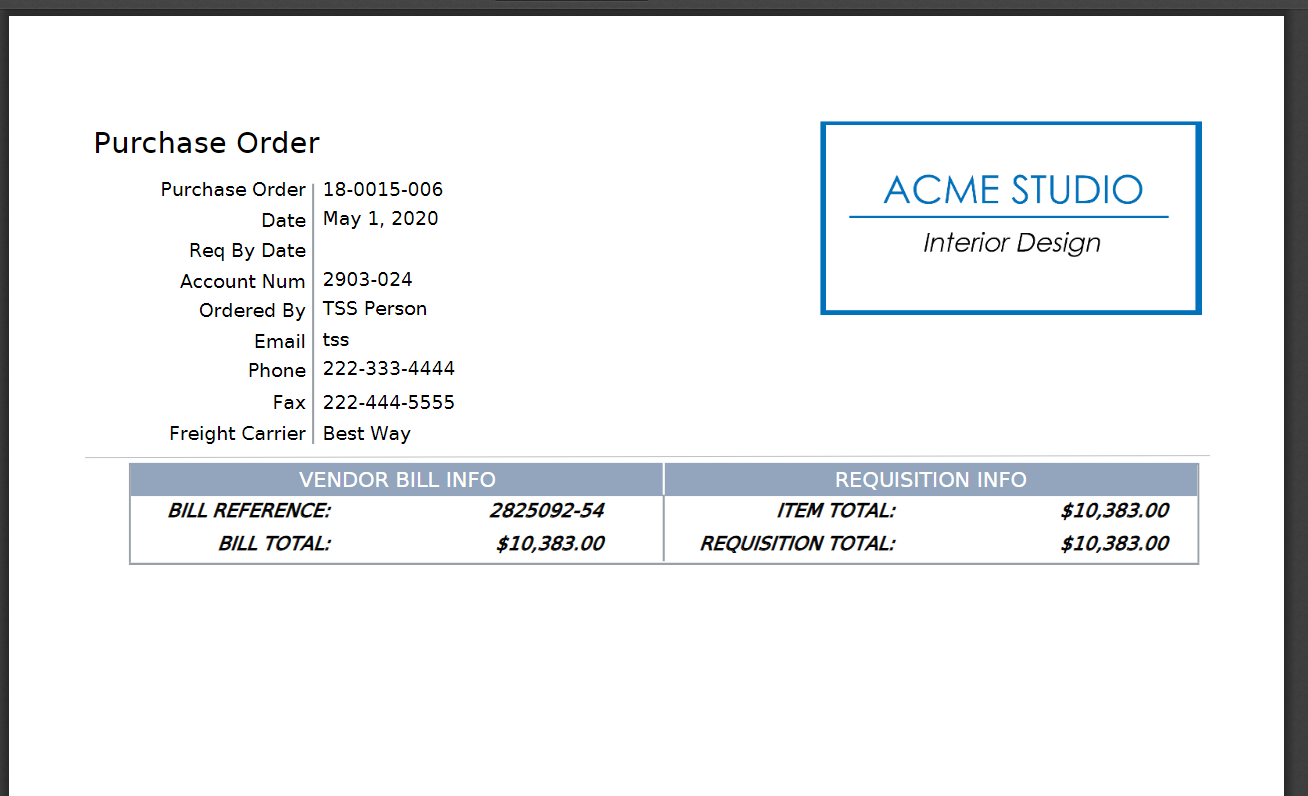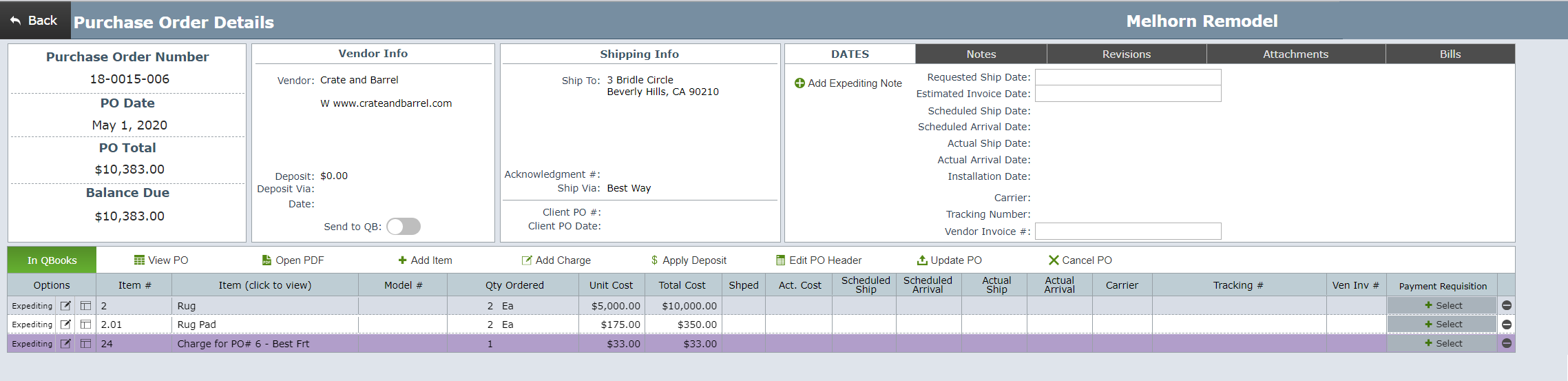Most firms will not use DesignSmart to create Payment Requisitions as they have other workflow process that don't require a requisition form. However, if your firm requires a payment requisition format then simply following the steps below.
|
| Step 1 | Go to the PO layout that is associated with the vendor bill |
There are various ways to view the PO layout shown below. For more information how to view the PO layout click here.
| Step 2 | Confirm that the quantities and pricing on the vendor bill match the quantities and pricing on the corresponding purchase order in DesignSmart. |
| For more information about how to edit existing purchase orders, please click here. |
| Step 3 | Click on the Select button for each line in the PO for which the vendor is requesting payment. |
In the example below all three PO lines are being selected, but in some cases you will only select a few lines.
It is important that the amount of payment being requested by the vendor matches the total of the lines being selected.
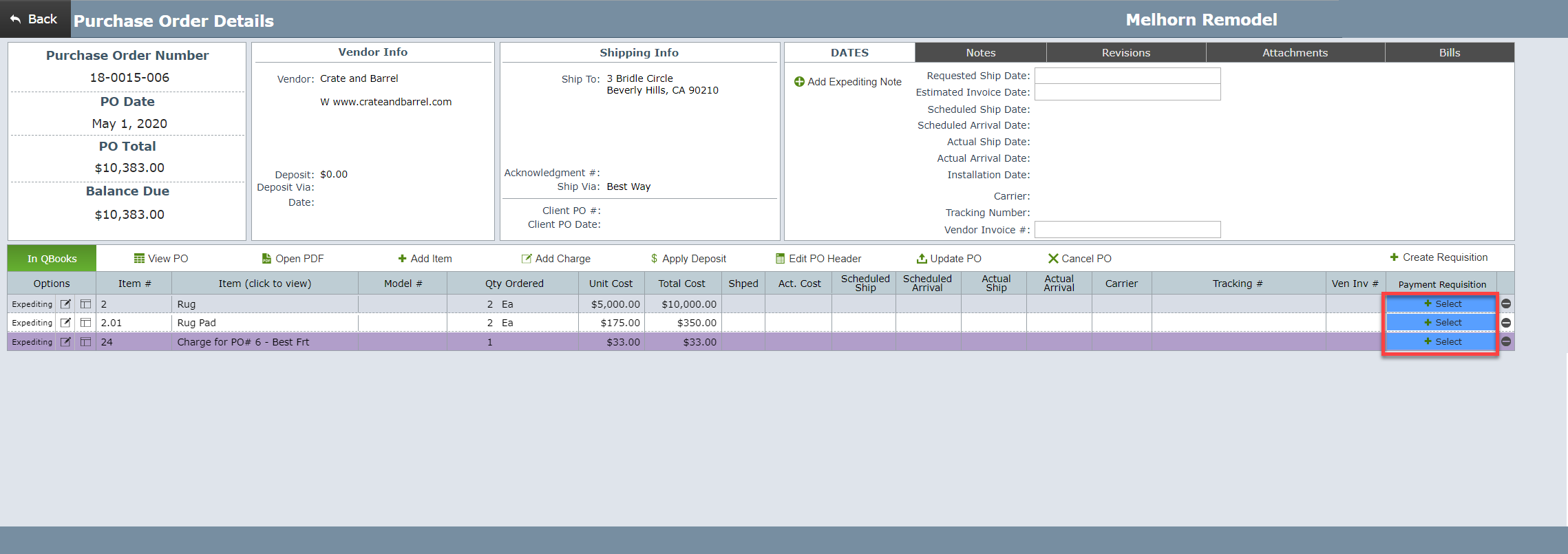
| Step 4 | Click on Create Requisition |
Click on the Create Requisition button.
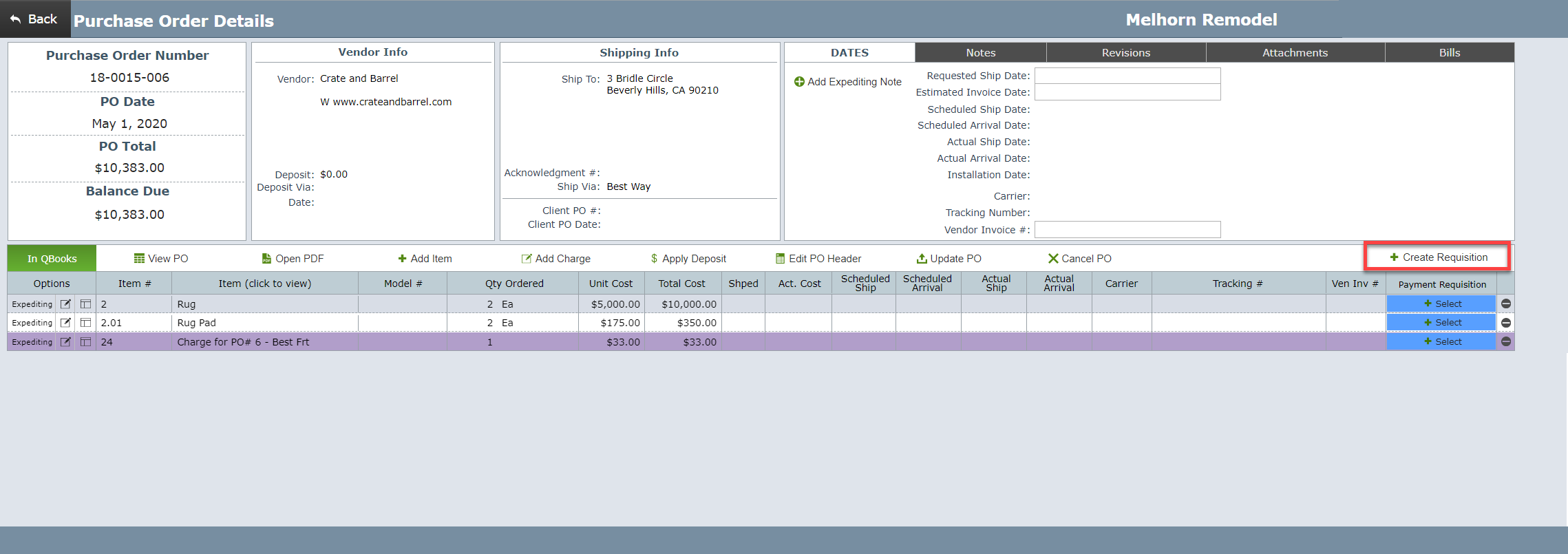
| Step 4 | Enter Vendor Payment Info |
Enter the required information. The Amount Due must be equal to the Total for Items in order to save this requisistion.
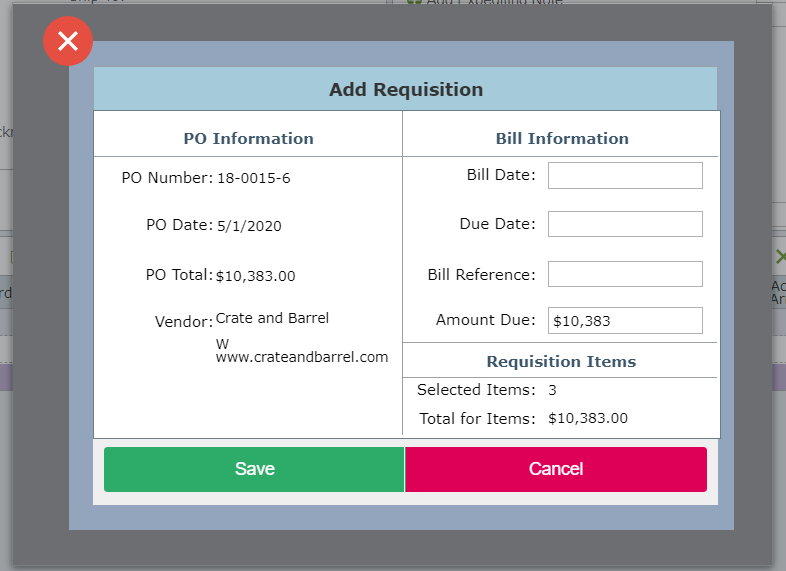
| Step 5 | Go to Bill Tab / Click on View Requisition |

| Step 6 | Payment Requisition Form |
The payment requisition form will look like your firm's purchase order but will only list the items for which payment is being requested. Shown below is the end of the form showing the requested payment amount.