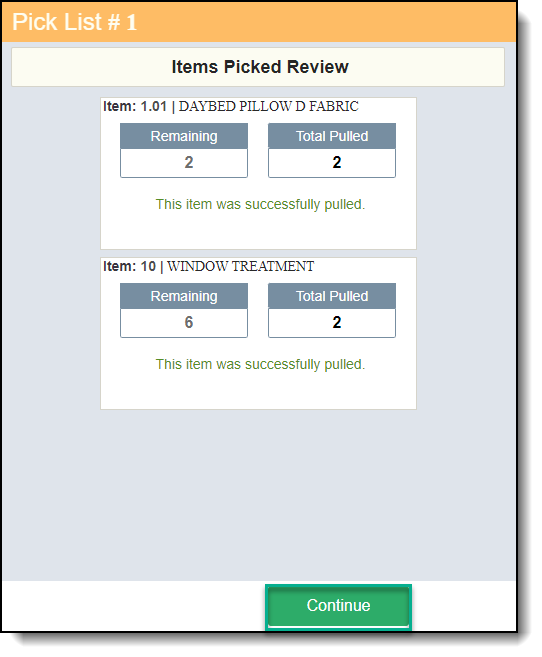Picking on the Mobile Unit
When an item is ready to leave the warehouse to be installed, you will be able to pick the item from its physical location in the warehouse.
Step 1: Select the warehouse if required.
Step 2: Click on "Picking."
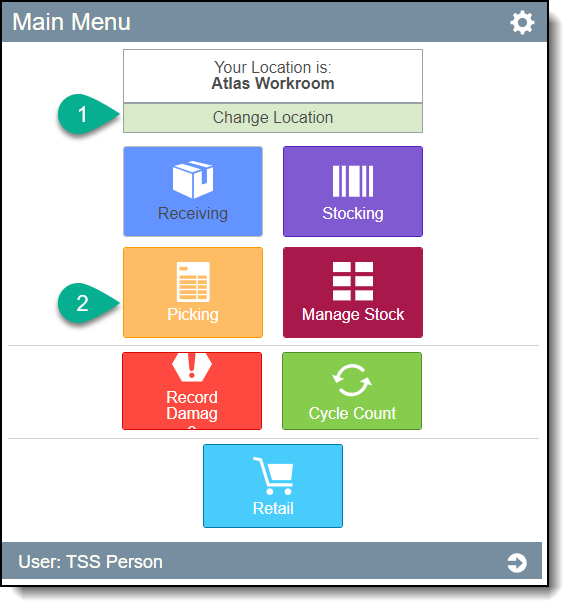
Step 3: Locate the Pick list that contains the items you are about to pick.
Option 1 - Enter the Pick list number or Project number in the search bar
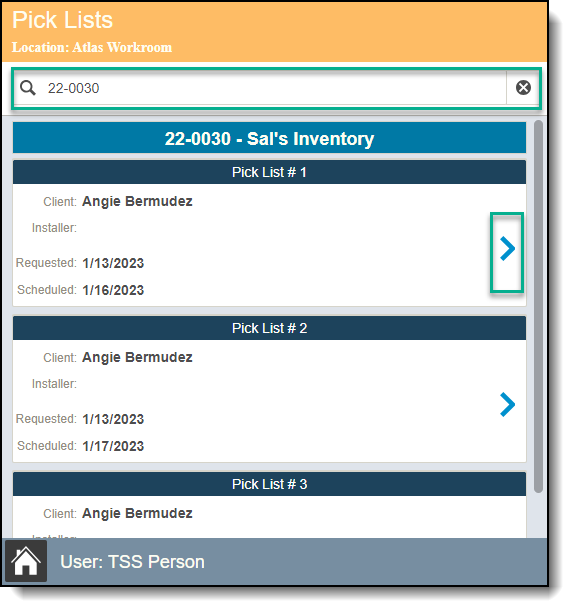
| Step 4: | You can search for the items you are about to pick by using the search bar. You can use a location bar code or item bar code to complete the search. When you find the items, you can choose one of two ways to enter the quantity. |
| Option 1 - If the quantity you are picking is equal to the "Quantity Available", then click on the arrow in the Qty Avbl box. This will copy the Quantity Available into the Pick Qty. |
| Option 2 - If the quantity you are picking is different from the "Quantity Available" then press the + to increment the quantity by 1 or you can enter the amount manually. |
Once you've completed adding the quantities you're about to pick, click Preview.
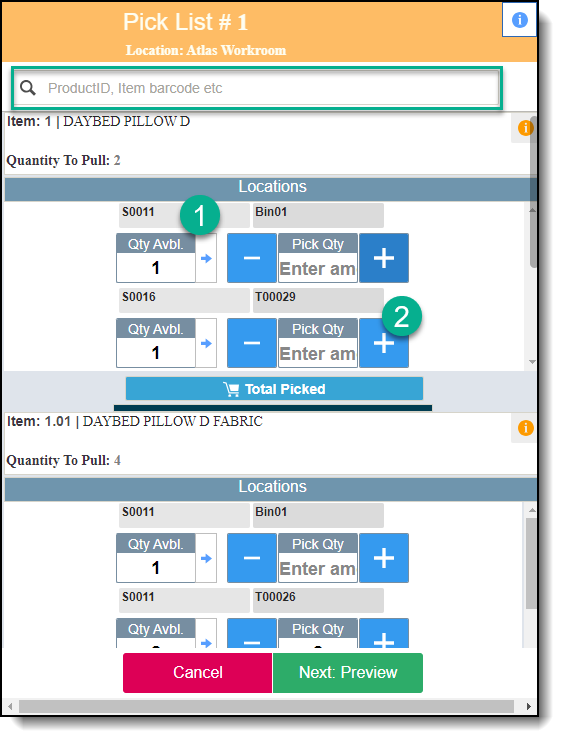
| Step 5: | On this view, you will be able to preview the quantities you are about to pick. Click continue. |
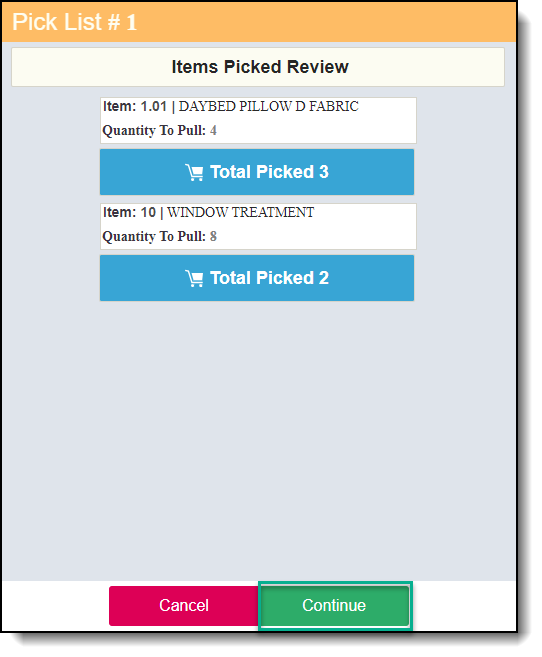 |
On the following screen you will receive confirmation that your items have been pulled successfully. Click continue to return to the Pick list page.