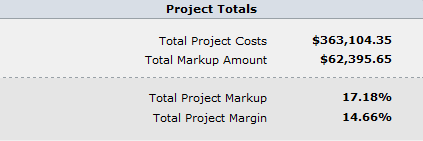Markups & Allowances Tab
If your firm develops budgets, estimates, proposals or does procurement services, then the information on the Margins & Allowances tab is important and needs to be configured correctly when setting up a project.
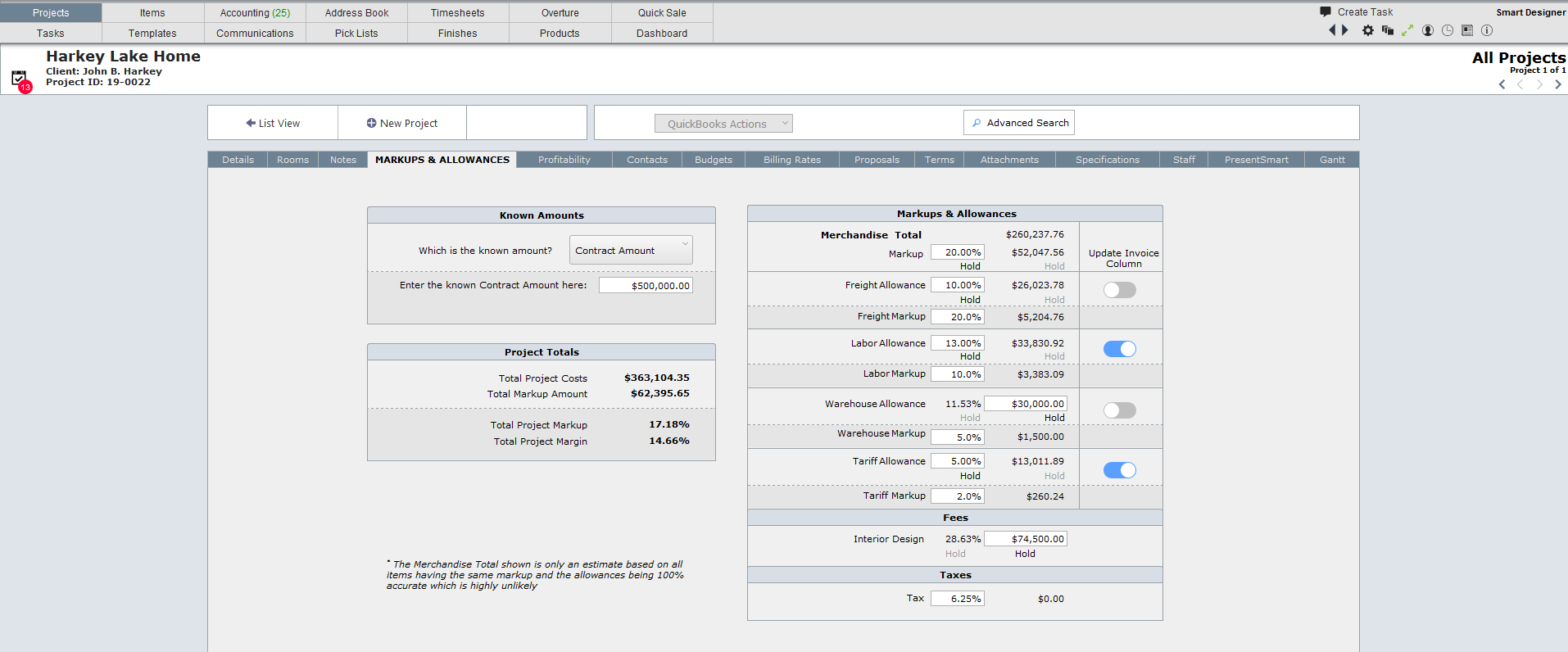
Markups & Allowances for Sub-Charges
Sub-charges are setup in the System Preferences area. When a project is created, the default markups and the allowances for the sub-charges will appear in the layout below.
You can modify these amounts as necessary for the particular project.
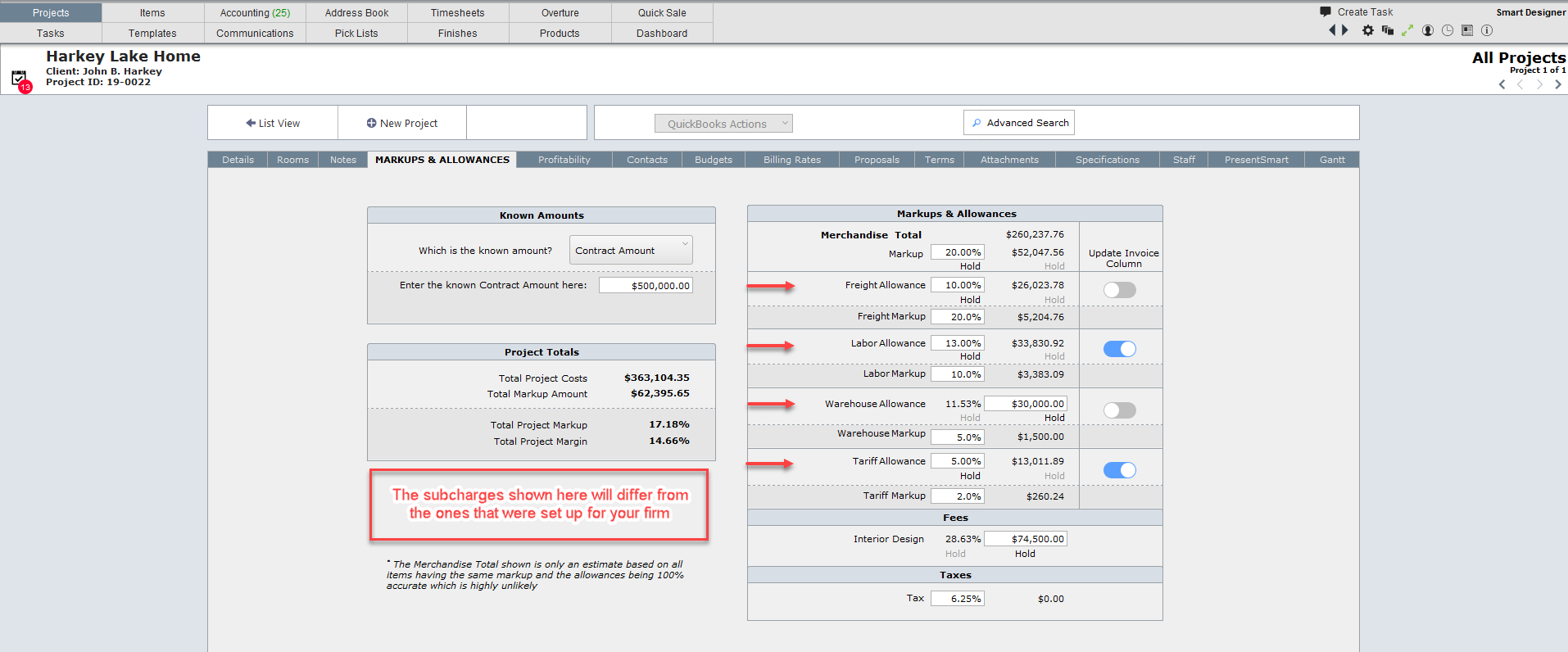
Definitions
| Allowance | This is term used in DesignSmart to indicate the percent or amount that will be allocated for a sub-charge. In the screen shot above there are four sub charges defined: |
•Freight
•Labor
•Storage
•Misc Charge
You can define different sub-charges for your firm. Click here for more information.
| In the screen shot above the sub-charge Freight has been assigned a freight allowance of 10%. |
| So if an item costs $100, a freight allowance of $10 ($100 x 10%) will added to the price of the item. |
| What is shown in the screen shot above is that based on the calculated Merchandise Total and the Freight Allowance of 10%, for the entire project you can expect the total freight cost to be approximately $26,023.78 |
| Keep in mind that allowances are based on costs not the sell prices. |
| Markup | This term refers to the percent or amount that an item, service or sub-charge is increased for profit. |
| In the screen shot below, the merchandise cost is calculated to be $260,237.76 The markup is set to 20% which equates to $52,047.56 |
| The Freight sub-charge has a markup of 20% which equates to $5,204.76 |
Setting the "Known Amount"
|
If you know the contract amount for the project:
1.Next to "Which is the known amount?" click on Contract Amount
2.Next to "Enter the known Contract Amount here" field enter the contract amount
An example of how this would come into use is if a client stated at the outset of a project that they had, for example, $125,000.00 to spend on this project.
By filling in this section of the tab, you would be able to determine how much of the contract amount would be spent on merchandise, sub-charges, design fees and taxes.
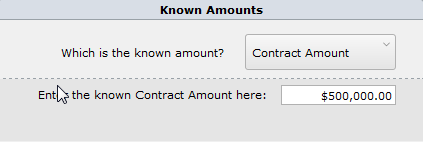
If you know how much the merchandise cost for a project will be you can then determine what the contract amount. To do this follow these steps:
1.Next to "Which is the known amount?" click on Merchandise Amount
2.Next to "Enter the known Merchandise Amount here" field enter the merchandise amount
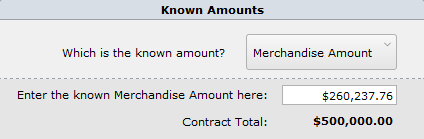
Project Totals
As stated above, it is not necessary to enter a "known amount", but if you do enter one of these amounts, then the block below will indicate the information displayed.
Working with Markups
When you create a new project, the default markups from the System Preferences will appear in the screen shot below. For example, in the screen shot below the merchandise markup of 14% comes from the default markup setup in System Preferences. Click here for more information.
You can change the default markup for merchandise for this one project, by changing the 20% to a different percent.
Every time you add an item, the item will be assigned the markups shown in this block.
You can change the markup for all items (that are not on approved proposals) by changing the amounts in the screen shot below.
|
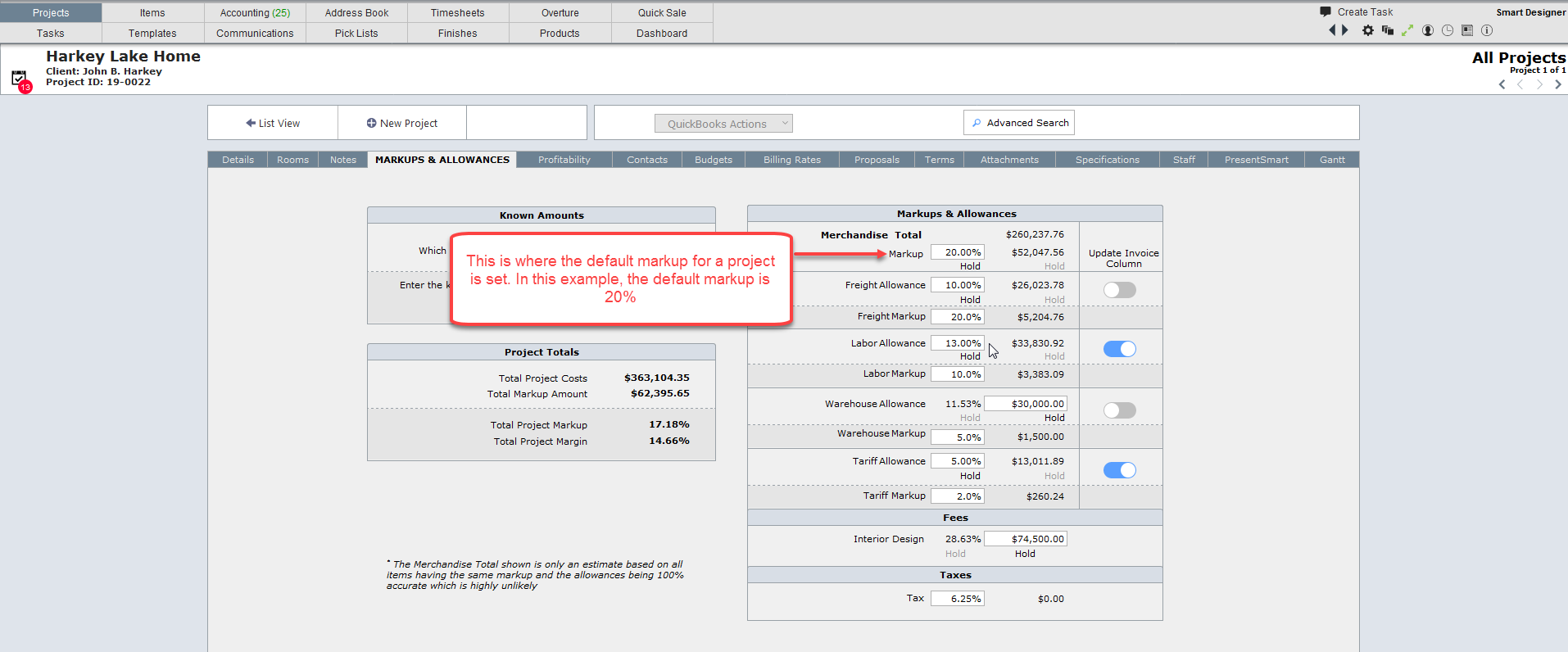
Working with Allowances
Just like Markups, when you create a new project the default allowances that you set up in System Preferences will appear on this tab. And just like markups you can change the allowance percents for this project. Remember: when you changing the percent here does not change the default settings back in System Preferences.
Every time you add an item, the item will be assigned the allowances shown in this block.
You can change the allowance for all items (that are not on approved proposals) by changing the percents in the screen shot above.
|
Allowances and Markups on Items Detail View
It is important to understand where the markups and allowances appear on the Item Detail View. The image on the left if the Item Detail View for a rattan chair. The freight allowance is set to 11%. This comes from the Markups & Allowances tab on the right that shows the allowance for this project is set to 10%. Likewise the markup for the freight is set to 20% in the Markups & Allowances tab and that 20% is reflected in the Item Detail view markup for freight.
Even though the markups and allowances are set at the project level, the user can change them as required at the item level on the Item Detail View.
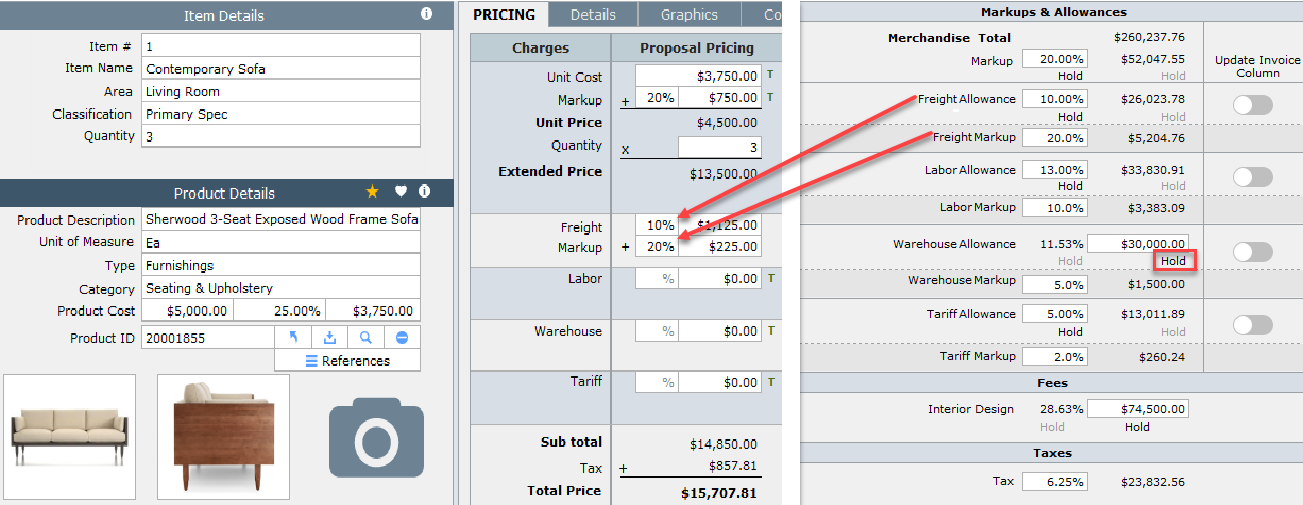
"Holding" Markups and Allowances
Sometimes you will want to set a specific amount and let DesignSmart calculate the corresponding percent. For example, for this particular project, the warehouse has provided a quote of $30,000 for storing the items prior to installation. So you would click the word Hold under the amount field and enter $30,000.00. DesignSmart will calculate the corresponding percent.
The advantage of holding an amount, is that if other markups and/or allowance percents or amounts are modified, those percents or amounts set to Hold will remain constant and will not change.
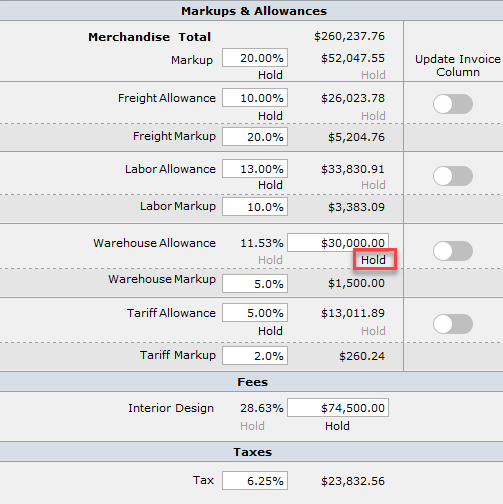
Working with Allowances
How allowances are used in DesignSmart will depend on your firm's work flow. We'll explain the allowance using the most common sub-charge which is freight.
Does your firm determine the freight for each individual item?
No we don't.
If the answer to the question above is no, then your firm probably charges probably provides an overall estimate for freight, but bills the client for actual freight. This is probably the most common practice we see with our commercial clients. In this case, you would not enter any freight charges at the item level.
Yes we do.
This is a fairly common practice with residential firms. In this case you'll need to have your project manager turn on a configuration setting that will show the freight allowance on the Pricing Tab of Item Detail View. (Please refer to the section Configuration Settings for more information on configuration settings).
The red arrows on the Pricing tab on the left shows the allowance percent fields for the sub-charges. These appear when the allowance fields have been turned on.
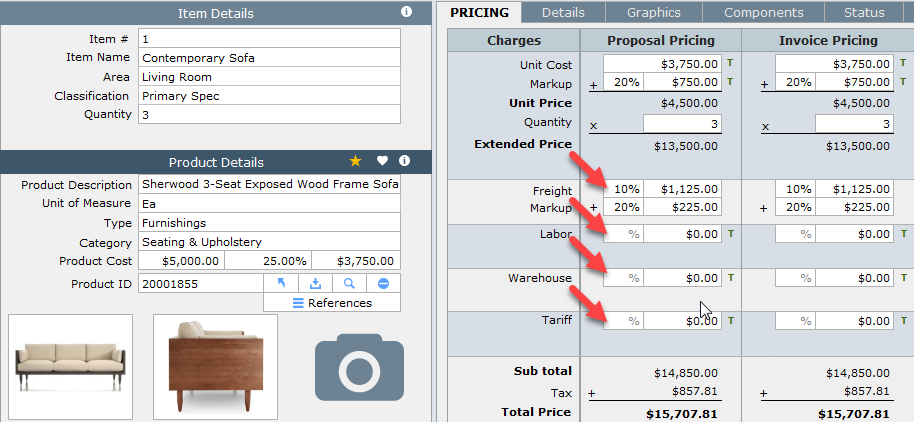
|