Viewing the List of Item Templates
When you click Templates on the menu bar you will be taken to the Item Templates layout as shown below. If you don't see this screen, then be sure to click on Show: Item Templates.
The list of templates you see will probably be different since each DesignSmart client can customize this list.
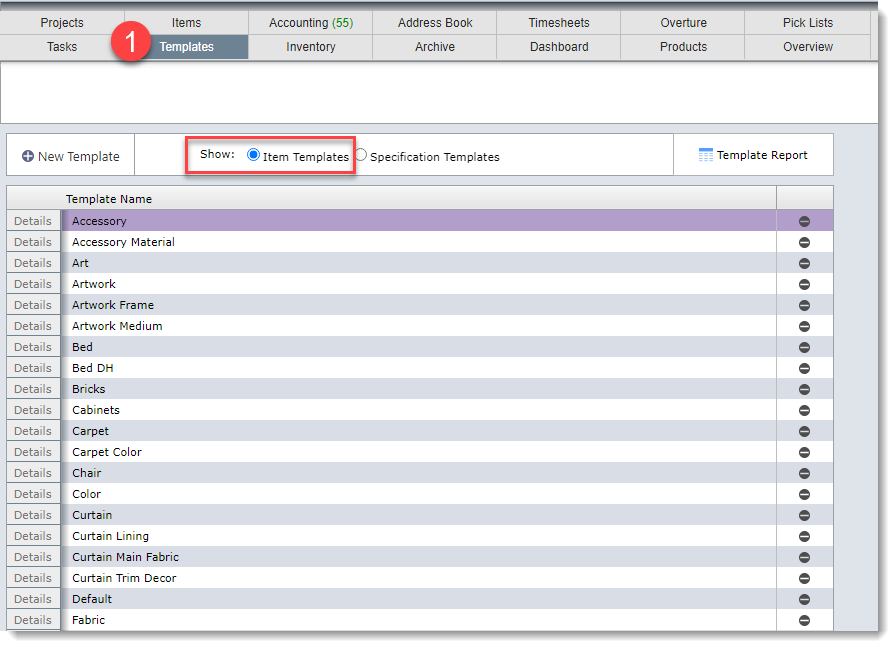
Viewing the Details of an Item Templates
To view the details of an item template, click the word Details next to the template you wish to view.
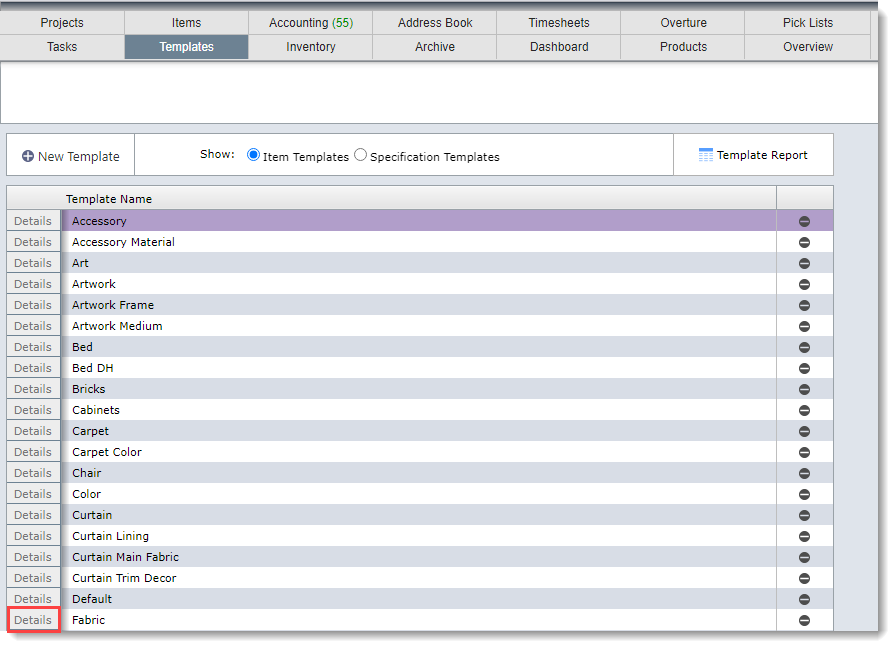
Using Item Templates
Below is a screen shot of the Item Template for Fabric.
Your firm can set up your own templates and the attributes that make up the template. The attributes shown below are representative only. Your attributes for fabric will probably be different.
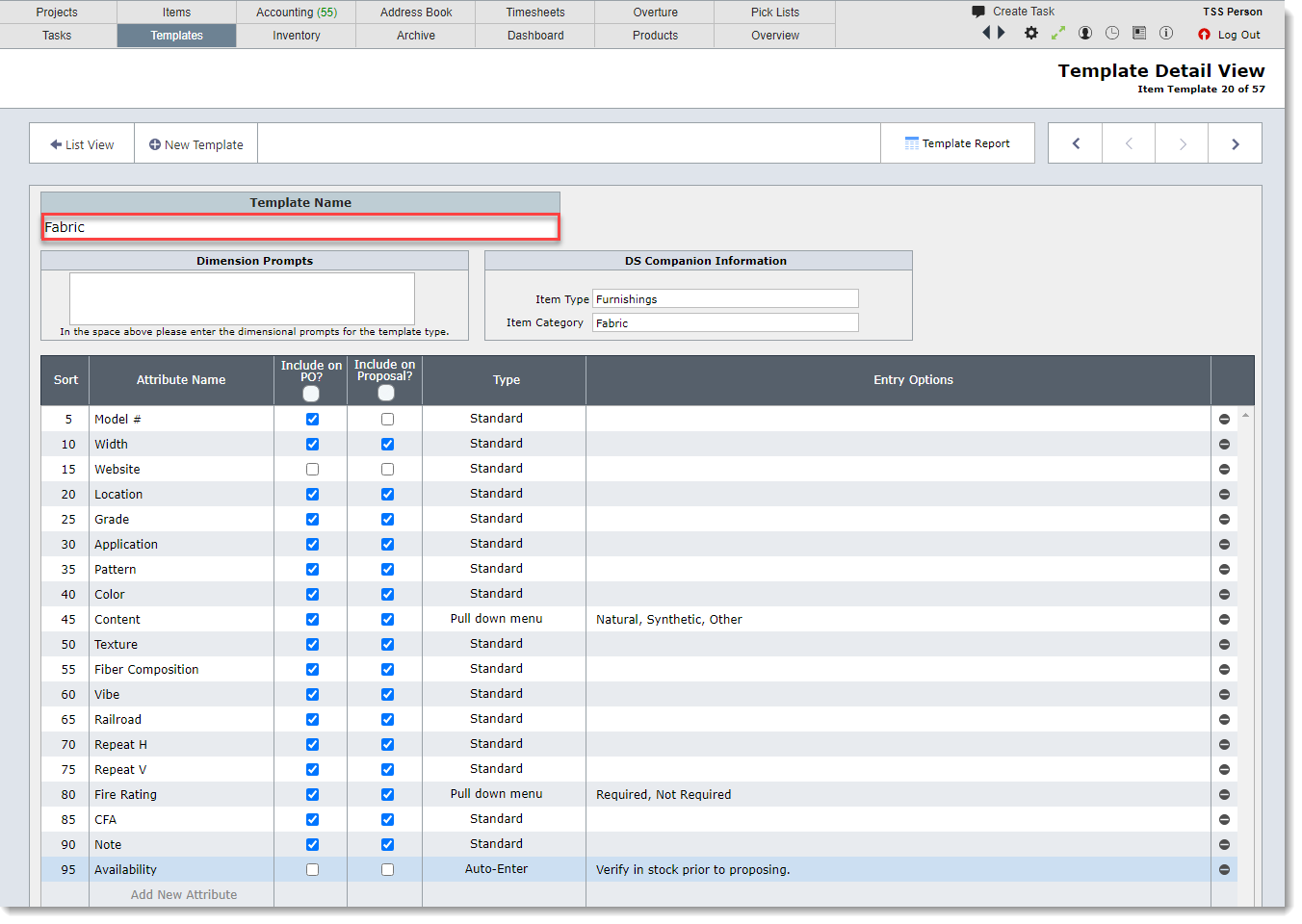
Using Item Templates
Item templates are used in two locations: 1) the Item Detail View and 2) the DesignSmart Companion
Item Detail View
Below is a screen shot of the Item Detail View for item 31.01 in the Harkey Lake Home.
The designer has selected the Template Fabric for this item so the attributes from the Fabric Item Template appear.
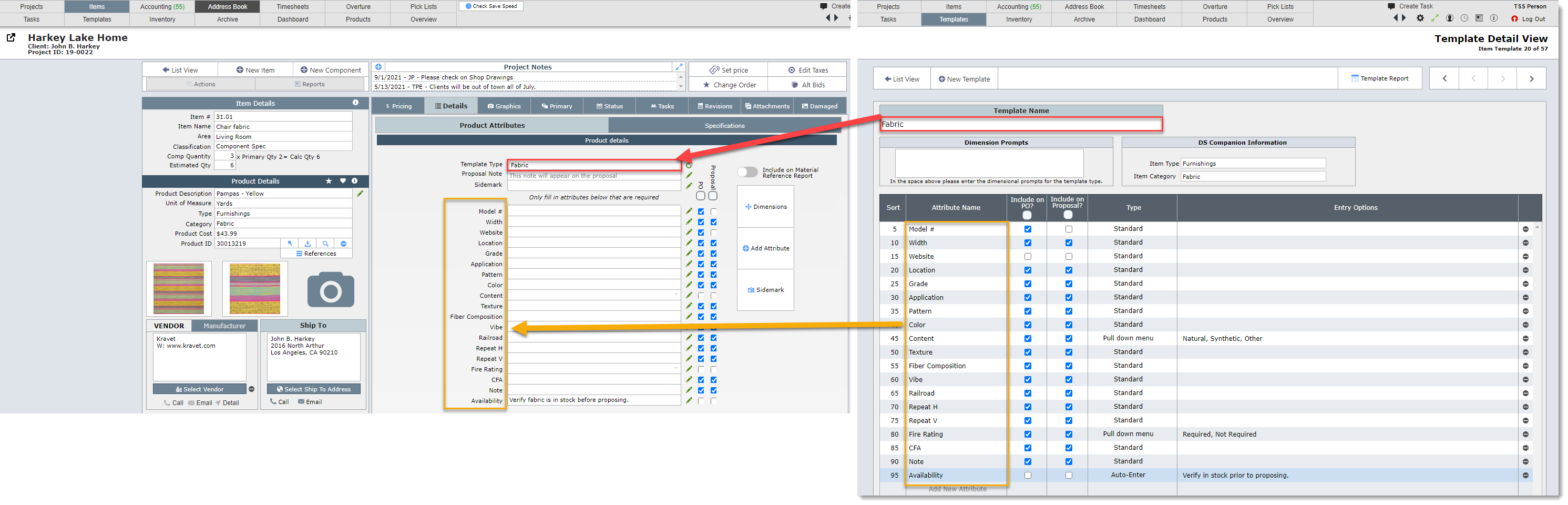
DesignSmart Companion
Below is a screen shot of a vendor's website with the DesignSmart Companion appearing on the right side of the web page.
The designer has selected the Template Fabric for this item (shown in the red box) so the attributes from the Fabric Item Template appear (shown in the gold box). Not all of the attributes for Fabric appear in this screen, so the designer would need to scroll down to view the other attributes.
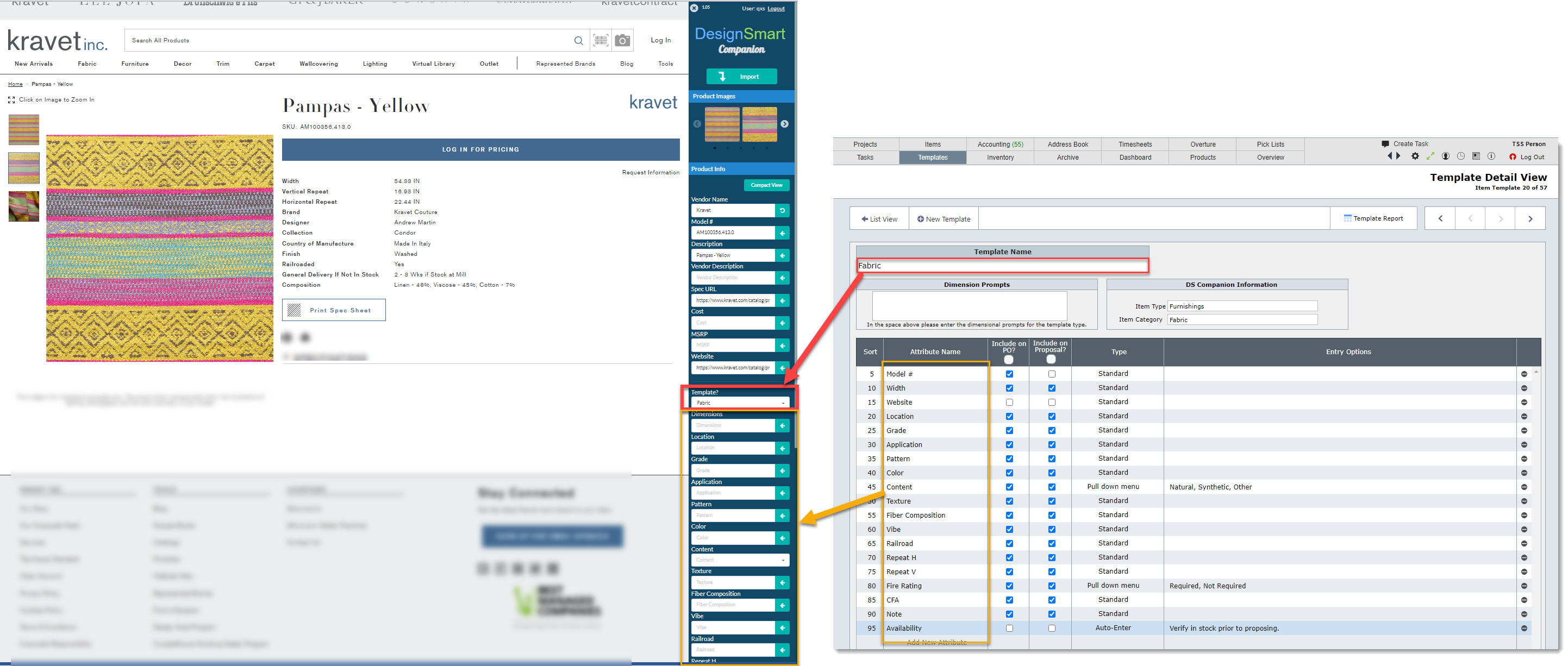
Key Information About Item Templates
It is important to understand the purpose of Item Templates:
1.Not all of the attributes need to be filled in. The designer only needs to fill in those attributes that she needs to know, or that the client needs to know, or that the vendor needs to know.
2.Item templates help remind designers of the key information, i.e. attributes, that they need to consider when specifying the item.
3.Item templates help promote consistency among all designers.
4.If the designer does not fill in any details for an attribute name on the Item Detail View, then the attribute name will not appear on any document such as a proposal, invoice or specification.