The Financial Summary feature is a quick way to see the core financials for a project.
To see the summary, click on the Financial Summary button on the Item List View.
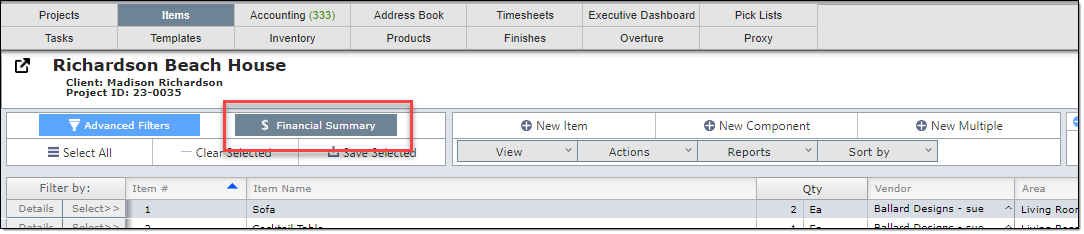
This will bring up the Financial Summary pop up. It will be explained section by section below.
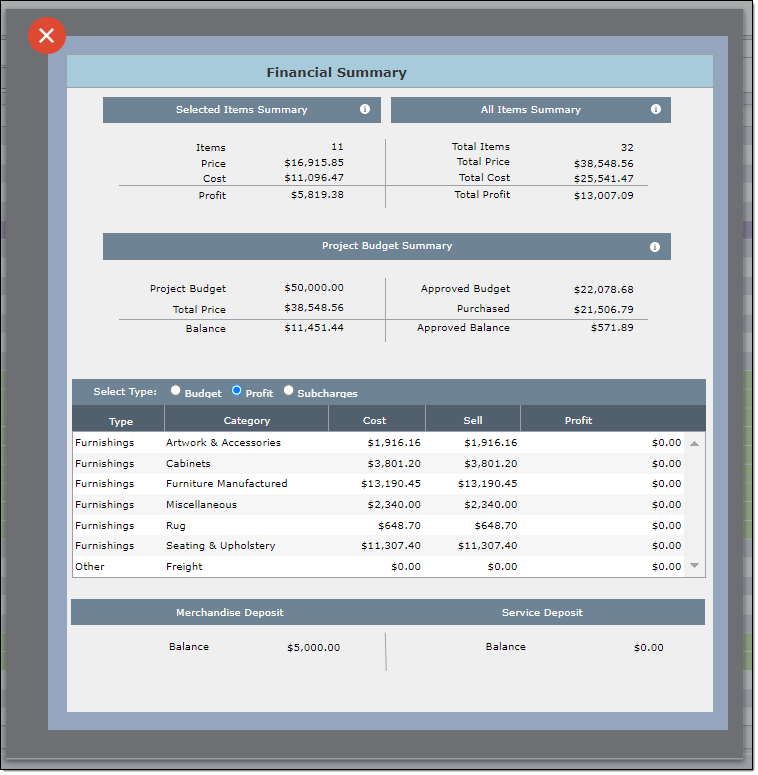
Selected Items Summary
This section will show the total sell price, total cost and the total profit for the selected items. In this example there are thirty-two items in the project, but the designer only has 11 selected.
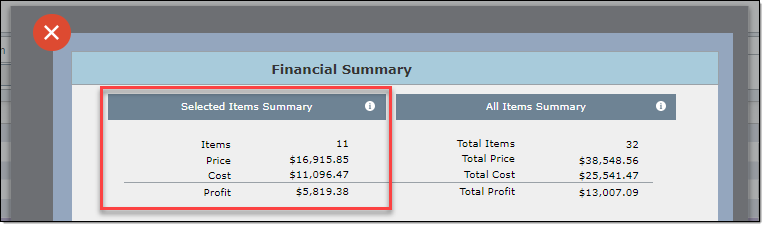
All Items Summary
This section will show the total sell price, total cost and the total profit for all items in the project. The Found Items Summary will show the same numbers as the All Items Summary if there has not been a filter applied.
In this example there are thirty-two items in the projects and you see the total price, total cost and the total profit.
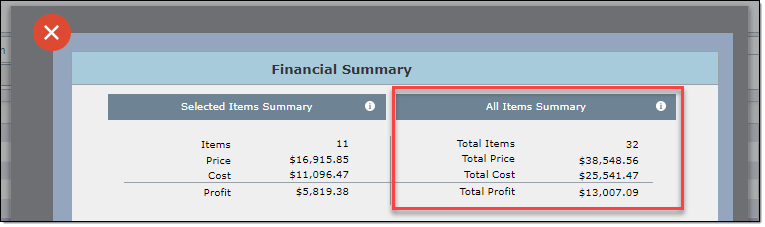
Project Budget Summary
On the left portion of this area you will see the Project Budget, the total price of all items in the project and the balance remaining.
The balance equates to the amount of additional items and/or services that can be added to the project.
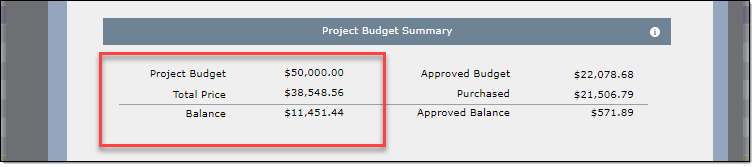
On the bottom right portion of this area you will see the Approved Budget which is the total sell price of the items approved. Below that is the total cost for all POs for this project.
The Approved Balance shows the actual profit for the items ordered.
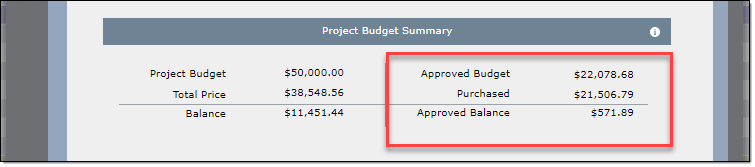
|
Financial Summary - by category
In the bottom third of the Financial Summary you will see the budget broken down by category. These are the categories you have set up in System Preferences. In this area you can also select how you want to view these numbers; broken down as Budget, Profit, and Subcharges. This list will tell you what you have estimated to spend, what you have actually spent, and the difference between the two.
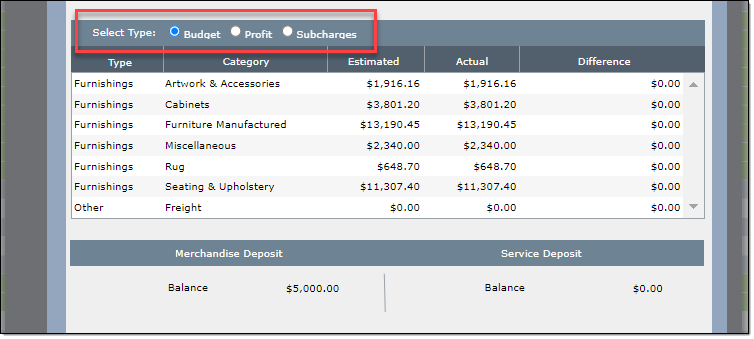
Deposits - Merchandise and Service
At the very bottom of the Financial Summary you can see what money you have received on deposits. As well as if it was for merchandise or services(retainers).