Getting Connected
To get started with tracking your inventory in QuickBooks Desktop, you will need to have your accounts connected. Read more about this here.
What will I be able to track in QuickBooks?
The three principal things that you will be able to track in QuickBooks online are:
| 1. | Ordering items on a P.O. |
| 2. | Receiving items from a P.O. |
| 3. | Picking Items for a Pick List. |
| 4. | Manual Inventory Adjustments on the Inventory Detail screen, specifically modifying (add/remove) On Hand quantities. |
Ordering items on a PO
After creating a P.O and sending this to QuickBooks, you will see the On Order quantity for that item increase in QuickBooks.
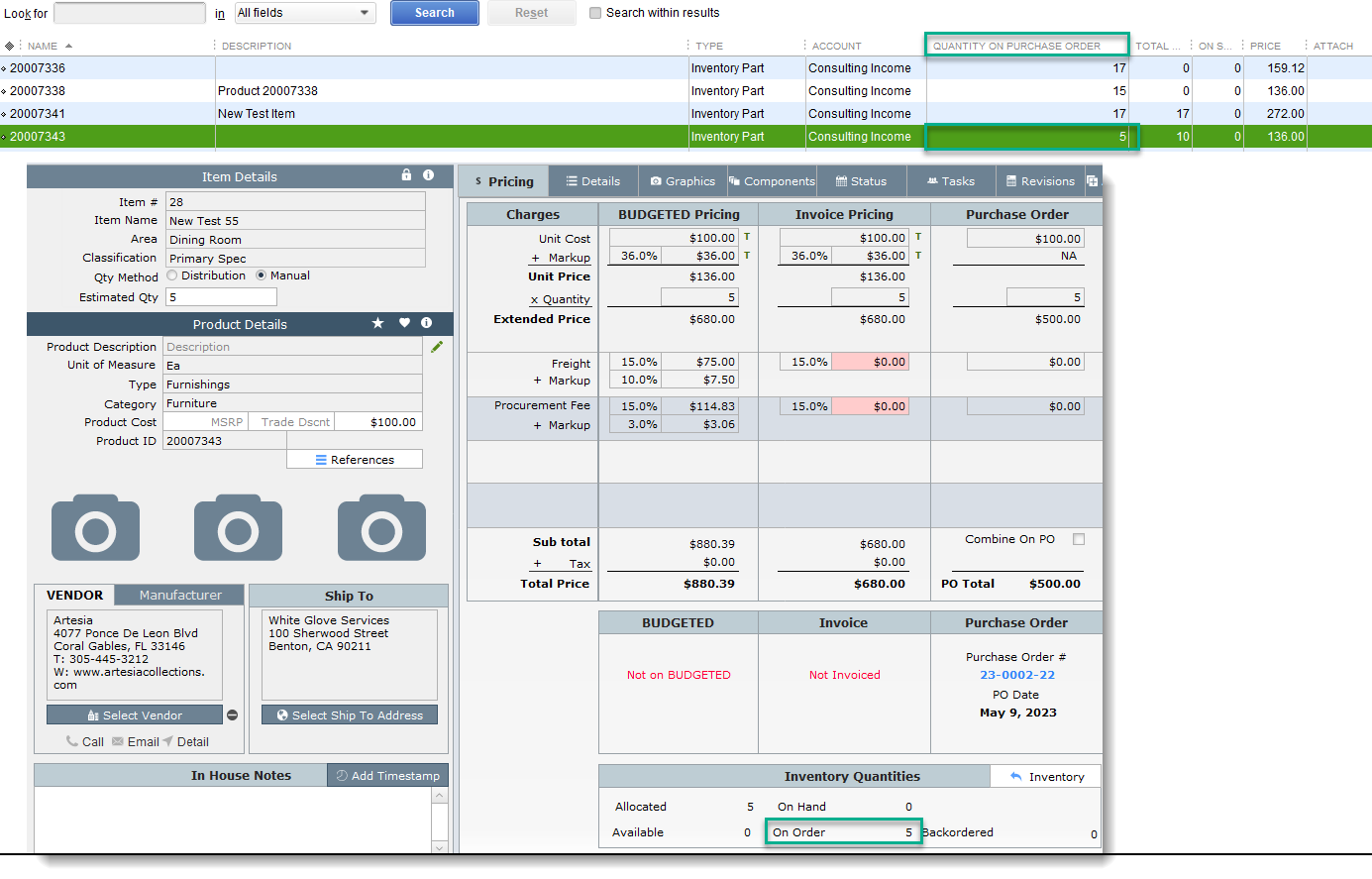
Receiving items from a PO
After receiving the items on the P.O, your On Hand quantity will also increase.
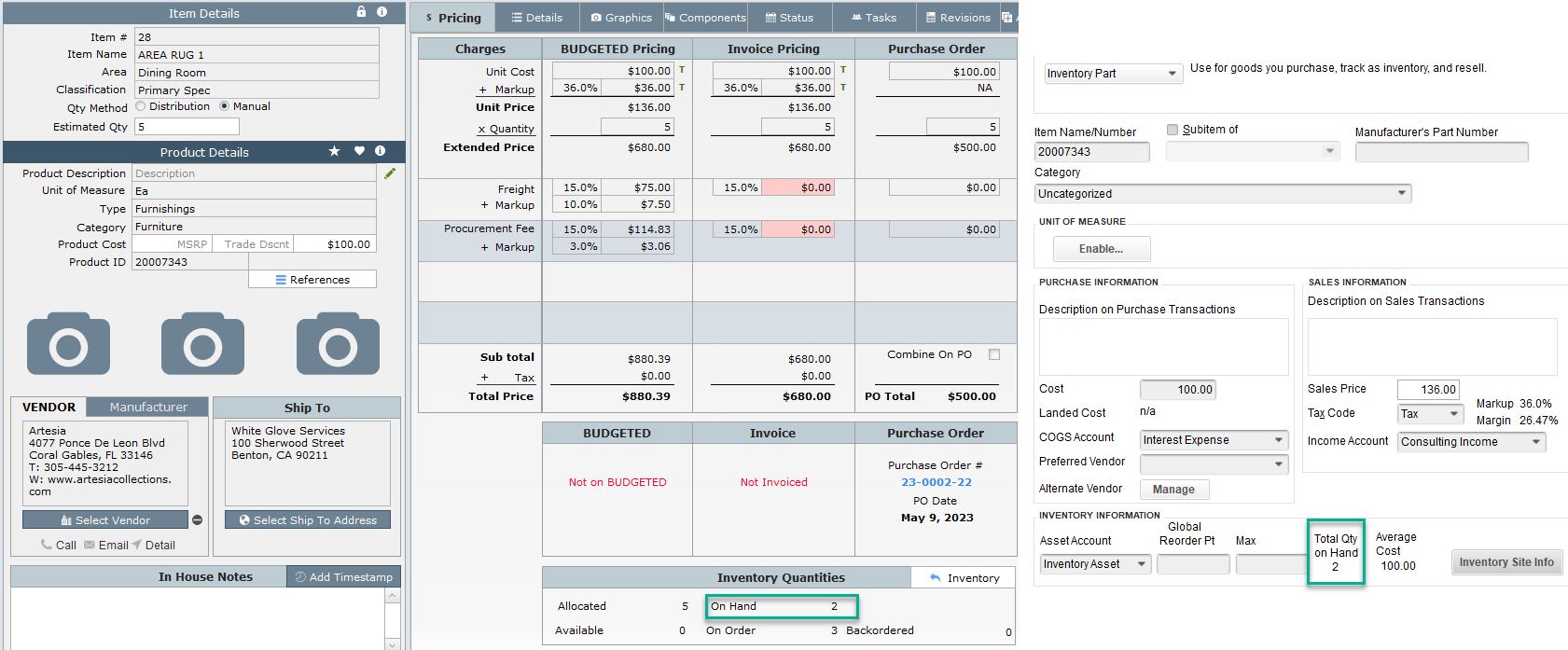
Note: All Inventory transactions will need to be manually pushed to QuickBooks after completing any Inventory transactions in DesignSmart such as receiving, completing manual adjustments or picking. To do this, you will need to go to Accounting>Processed Transactions. Here you will need to look for the Inventory section and click on the "Send to QBooks" button. After this you will be able to see your inventory products updated in QuickBooks.
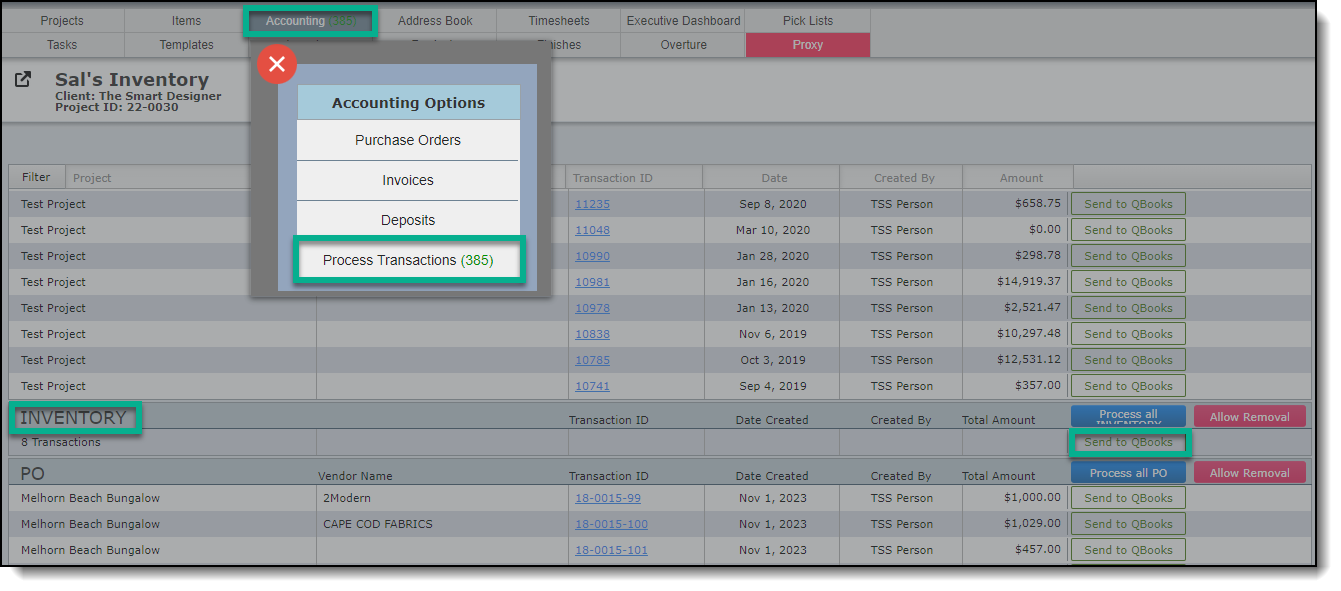
Picking items for a Pick list.
Picking items will decrease your On Hand quantity for that QuickBooks product as well. After completing a pull from the "Pull Pick List item" view, you will be able to see the decrease of your On Hand quantity in QuickBooks.
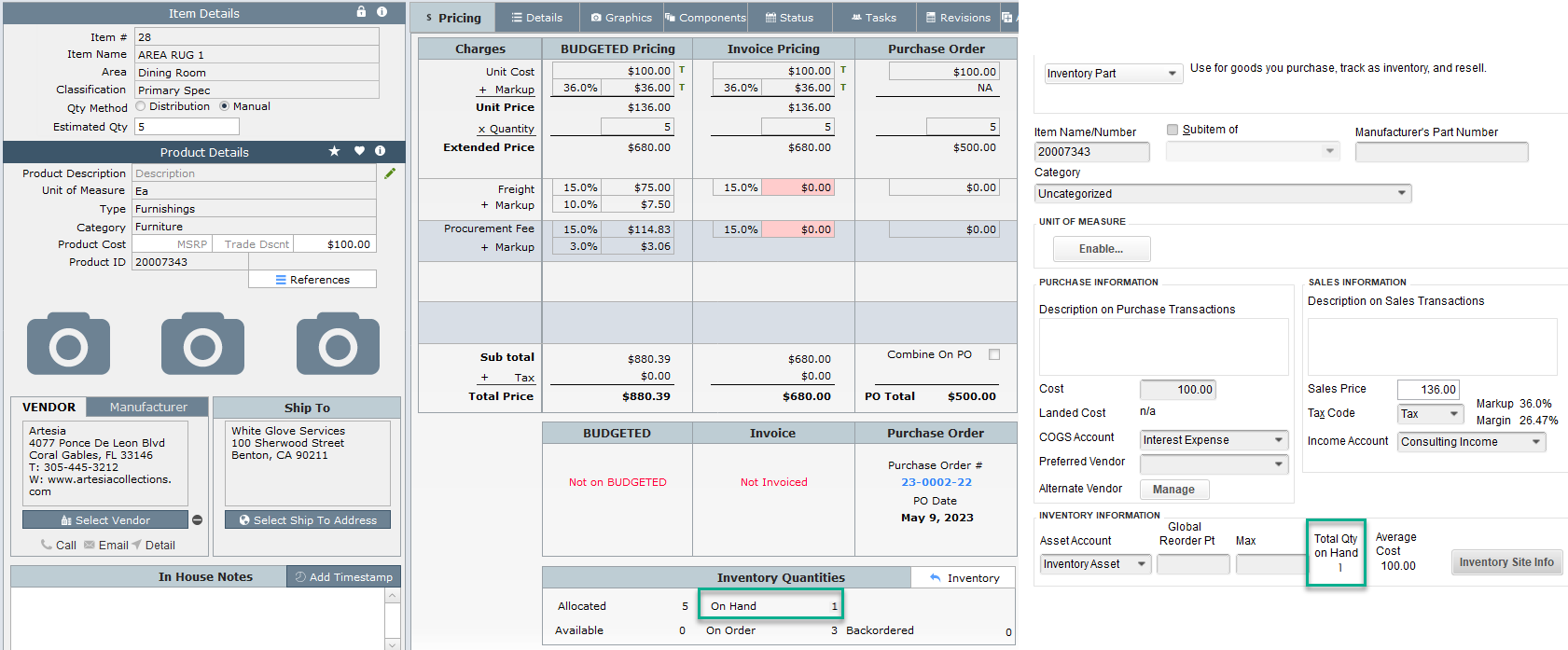
| Manual Adjustments (Add/Remove On Hand quantity) |
Creating manual adjustments which would modify your On Hand quantity either by adding or removing an item from the On Hand bucket. Read more about creating manual adjustments here.