Adding the First Presentation Name
The first time you create a presentation you will see the screen shot below. Enter the name of the presentation, then click the Create button.
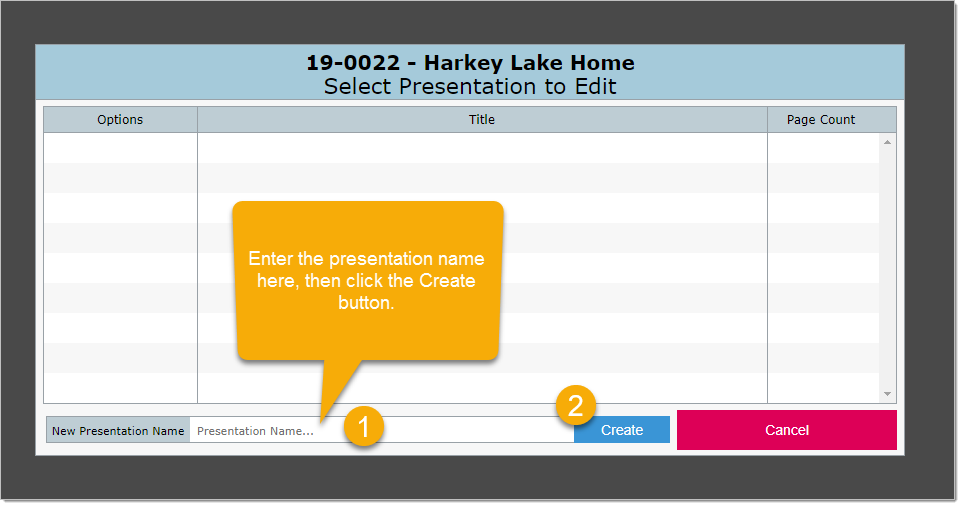
You can create more than one presentation for a project. For example, you might experiment by creating one presentation based on areas, but then create a second presentation that is arranged by categories. It is unlikely you would present both presentations to your client, but you can create various presentations and then decide which is the most effective one to present to your client.
Selecting An Existing Presentation
When you click on the Overture button on the Main Menu Bar you will see the presentations that already exist for this project. In the screen shot below there are two existing presentations.
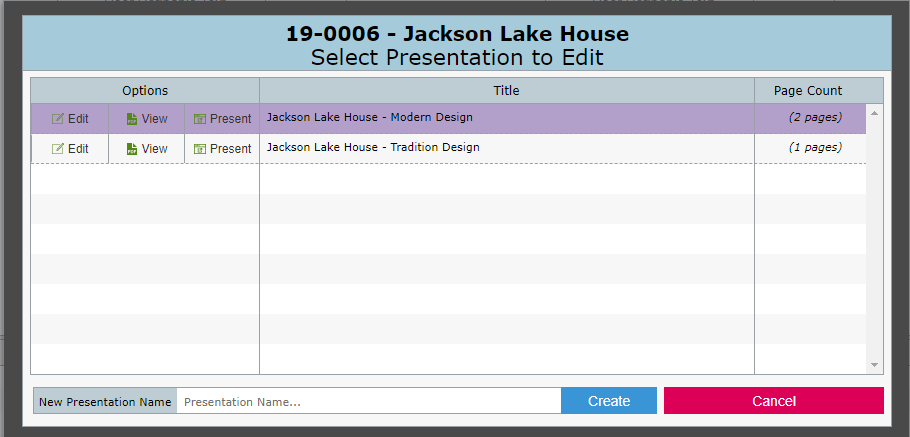
Options
1.Click the Edit button next to the presentation you wish to edit
2.Click the View button next to the presentation you wish to view. This will bring up the complete PDF presentation in a separate window.
3.Click the Present button if you want to show your presentation to your client.
4.Enter the name of a new presentation then click the Create button.
5.Click Cancel to return to DesignSmart.