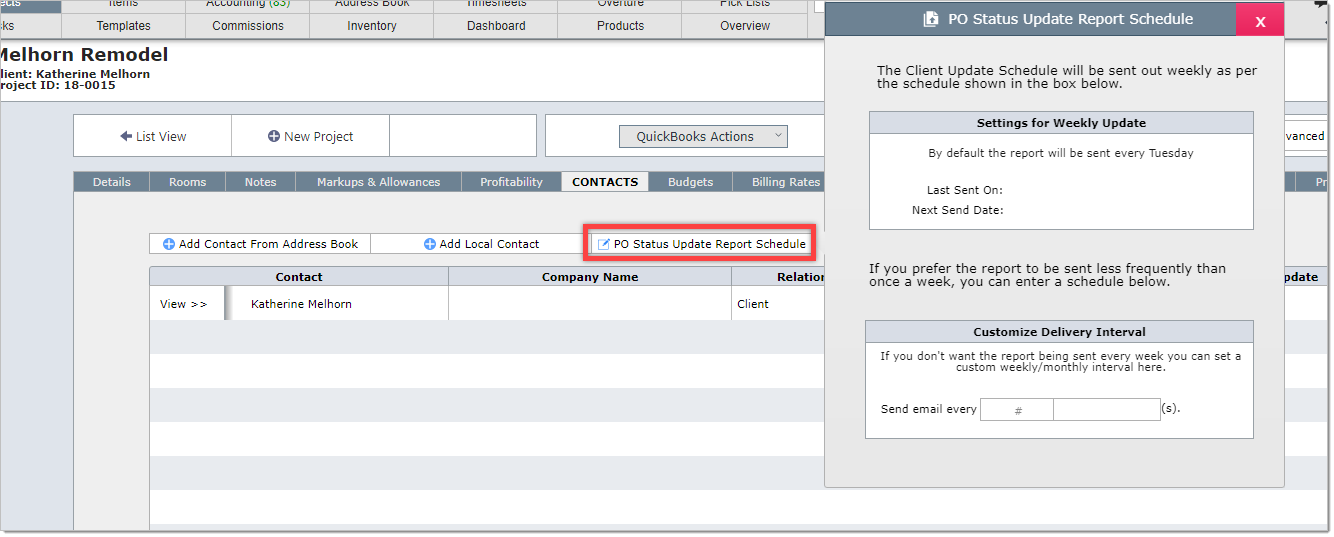You will need to complete the steps below before you can use this report.
| Step 1 | Go to the PO Status Report tab in System Preferences |
Enter the text you want to appear on the automated email.
Select the day of the week you wish the report to be sent.
You will only need to set this information up once, but you can always change it at anytime.
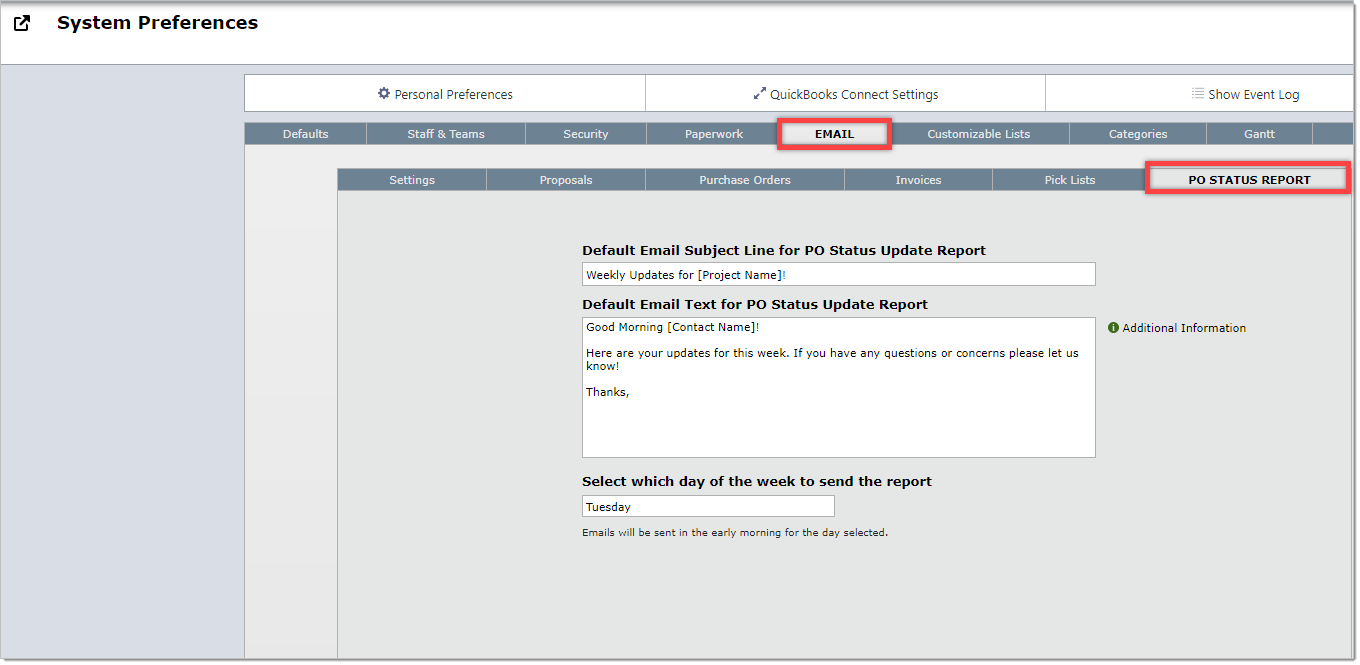
| Step 2 | Go to the Contacts tab on the Project Detail View |
Add any contacts that are to receive the update and who are not listed on the tab.
Click on the Include in Update switch next to those who are to receive the update.
You will need to do this for every project.
Be sure to add the name of the lead designer or someone at your firm to also receive this report!
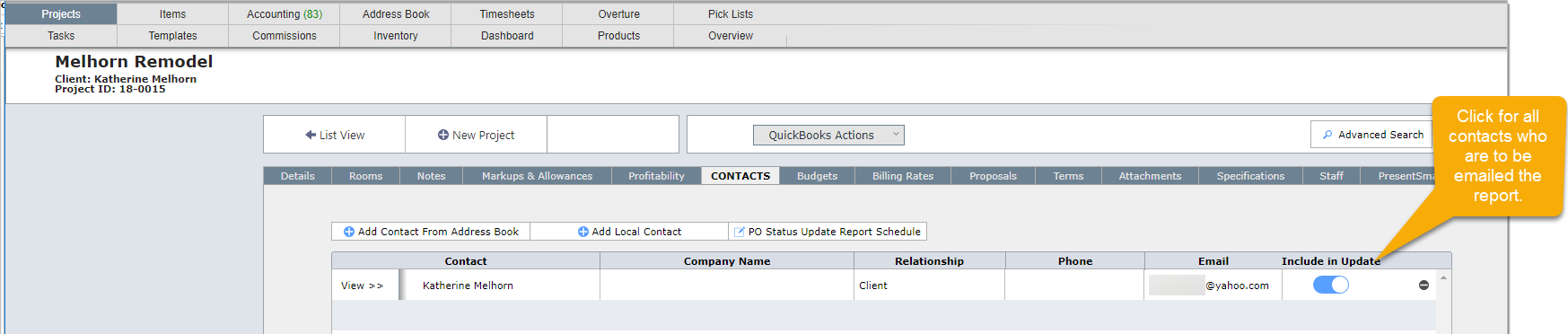
| Step 3 | Click on the PO Status Report Schedule button |
If you want the report to be sent weekly, you do not need to do anything here.
If you want the report to be sent less frequently, you can set up the schedule in the section Customize Delivery Interval.