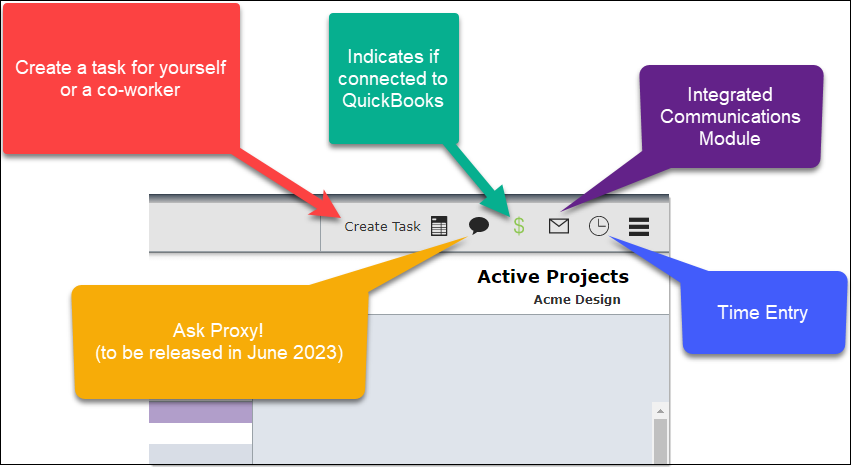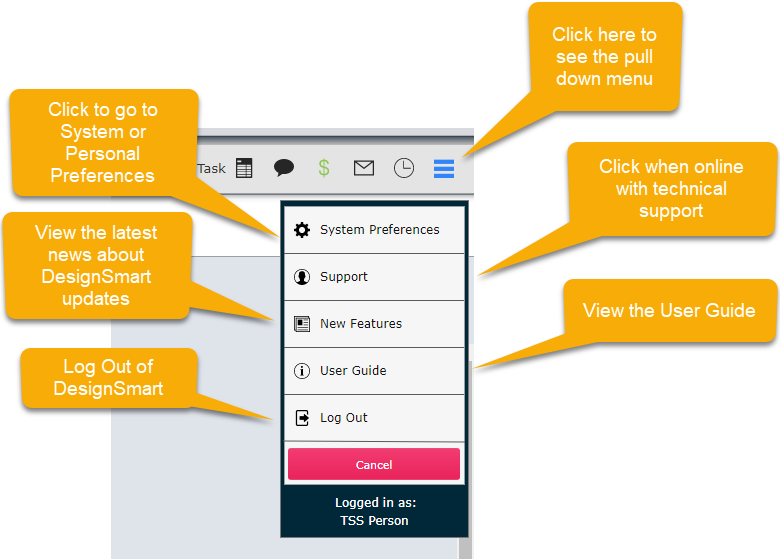MAIN MENU BAR
The area shown within the red square below is known as the Main Menu Bar and is the primary means of navigation in DesignSmart.
Each client may have different menu bar options depending on their particular needs.

FILTER BAR
Several list views, such as the Projects List View below, have filter bars. In the filter bar shown, you can enter a Staff ID to filter all the projects linked to that person. Or you can enter a project number, or a part of a project number, to find project that meet that criteria.
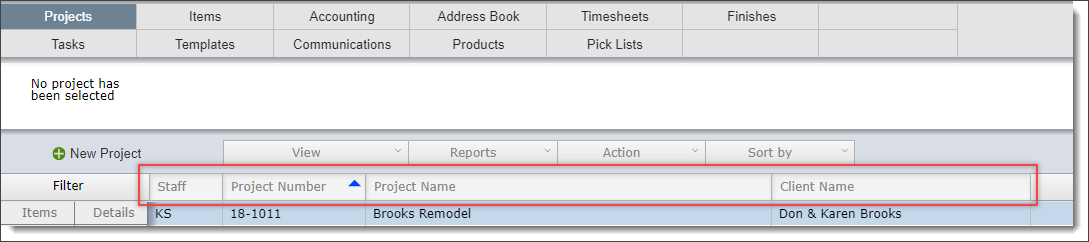
In the filter bar below, the designer has entered "le" in the Project Name field to see only those projects that have those two letters.
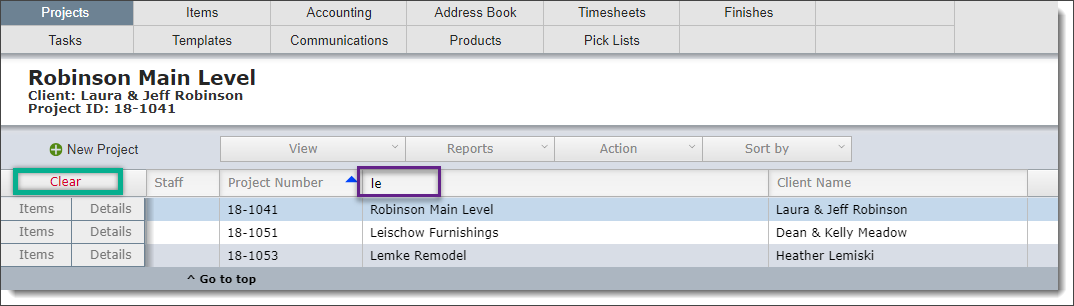
![]() Important
Important
After you enter a filter criteria you must click out of that field for the filter to be completed. Click on the Clear button on the left (shown in the green box) to clear the filters and see all of the data listed below.
ACTION BAR
Most layouts will have a series of buttons and pull down menus located below the project name and above the actual data. This area is referred to as the Action Bar.
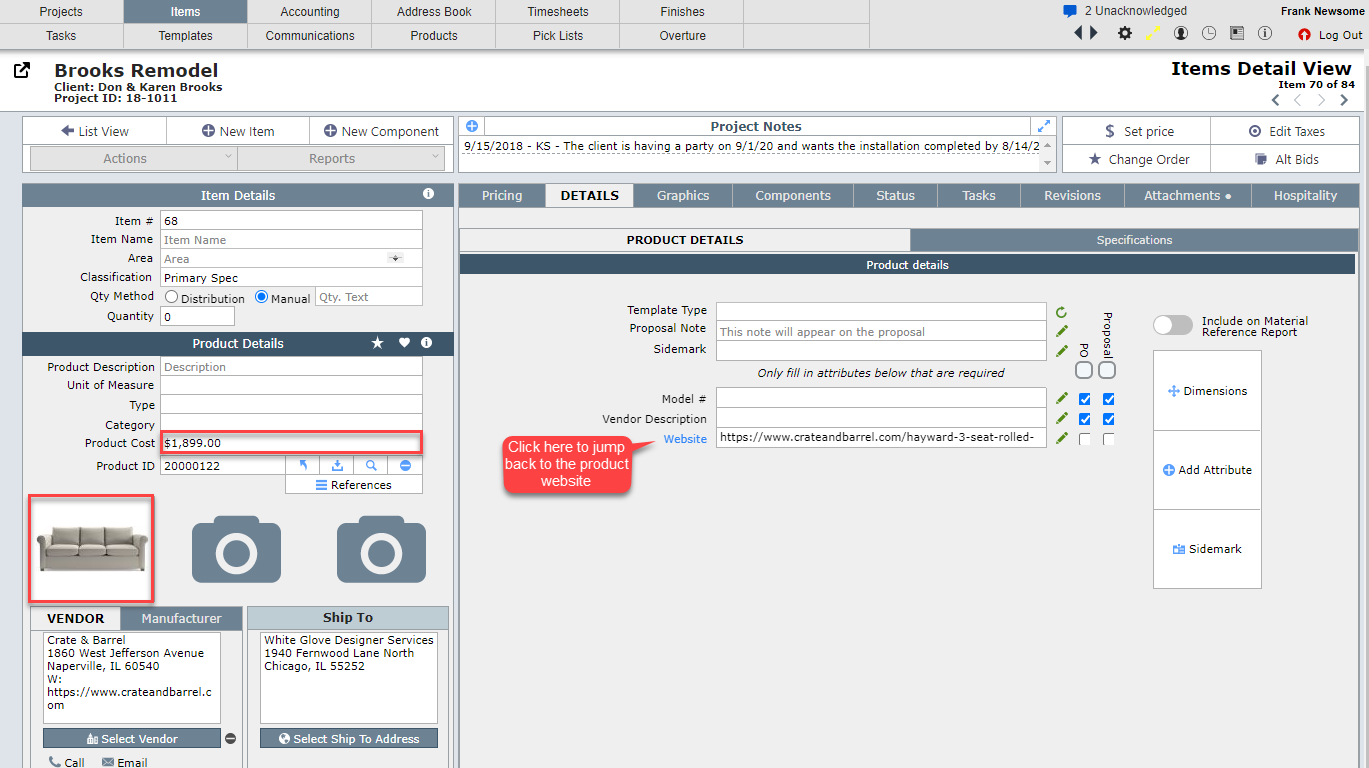
ICON BAR
At the far right of most layouts is a series of icons in an area of the program referred to as the Icon Bar.