Attachments are PDF files that are linked to the item. They can be very useful in the following ways:
1.They can automatically be appended to a purchase order. This is especially helpful when the PDF is a vendor's quote or the PDF is a technical drawing.
2.They can automatically be appended to specifications. Typically these attachments will be technical drawings or cutsheets.
3.They can automatically be appended to invoices. For example, you can attach travel receipts to reimbursable items so that then you create the invoice for the reimbursable items the receipts will automatically be appended to the invoice.
4.They can serve as reference document that is not included on any client or vendor facing documents.
Items can have multiple attachments.
Step 1. To add an attachment, click on the Add Attachment button.
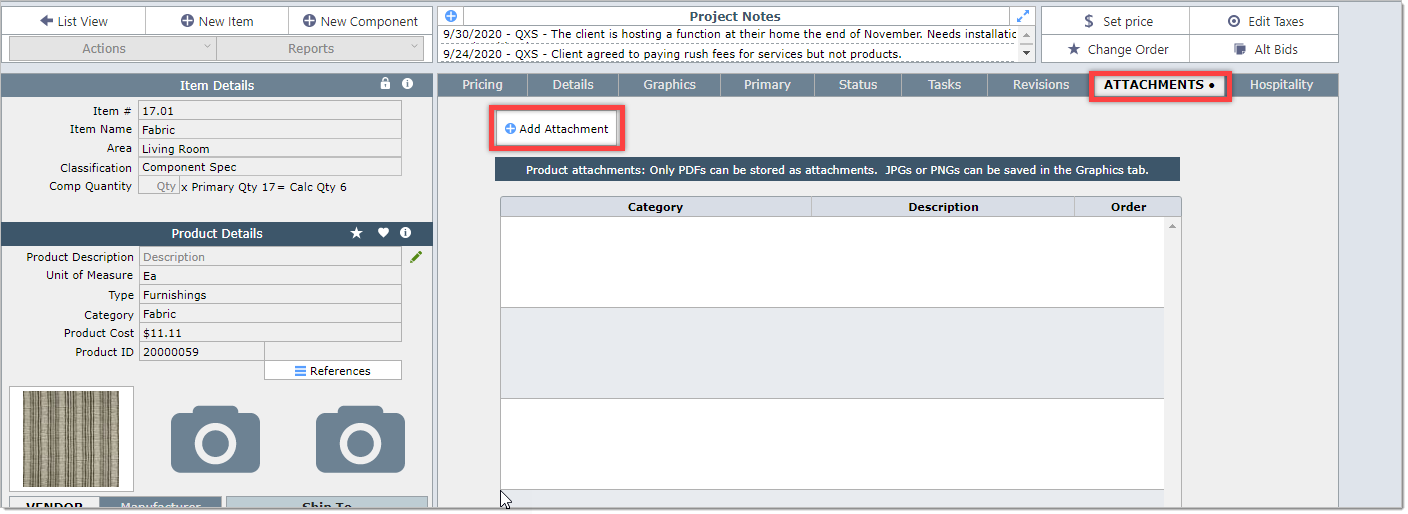
Step 2 Fill in the necessary fields
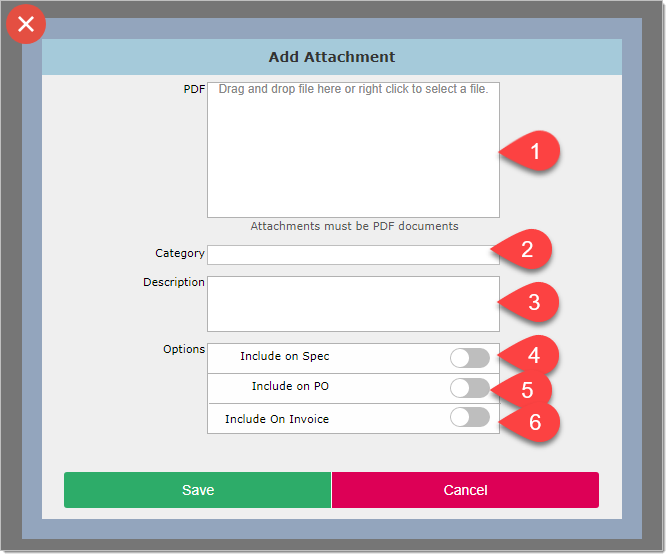
1 - Drag and drop the PDF in the box or right click and select "Insert into Container"
2 - Select the appropriate category (optional)
3 - Add a description (optional)
4 - Check the "Include on Spec" check box if appropriate
5 - Check the "Include on PO" check box if appropriate
6 - Check the "Include on Invoice" check box if appropriate
Step 3 Click the Save button. You will see the PDF as shown below. In this case the PDF is a quote from the vendor and it has been marked to be appended to the purchase order.
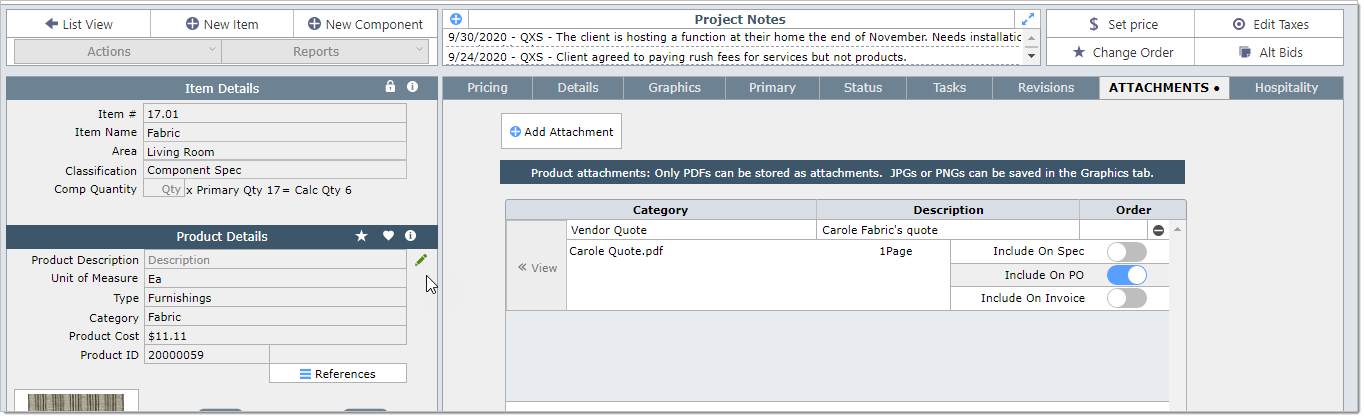
NOTE: When you click to save an attachment, DesignSmart will test to ensure that the PDF will work with the system. If it will not, you will be warned. The PDF can still be saved, but it cannot be linked to a PO or spec.